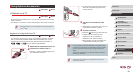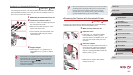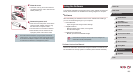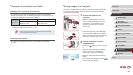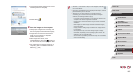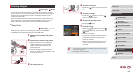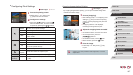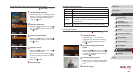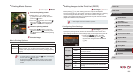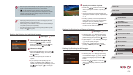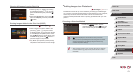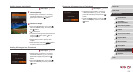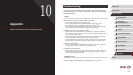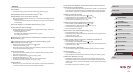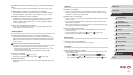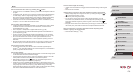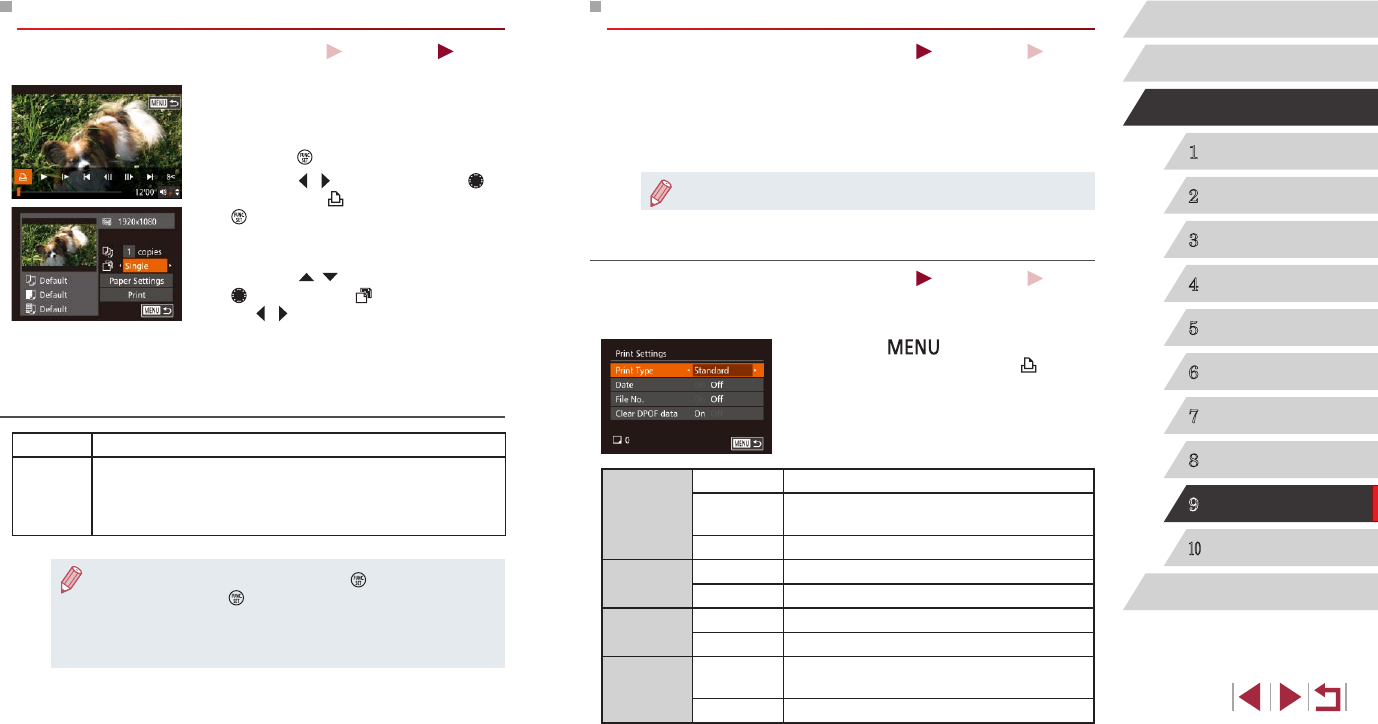
169
1
Camera Basics
2
Auto Mode /
Hybrid Auto Mode
3
Other Shooting Modes
4
P Mode
5
Tv, Av, M, and C Mode
6
Playback Mode
7
Wi-Fi Functions
8
Setting Menu
9
Accessories
10
Appendix
Index
Before Use
Basic Guide
Advanced Guide
Adding Images to the Print List (DPOF)
Still Images
Movies
Batch printing (
=
171) and ordering prints from a photo development
service can be set up on the camera. Choose up to 998 images on a memory
card and congure relevant settings, such as the number of copies, as
follows. The printing information you prepare this way will conform to DPOF
(Digital Print Order Format) standards.
● RAW images cannot be included in print list.
Conguring Print Settings
Still Images
Movies
Specify the printing format, whether to add the date or le number, and
other settings as follows. These settings apply to all images in the print list.
zPress the [
] button, and then
choose [Print Settings] on the [ ] tab.
Choose and congure items as desired
(
=
30).
Print Type
Standard One image is printed per sheet.
Index
Smaller versions of multiple images are
printed per sheet.
Both Both standard and index formats are printed.
Date
On Images are printed with the shooting date.
Off
–
File No.
On Images are printed with the le number.
Off
–
Clear DPOF
data
On
All image print list settings are cleared after
printing.
Off
–
Printing Movie Scenes
Still Images
Movies
1
Access the printing screen.
zFollow steps 1 – 5 in “Easy Print”
(
=
166) to choose a movie, and then
press the [ ] button.
zPress the [
][ ] buttons or turn the [ ]
dial to choose [ ], and then press the
[ ] button. This screen is displayed.
2
Choose a printing method.
zPress the [ ][ ] buttons or turn the
[ ] dial to choose [ ], and then press
the [ ][ ] buttons to choose the printing
method.
3
Print the image.
Movie Printing Options
Single Prints the current scene as a still image.
Sequence
Prints a series of scenes, a certain interval apart, on a single
sheet of paper. You can also print the folder number, le
number, and elapsed time for the frame by setting [Caption]
to [On].
● To cancel printing in progress, press the [ ] button, choose [OK],
and then press the [
] button again.
● [ID Photo] and [Sequence] cannot be chosen on Canon-brand
PictBridge-compatible printers from CP720/CP730 and earlier
models.