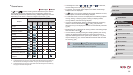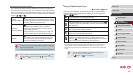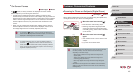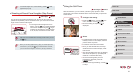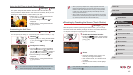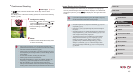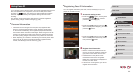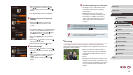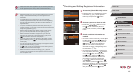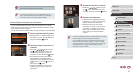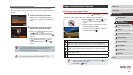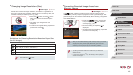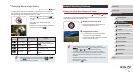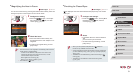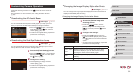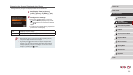46
1
Camera Basics
2
Auto Mode /
Hybrid Auto Mode
3
Other Shooting Modes
4
P Mode
5
Tv, Av, M, and C Mode
6
Playback Mode
7
Wi-Fi Functions
8
Setting Menu
9
Accessories
10
Appendix
Index
Before Use
Basic Guide
Advanced Guide
Checking and Editing Registered Information
1
Access the [Check/Edit Info] screen.
zFollowing step 1 in “Registering Face ID
Information” (
=
44), choose [Check/
Edit Info] and press the [ ] button.
2
Choose a person to check or edit.
zPress the [ ][ ][ ][ ] buttons or turn
the [ ] dial to choose the person to
check or edit, and then press the [ ]
button.
3
Check or edit the information as
needed.
zTo check a name or birthday, choose [Edit
Prole] (either press the [ ][ ] buttons
or turn the [ ] dial), and then press the
[ ] button. On the screen displayed,
you can edit names or birthdays as
described in step 3 of “Registering Face
ID Information” (
=
44).
zTo check face information, choose [Face
Info List] (either press the [
][ ] buttons
or turn the [ ] dial), and then press
the [ ] button. Press the [ ] button
on the screen displayed, choose face
information to erase by pressing the
[ ][ ][ ][ ] buttons or turning the [ ]
dial, and then press the [ ] button. After
[Erase?] is displayed, choose [OK] (either
press the [ ][ ] buttons or turn the [ ]
dial), and then press the [ ] button.
● People other than those registered may be mistakenly detected
as the registered person if they share similar facial features.
● Registered people may not be correctly detected if the captured
image or scene differs drastically from the registered face
information.
● If a registered face is not detected, or not easily detected,
overwrite registered information with new face info. Registering
face info right before shooting will allow for easier detection of
registered faces.
● If a person is mistakenly detected as another person and you
continue shooting, you can edit or erase the name recorded in the
image during playback (
=
111).
● Because faces of babies and children change quickly as they
grow, you should update their face info regularly (
=
44).
● Names will still be recorded in images even if you clear the
[Shooting Info] check box in [Custom Display] (
=
99) on the
[
] tab so that the names are not displayed.
● If you don’t want names to be recorded in still images, choose
[Face ID Settings] on the [
] tab, choose [Face ID], and then
choose [Off].
● You can check names recorded in images in the playback screen
(simple information display) (
=
105).
● In [
] mode, names are not displayed on the shooting screen,
but they will be recorded in still images.
● Names recorded in continuous shooting (
=
43,
=
87) will
continue to be recorded in the same position as for the rst shot,
even if subjects move.