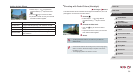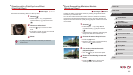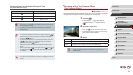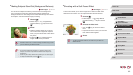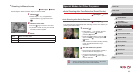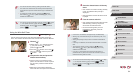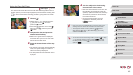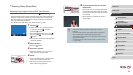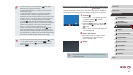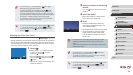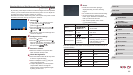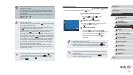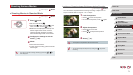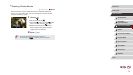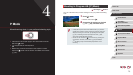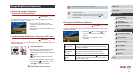67
1
Camera Basics
2
Auto Mode /
Hybrid Auto Mode
3
Other Shooting Modes
4
P Mode
5
Tv, Av, M, and C Mode
6
Playback Mode
7
Wi-Fi Functions
8
Setting Menu
9
Accessories
10
Appendix
Index
Before Use
Basic Guide
Advanced Guide
Shooting Night Scenes under Starry Skies (Star Nightscape)
Still Images
Movies
Capture impressive shots of starry skies above night scenes. Starlight in
the image is automatically enhanced, making starry skies look beautiful.
1
Choose [ ].
zFollow steps 1 – 2 in “Specic Scenes”
(
=
55) and choose [ ], and then
press the [ ] button.
zPress the [
][ ] buttons or turn the [ ]
dial to choose [ ], and then press the
[ ] button.
zZoom is set to maximum wide angle and
cannot be adjusted.
2
Secure the camera.
zMount the camera on a tripod or take
other measures to keep it still and
prevent camera shake.
3
Shoot.
● There will be a delay before you can shoot again, as the camera
processes the images.
● For easier viewing, try choosing MENU ► [ ] tab ► [Night
Display] ► [On] (
=
92) before shooting.
● To adjust subject brightness, try changing the ash exposure
compensation (
=
89).
● To adjust background brightness, try changing the exposure
compensation (
=
74). However, images may not look as
expected under some shooting conditions, and the person should
stay still in steps 4 – 5, which may take up to about 15 seconds.
● To capture more stars and brighter starlight, choose MENU
(
=
30) ► [ ] tab ► [Star Portrait Settings] ► [Star Visibility]
► [Prominent]. However, images may not look as expected under
some shooting conditions, and the person should stay still in
steps 4 – 5, which may take up to about 8 seconds.
● To make stars brighter, choose MENU (
=
30) ► [ ] tab ►
[Star Emphasis] ► [Sharp]. To emphasize the bright stars in a
starry sky, set [Star Emphasis] to [Soft]. This setting can produce
eye-catching shots by enlarging bright stars while de-emphasizing
dimmer stars. To disable starlight processing, select [Off].
● You can also choose the shooting mode by choosing [ ] in steps
1 – 2 of “Specic Scenes” (
=
55), touching [ ] to access
the setting screen, touching [
], and then touching the same
option or [
].