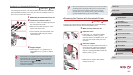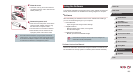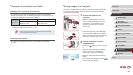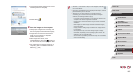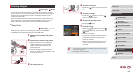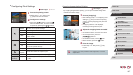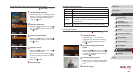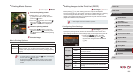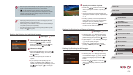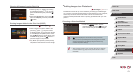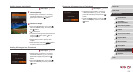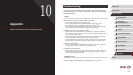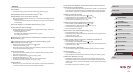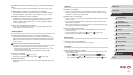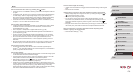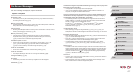170
1
Camera Basics
2
Auto Mode /
Hybrid Auto Mode
3
Other Shooting Modes
4
P Mode
5
Tv, Av, M, and C Mode
6
Playback Mode
7
Wi-Fi Functions
8
Setting Menu
9
Accessories
10
Appendix
Index
Before Use
Basic Guide
Advanced Guide
3
Specify the number of prints.
zPress the [ ][ ] buttons or turn the [ ]
dial to specify the number of prints (up
to 99).
zTo set up printing for other images and
specify the number of prints, repeat steps
2 – 3.
zPrinting quantity cannot be specied for
index prints. You can only choose which
images to print, by following step 2.
zWhen nished, press the [
] button
to return to the menu screen.
Setting Up Printing for a Range of Images
Still Images
Movies
zFollowing step 1 in “Setting Up Printing
for Individual Images” (
=
170), choose
[Select Range] and press the [ ] button.
zFollow steps 2 – 3 in “Selecting a Range”
(
=
115) to specify images.
zPress the [
][ ] buttons to choose
[Order], and then press the [ ] button.
Setting Up Printing for All Images
Still Images
Movies
zFollowing step 1 in “Setting Up Printing
for Individual Images” (
=
170), choose
[Select All Images] and press the [ ]
button.
zPress the [
][ ] buttons or turn the [ ]
dial to choose [OK], and then press the
[ ] button.
● Not all of your DPOF settings may be applied in printing by the
printer or photo development service, in some cases.
● [
] may be displayed on the camera to warn you that the
memory card has print settings that were congured on another
camera. Changing the print settings using this camera may
overwrite all previous settings.
● Specifying [Index] will prevent you from choosing [On] for both
[Date] and [File No.] at the same time.
● Index printing is not available on some Canon-brand PictBridge-
compatible printers (sold separately).
● The date is printed in a format matching setting details in [Date/
Time] on the [
] tab (
=
20).
Setting Up Printing for Individual Images
Still Images
Movies
1
Choose [Select Images & Qty.].
zPress the [ ] button, choose
[Select Images & Qty.] on the [ ] tab,
and then press the [ ] button.
2
Choose an image.
zPress the [ ][ ] buttons or turn the [ ]
dial to choose an image, and then press
the [ ] button.
zYou can now specify the number of
copies.
zIf you specify index printing for the
image, it is labeled with a [
] icon. To
cancel index printing for the image, press
the [ ] button again. [ ] is no longer
displayed.