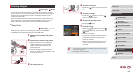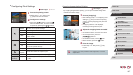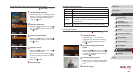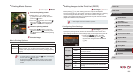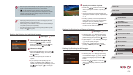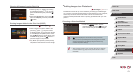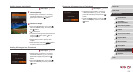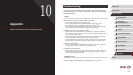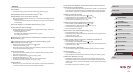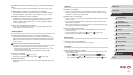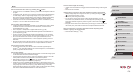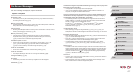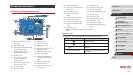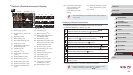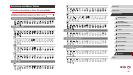174
1
Camera Basics
2
Auto Mode /
Hybrid Auto Mode
3
Other Shooting Modes
4
P Mode
5
Tv, Av, M, and C Mode
6
Playback Mode
7
Wi-Fi Functions
8
Setting Menu
9
Accessories
10
Appendix
Index
Before Use
Basic Guide
Advanced Guide
No AF frames are displayed and the camera does not focus when the
shutter button is pressed halfway.
● To have AF frames displayed and the camera focus correctly, try composing the
shot with higher-contrast subject areas centered before you press the shutter
button halfway. Otherwise, try pressing the shutter button halfway repeatedly.
Subjects in shots look too dark.
● Raise the ash and set the ash mode to [ ] (
=
88).
● Adjust brightness by using exposure compensation (
=
74).
● Adjust contrast by using i-Contrast (
=
77,
=
123).
● Use AE lock or spot metering (
=
74,
=
74).
Subjects look too bright, highlights are washed-out.
● Lower the ash and set the ash mode to [ ] (
=
34).
● Adjust brightness by using exposure compensation (
=
74).
● Use AE lock or spot metering (
=
74,
=
74).
● Reduce the lighting on subjects.
Shots look too dark despite the ash ring (
=
37).
● Shoot within ash range (
=
196).
● Adjust brightness by using ash exposure compensation or changing the ash
output level (
=
89,
=
95).
● Increase the ISO speed (
=
75).
Subjects in ash shots look too bright, highlights are washed-out.
● Shoot within ash range (
=
196).
● Lower the ash and set the ash mode to [
] (
=
34).
● Adjust brightness by using ash exposure compensation or changing the ash
output level (
=
89,
=
95).
White spots appear in ash shots.
● This is caused by light from the ash reecting off dust or airborne particles.
Shots look grainy.
● Lower the ISO speed (
=
75).
● High ISO speeds in some shooting modes may cause grainy images (
=
55).
Subjects are affected by red-eye.
● Set [Red-Eye Lamp] to [On] (
=
52). The red-eye reduction lamp (
=
4) will
be activated in ash shots. For best results, have subjects look at the red-eye
reduction lamp. Also try increasing the lighting in indoor scenes and shooting at
closer range.
● Edit images using red-eye correction (
=
123).
Shooting
Cannot shoot.
● In Playback mode (
=
103), press the shutter button halfway (
=
27).
Strange display on the screen under low light (
=
29).
Strange display on the screen when shooting.
● Note that the following display problems are not recorded in still images but are
recorded in movies.
- The screen may icker and horizontal banding may appear under uorescent
or LED lighting.
Full-screen display is not available while shooting (
=
49).
No date stamp is added to images.
● Although date stamps cannot be added to images with this camera, images can
be printed with the date as follows.
- Use the software to print
For details, see “Software Instruction Manual” (
=
163).
- Print using printer functions
[ ] ashes on the screen when the shutter button is pressed, and shooting
is not possible (
=
37).
[
] is displayed when the shutter button is pressed halfway (
=
37).
● Set [IS Mode] to [Continuous] (
=
91).
● Raise the ash and set the ash mode to [
] (
=
88).
● Increase the ISO speed (
=
75).
● Mount the camera on a tripod or take other measures to keep it still. In this case,
you should set [IS Mode] to [Off] (
=
91).
Shots are out of focus.
● Press the shutter button halfway to focus on subjects before pressing it all the
way down to shoot (
=
27).
● Make sure subjects are within focusing range (
=
196).
● Set [AF-assist Beam] to [On] (
=
52).
● Conrm that unneeded functions such as macro are deactivated.
● Try shooting with focus lock or AF lock (
=
83,
=
87).
Shots are blurry.
● Blurring may occur more often when Touch Shutter is used to shoot, depending
on shooting conditions. Hold the camera still when shooting.