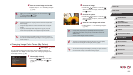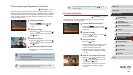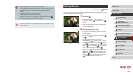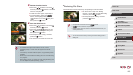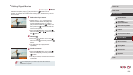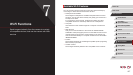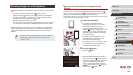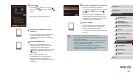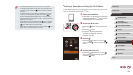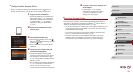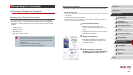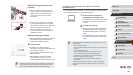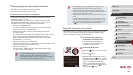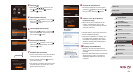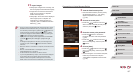130
1
Camera Basics
2
Auto Mode /
Hybrid Auto Mode
3
Other Shooting Modes
4
P Mode
5
Tv, Av, M, and C Mode
6
Playback Mode
7
Wi-Fi Functions
8
Setting Menu
9
Accessories
10
Appendix
Index
Before Use
Basic Guide
Advanced Guide
Adding a Smartphone Using the Wi-Fi Menu
These steps show how to use the camera as an access point, but you can
also use an existing access point (
=
132).
1
Install CameraWindow.
zFollow step 1 in “Sending to a Smartphone
Assigned to the Button” (
=
128) to install
CameraWindow on a smartphone.
2
Access the Wi-Fi menu.
zPress the [ ] button to turn the camera
on.
zPress the [
] button.
zIf a screen requesting the device
nickname is displayed, enter the
nickname (
=
128).
3
Choose [ ].
zPress the [ ][ ] buttons or turn the [ ]
dial to choose [ ], and then press the [ ]
button.
4
Choose [Add a Device].
zPress the [ ][ ] buttons or turn the [ ]
dial to choose [Add a Device], and then
press the [ ] button.
● Connections require that a memory card be in the camera.
● A message is displayed if the nickname you enter begins with
a symbol or space. Press the [
] button and enter a different
nickname.
● For better security, you can display a password on the screen
in step 3 by accessing MENU (
=
30) and choosing [ ] tab
► [Wi-Fi Settings] ► [Password] ► [On]. In this case, in the
password eld on the smartphone in step 4, enter the password
displayed on the camera.
● One smartphone can be registered to the [
] button. To assign
a different one, rst clear the current one in MENU (
=
30) ►
[
] tab ► [Mobile Device Connect Button].
● Not all NFC-compatible smartphones have an N-Mark (
). For
details, refer to the smartphone user manual.