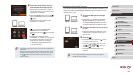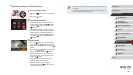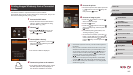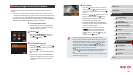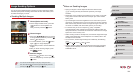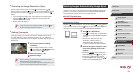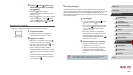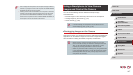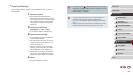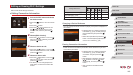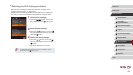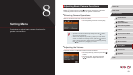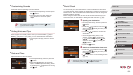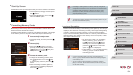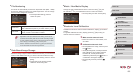148
1
Camera Basics
2
Auto Mode /
Hybrid Auto Mode
3
Other Shooting Modes
4
P Mode
5
Tv, Av, M, and C Mode
6
Playback Mode
7
Wi-Fi Functions
8
Setting Menu
9
Accessories
10
Appendix
Index
Before Use
Basic Guide
Advanced Guide
● The camera works in [ ] mode during remote shooting. However,
some FUNC. and MENU settings you have congured in advance
may be changed automatically.
● Movie shooting is not available.
● Any jerky subject motion shown on the smartphone due to the
connection environment will not affect recorded images.
● No AF frames are displayed. Capture a test image to check the
focus.
● Captured images are not transferred to the smartphone. Use the
smartphone to browse and import images from the camera.
Shooting Remotely
As you check a shooting screen on your smartphone, you can use it to
shoot remotely.
1
Secure the camera.
zOnce remote shooting begins, the
camera lens will come out. Lens motion
from zooming may also move the camera
out of position. Keep the camera still by
mounting it on a tripod or taking other
measures.
2
Connect the camera and
smartphone (=
128, =
130).
zIn the privacy settings, choose [Yes].
3
Choose remote shooting.
zIn CameraWindow on the smartphone,
choose remote shooting.
zThe camera lens will come out. Do not
press near the lens, and make sure no
objects will obstruct it.
zOnce the camera is ready for remote
shooting, a live image from the camera
will be displayed on the smartphone.
zAt this time, a message is displayed on
the camera, and all operations except
pressing the power button are disabled.
4
Shoot.
zUse the smartphone to shoot.