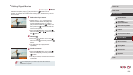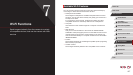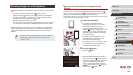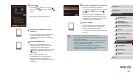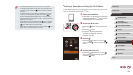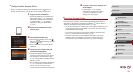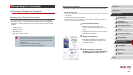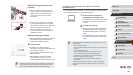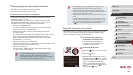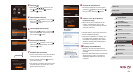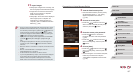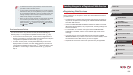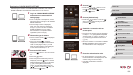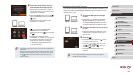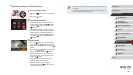134
1
Camera Basics
2
Auto Mode /
Hybrid Auto Mode
3
Other Shooting Modes
4
P Mode
5
Tv, Av, M, and C Mode
6
Playback Mode
7
Wi-Fi Functions
8
Setting Menu
9
Accessories
10
Appendix
Index
Before Use
Basic Guide
Advanced Guide
Conguring the Computer for a Wi-Fi Connection
(Windows Only)
On a computer running Windows, congure the following settings before
connecting the camera to the computer wirelessly.
1
Conrm that the computer is
connected to an access point.
zFor instructions on checking your network
connection, refer to the computer user
manual.
2
Congure the setting.
zClick in the following order: [Start] menu
► [All Programs] ► [Canon Utilities] ►
[CameraWindow] ► [Wi-Fi connection
setup].
zIn the application that opens, follow the
on-screen instructions and congure the
setting.
● The following Windows settings are congured when you run the
utility in step 2.
- Turn on media streaming.
This will enable the camera to see (nd) the computer to access
via Wi-Fi.
- Turn on network discovery.
This will enable the computer to see (nd) the camera.
- Turn on ICMP (Internet Control Message Protocol).
This allows you to check the network connection status.
- Enable Universal Plug & Play (UPnP).
This will enable network devices to detect each other
automatically.
● Some security software may prevent you from completing the
settings as described here. Check the settings of your security
software.
When Connecting the Camera to the
Computer
zWith the camera turned off, open the
cover (1). With the smaller plug of the
USB cable in the orientation shown,
insert the plug fully into the camera
terminal (2).
zInsert the larger plug of the USB cable
in the computer’s USB port. For details
about USB connections on the computer,
refer to the computer user manual.
zTurn the camera on, and follow the
on-screen instructions to complete the
installation process.
Without Connecting the Camera
z Select [Install without connecting the device]
and follow the on-screen instructions to
complete the installation process.
4
Install the les.
zInstallation may take some time,
depending on computer performance and
the Internet connection.
zClick [Finish] or [Restart] on the screen
after installation.
zAfter installation when the camera is
connected to the computer, turn the
camera off before disconnecting the cable.
● Because the content and functions of software vary according to
the camera model, if you have several cameras, you must use
each camera to update to its latest version of the software.
(
1
)
(
2
)