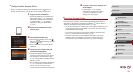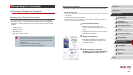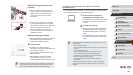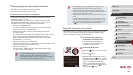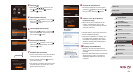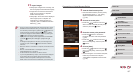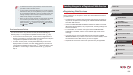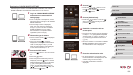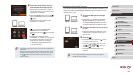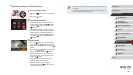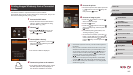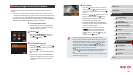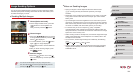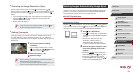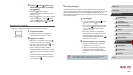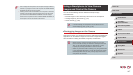140
1
Camera Basics
2
Auto Mode /
Hybrid Auto Mode
3
Other Shooting Modes
4
P Mode
5
Tv, Av, M, and C Mode
6
Playback Mode
7
Wi-Fi Functions
8
Setting Menu
9
Accessories
10
Appendix
Index
Before Use
Basic Guide
Advanced Guide
Registering Other Web Services
You can also add Web services besides CANON iMAGE GATEWAY to the
camera. Note that CANON iMAGE GATEWAY must be registered on the
camera rst (
=
139).
1
Access the Web service settings
screen.
zFollow step 1 in “Registering CANON
iMAGE GATEWAY” (
=
139) to log in
to CANON iMAGE GATEWAY, and then
access the Web service settings screen.
2
Congure the Web service you want
to use.
zFollow the instructions displayed on the
smartphone or computer to set up the
Web service.
3
Choose [ ].
zIn Playback mode, press the [ ] button
to access the Wi-Fi menu.
zPress the [
][ ][ ][ ] buttons or turn
the [ ] dial to choose [ ], and then
press the [ ] button.
zThe Web service settings are now
updated.
● If any congured settings change, follow these steps again to
update the camera settings.
8
Check the conrmation numbers
and complete the setup process.
zMake sure the conrmation number on
the camera matches the number on the
smartphone or computer.
zPress the [
][ ] buttons or turn the [ ]
dial to choose [OK], and then press the
[ ] button.
zComplete the setup process on the
smartphone or computer.
z[
] (
=
145) and CANON iMAGE
GATEWAY are now added as
destinations, and the [ ] icon changes
to [ ].
zA message is displayed on the
smartphone or computer to indicate that
this process is nished. To add other
Web services, follow the procedure
in “Registering Other Web Services”
(
=
140) from step 2.
● Connections require that a memory card with saved images be in
the camera.
● Once you have connected to devices via the Wi-Fi menu, recent
destinations will be listed rst when you access the menu. Press
the [
][ ] buttons to access the device selection screen and
choose a device.