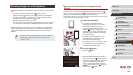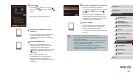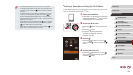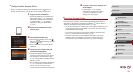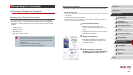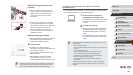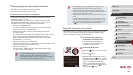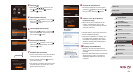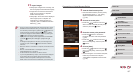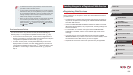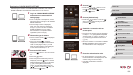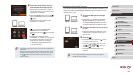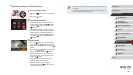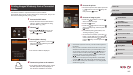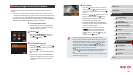136
1
Camera Basics
2
Auto Mode /
Hybrid Auto Mode
3
Other Shooting Modes
4
P Mode
5
Tv, Av, M, and C Mode
6
Playback Mode
7
Wi-Fi Functions
8
Setting Menu
9
Accessories
10
Appendix
Index
Before Use
Basic Guide
Advanced Guide
8
Choose the target device.
zChoose the target device name (either
press the [ ][ ] buttons or turn the [ ]
dial), and then press the [ ] button.
9
Install a driver (rst Windows
connection only).
zWhen this screen is displayed on the
camera, click the Start menu on the
computer, click [Control Panel], and then
click [Add a device].
zDouble-click the connected camera icon.
z Driver installation will begin.
zAfter driver installation is complete, and
the camera and computer connection
is enabled, the AutoPlay screen will be
displayed. Nothing will be displayed on
the camera screen.
10
Display CameraWindow.
zWindows: Access CameraWindow by
clicking [Downloads Images From Canon
Camera].
zMac OS: CameraWindow is automatically
displayed when a Wi-Fi connection is
established between the camera and
computer.
3
Choose [ ].
zPress the [ ][ ][ ][ ] buttons or turn
the [ ] dial to choose [ ], and then
press the [ ] button.
4
Choose [Add a Device].
zPress the [ ][ ] buttons or turn the [ ]
dial to choose [Add a Device], and then
press the [ ] button.
5
Choose [WPS Connection].
zPress the [ ][ ] buttons or turn the [ ]
dial to choose [WPS Connection], and
then press the [ ] button.
6
Choose [PBC Method].
zPress the [ ][ ] buttons or turn the [ ]
dial to choose [PBC Method], and then
press the [ ] button.
7
Establish the connection.
zOn the access point, hold down the WPS
connection button for a few seconds.
zOn the camera, press the [
] button to
go to the next step.
zThe camera connects to the access point
and lists devices connected to it on the
[Select a Device] screen.