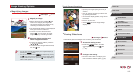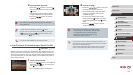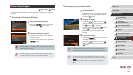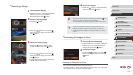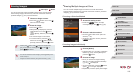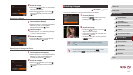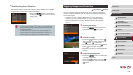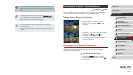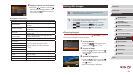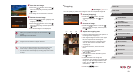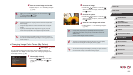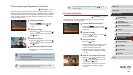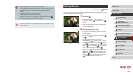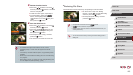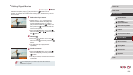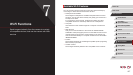120
1
Camera Basics
2
Auto Mode /
Hybrid Auto Mode
3
Other Shooting Modes
4
P Mode
5
Tv, Av, M, and C Mode
6
Playback Mode
7
Wi-Fi Functions
8
Setting Menu
9
Accessories
10
Appendix
Index
Before Use
Basic Guide
Advanced Guide
Editing Still Images
● Image editing (
=
120 –
=
123) is only available when the
memory card has sufcient free space.
● You can access editing screens for various functions by touching
an image after choosing the function in the menu.
● When [
] is shown on an editing screen, you can touch
[
] instead of pressing the [ ] button, if you prefer.
● When [
] is shown on an editing screen, you can touch
[
] instead of pressing the [ ] button, if you prefer.
Resizing Images
Still Images
Movies
Save a copy of images at a lower resolution.
1
Choose [Resize].
zPress the [ ] button and choose
[Resize] on the [ ] tab (
=
30).
2
Choose an image.
zPress the [ ][ ] buttons or turn the [ ]
dial to choose an image, and then press
the [ ] button.
3
Choose an image size.
zPress the [ ][ ] buttons or turn the [ ]
dial to choose the size, and then press
the [ ] button.
z[Save new image?] is displayed.
2
Assign a function to a Touch Action.
zPress the [ ][ ] buttons or turn the [ ]
dial to choose a dragging pattern, and
then press the [ ][ ] buttons to choose
the function to assign.
Assignable Functions
Favorites Tag images as favorites, or untag the image.
Next Favorite
Switch to displaying the next image tagged as
a favorite.
Previous Favorite
Switch to displaying the previous image tagged
as a favorite.
Next Date
Switch to displaying the rst image with the next
shooting date.
Previous Date
Switch to displaying the rst image with the
previous shooting date.
Smart Shufe Start Smart Shufe playback.
To Camera
Access the Wi-Fi connection screen.
For Wi-Fi details, see “Wi-Fi Functions”
(
=
127).
To Smartphone
To Computer
To Printer
To Web Service
Slideshow Start a slideshow.
Erase Erase an image.
Protect Protect an image or cancel protection.
Rotate Rotate an image.