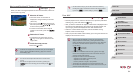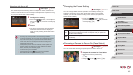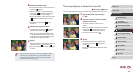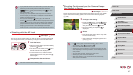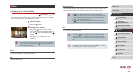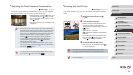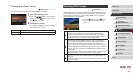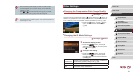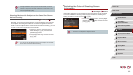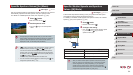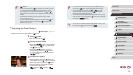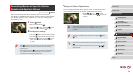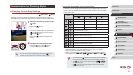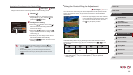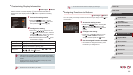92
1
Camera Basics
2
Auto Mode /
Hybrid Auto Mode
3
Other Shooting Modes
4
P Mode
5
Tv, Av, M, and C Mode
6
Playback Mode
7
Wi-Fi Functions
8
Setting Menu
9
Accessories
10
Appendix
Index
Before Use
Basic Guide
Advanced Guide
Switching the Color of Shooting-Screen
Information
Still Images
Movies
Information displayed on the shooting screen and menus can be changed
to a color suitable for shooting under low-light conditions. Enabling this
setting is useful in modes such as [ ] (
=
66).
zPress the [
] button, choose [Night
Display] on the [ ] tab, and then choose
[On] (
=
30).
● The color is not adjusted in Playback mode.
● If image stabilization cannot prevent camera shake, mount the
camera on a tripod or take other measures to hold it still. In this
case, set [IS Mode] to [Off].
Shooting Movies with Subjects at the Same Size Shown
before Shooting
Still Images
Movies
Normally, once movie recording begins, the image display area changes
and subjects are enlarged to allow for correction of signicant camera
shake. To shoot subjects at the same size shown before shooting, you can
choose not to reduce signicant camera shake.
zFollow the steps in “Changing the IS
Mode Settings” (
=
91) to access the
[IS Settings] screen.
zChoose [Dynamic IS], and then choose
[2] (
=
30).
● You can also set [IS Mode] to [Off], so that subjects are recorded
at the same size shown before shooting.