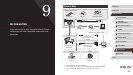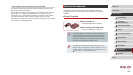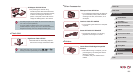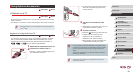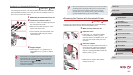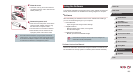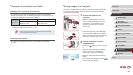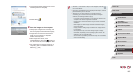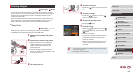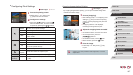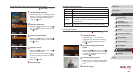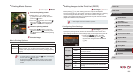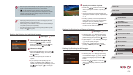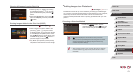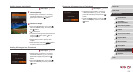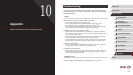166
1
Camera Basics
2
Auto Mode /
Hybrid Auto Mode
3
Other Shooting Modes
4
P Mode
5
Tv, Av, M, and C Mode
6
Playback Mode
7
Wi-Fi Functions
8
Setting Menu
9
Accessories
10
Appendix
Index
Before Use
Basic Guide
Advanced Guide
4
Turn the camera on.
zPress the [ ] button to turn the camera
on.
5
Choose an image.
zPress the [ ][ ] buttons or turn the [ ]
dial to choose an image.
6
Access the printing screen.
zPress the [ ] button.
7
Print the image.
zPress the [ ][ ] buttons or turn the [ ]
dial to choose [Print], and then press the
[ ] button.
zPrinting now begins.
zTo print other images, repeat the above
procedures starting from step 5 after
printing is nished.
zWhen you are nished printing, turn the
camera and printer off and disconnect
the cable.
● For Canon-brand PictBridge-compatible printers (sold separately),
see “Printers” (
=
160).
● RAW images cannot be printed.
Printing Images
Still Images
Movies
Your shots can easily be printed by connecting the camera to a printer.
On the camera, you can specify images to set up batch printing, prepare
orders for photo development services, and prepare orders or print
images for photobooks.
A Canon SELPHY CP series compact photo printer is used here for the
sake of illustration. Screens displayed and available functions vary by
printer. Also refer to the printer manual for additional information.
Easy Print
Still Images
Movies
Easily print your shots by connecting the camera to a PictBridge-
compatible printer (sold separately) with the USB cable.
1
Make sure the camera and printer
are off.
2
Connect the camera to the printer.
zOpen the terminal cover. Holding the
smaller cable plug in the orientation
shown, insert the plug fully into the
camera terminal.
zConnect the larger cable plug to the
printer. For other connection details, refer
to the printer manual.
3
Turn the printer on.