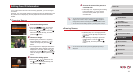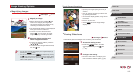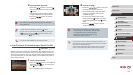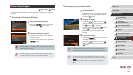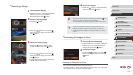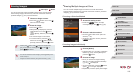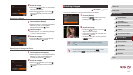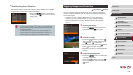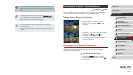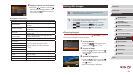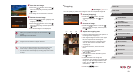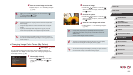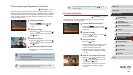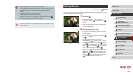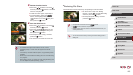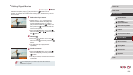119
1
Camera Basics
2
Auto Mode /
Hybrid Auto Mode
3
Other Shooting Modes
4
P Mode
5
Tv, Av, M, and C Mode
6
Playback Mode
7
Wi-Fi Functions
8
Setting Menu
9
Accessories
10
Appendix
Index
Before Use
Basic Guide
Advanced Guide
Convenient Control: Touch Actions
Still Images
Movies
You can quickly and easily activate functions that you have assigned to
four touch gestures (Touch Actions), in single-image display.
Using Touch Actions Functions
zDrag across the screen as shown.
zThe function assigned to [
] is now
activated.
zSimilarly, you can also activate functions
assigned to [
], [ ], and [ ] by
dragging across the screen.
zCustomize functions assigned to Touch
Actions as desired.
Changing Touch Actions Functions
Simplify your preferred camera operations by reassigning dragging
patterns to them as desired.
1
Access the setting screen.
zPress the [ ] button, and then
choose [Set Touch Actions] on the [ ]
tab (
=
30).
● Images will not be tagged as favorites if you switch to Shooting
mode or turn the camera off before nishing the setup process in
step 3.
● Favorite images will have a three-star rating ( )
when transferred to computers running Windows 8 or Windows 7.
(Does not apply to movies or RAW images.)
● You can also select or clear current images by touching the
screen in step 2.
● Images can also be tagged as favorites by using Touch Actions
(
=
119).