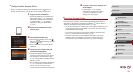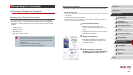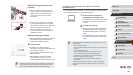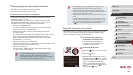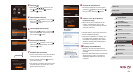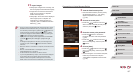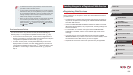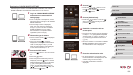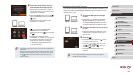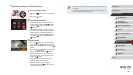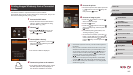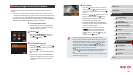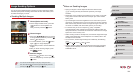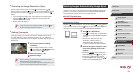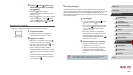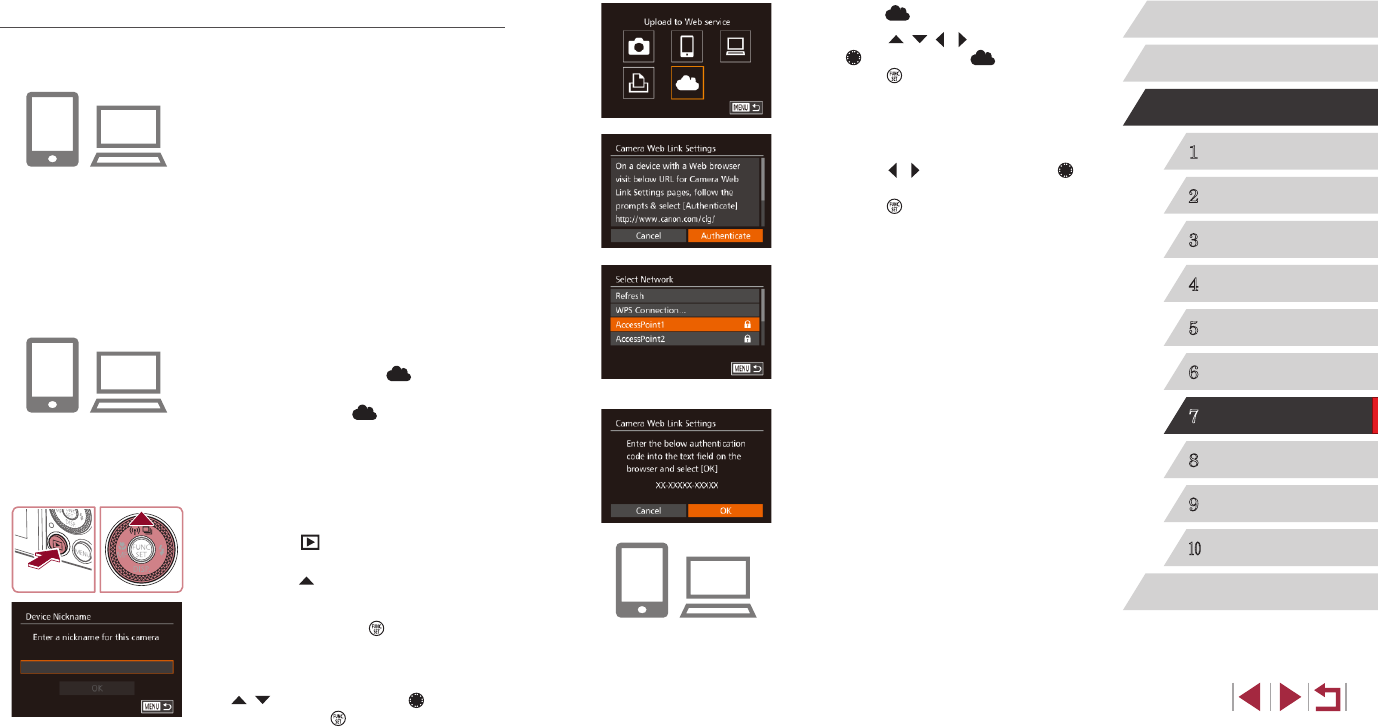
139
1
Camera Basics
2
Auto Mode /
Hybrid Auto Mode
3
Other Shooting Modes
4
P Mode
5
Tv, Av, M, and C Mode
6
Playback Mode
7
Wi-Fi Functions
8
Setting Menu
9
Accessories
10
Appendix
Index
Before Use
Basic Guide
Advanced Guide
4
Choose [ ].
zPress the [ ][ ][ ][ ] buttons or turn
the [ ] dial to choose [ ], and then
press the [ ] button.
5
Choose [Authenticate].
zPress the [ ][ ] buttons or turn the [ ]
dial to choose [Authenticate], and then
press the [ ] button.
6
Establish a connection with an
access point.
zConnect to the access point as described
in steps 5 – 7 in “Using WPS-Compatible
Access Points” (
=
135) or in steps 2 – 4
in “Connecting to Listed Access Points”
(
=
137).
zOnce the camera is connected to CANON
iMAGE GATEWAY via the access point,
an authentication code is displayed.
7
Enter the authentication code.
zOn the smartphone or computer, enter
the authentication code displayed on the
camera and go to the next step.
zA six-digit conrmation number is
displayed.
Registering CANON iMAGE GATEWAY
After linking the camera and CANON iMAGE GATEWAY, add CANON
iMAGE GATEWAY as a destination Web service on the camera.
1
Log in to CANON iMAGE GATEWAY
and access the camera web link
settings page.
z From a computer or smartphone, access
http://www.canon.com/cig/ to visit CANON
iMAGE GATEWAY.
zOnce the login screen is displayed,
enter your user name and password
to log in. If you do not have a CANON
iMAGE GATEWAY account, follow
the instructions to complete member
registration (free of charge).
2
Choose the type of camera.
zOn this camera model, [ ] is displayed
in the Wi-Fi menu.
zOnce you choose [
], a page is
displayed for entering the authentication
code. On this page in step 7, you will
enter the authentication code displayed
on the camera after steps 3 – 6.
3
Access the Wi-Fi menu.
zPress the [ ] button to turn the camera
on.
zPress the [
] button.
zWhen the [Device Nickname] screen is
displayed, press the [
] button. Use the
keyboard displayed to enter a nickname
(
=
32). On the [Device Nickname]
screen, choose [OK] (either press the
[ ][ ] buttons or turn the [ ] dial), and
then press the [ ] button.