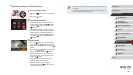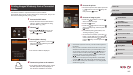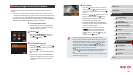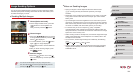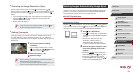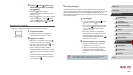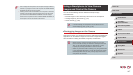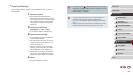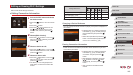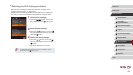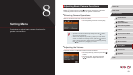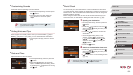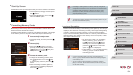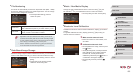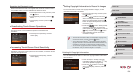149
1
Camera Basics
2
Auto Mode /
Hybrid Auto Mode
3
Other Shooting Modes
4
P Mode
5
Tv, Av, M, and C Mode
6
Playback Mode
7
Wi-Fi Functions
8
Setting Menu
9
Accessories
10
Appendix
Index
Before Use
Basic Guide
Advanced Guide
Congurable Items
Connection
Web
Services
[Change Device Nickname] (
=
149)
O O O O
–
[View Settings] (
=
130)
–
O
– – –
[Erase Connection Info] (
=
149)
O O O O
–
O
: Congurable
–
: Not congurable
Changing a Device Nickname
You can change the device nickname (display name) that is displayed on
the camera.
zFollowing step 4 in “Editing Connection
Information” (
=
149), choose [Change
Device Nickname] and press the [ ]
button.
zSelect the input eld and press the [
]
button. Use the keyboard displayed to
enter a new nickname (
=
32).
Erasing Connection Information
Erase connection information (information about devices that you have
connected to) as follows.
zFollowing step 4 in “Editing Connection
Information” (
=
149), choose [Erase
Connection Info] and press the [ ]
button.
zAfter [Erase?] is displayed, press the
[
][ ] buttons or turn the [ ] dial to
choose [OK], and then press the [ ]
button.
zThe connection information will be
erased.
Editing or Erasing Wi-Fi Settings
Edit or erase Wi-Fi settings as follows.
Editing Connection Information
1
Access the Wi-Fi menu and choose
the device to edit.
zPress the [ ] button to turn the camera
on.
zPress the [
] button.
zPress the [
][ ][ ][ ] buttons or turn
the [ ] dial to choose the icon of the
device to edit, and then press the [ ]
button.
2
Choose [Edit a Device].
zPress the [ ][ ] buttons or turn the [ ]
dial to choose [Edit a Device], and then
press the [ ] button.
3
Choose a device to edit.
zPress the [ ][ ] buttons or turn the [ ]
dial to choose the device to edit, and then
press the [
] button.
4
Choose an item to edit.
zPress the [ ][ ] buttons or turn the [ ]
dial to choose an item to edit, and then
press the [ ] button.
zThe items you can change depend on
what device or service the camera will
access.