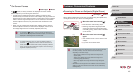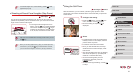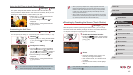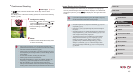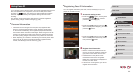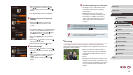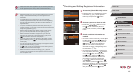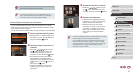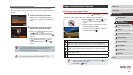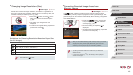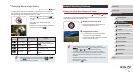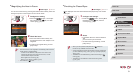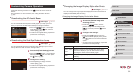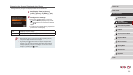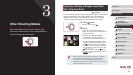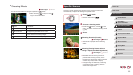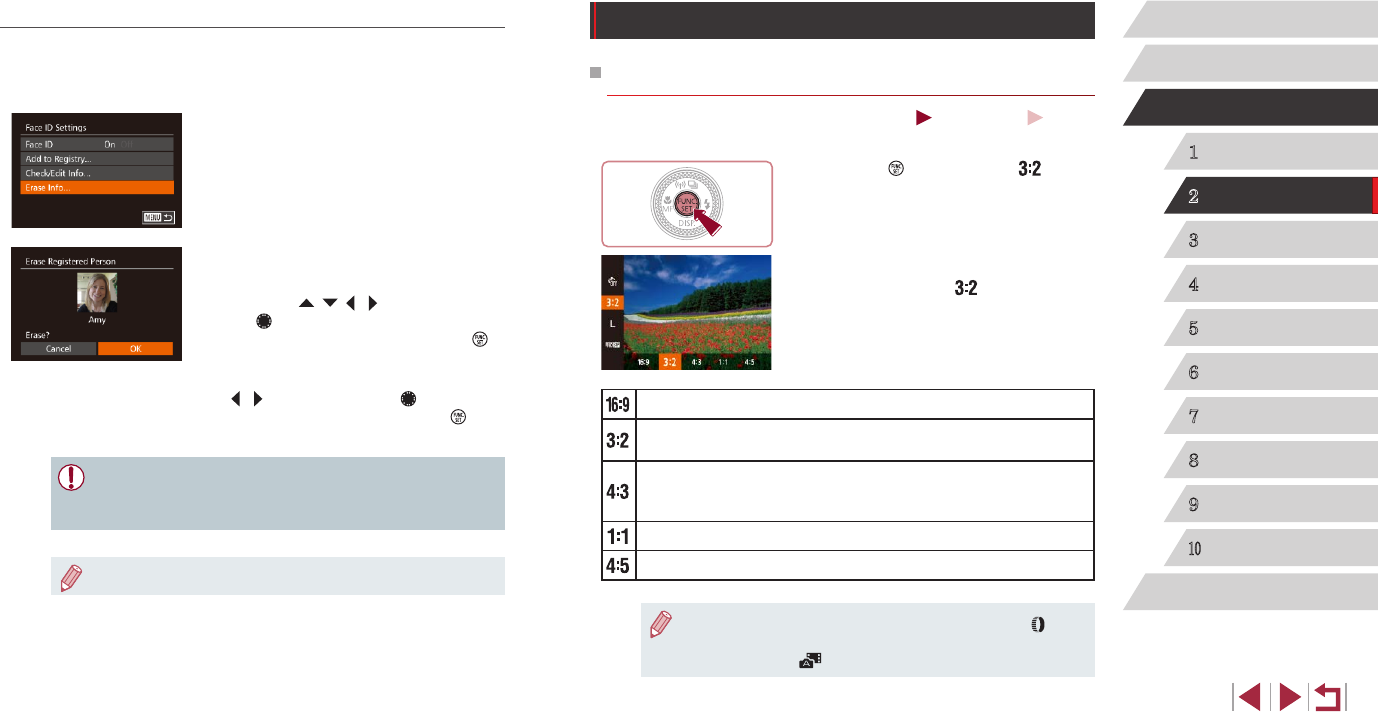
48
1
Camera Basics
2
Auto Mode /
Hybrid Auto Mode
3
Other Shooting Modes
4
P Mode
5
Tv, Av, M, and C Mode
6
Playback Mode
7
Wi-Fi Functions
8
Setting Menu
9
Accessories
10
Appendix
Index
Before Use
Basic Guide
Advanced Guide
Image Customization Features
Changing the Aspect Ratio
Still Images
Movies
Change the image aspect ratio (ratio of width to height) as follows.
zPress the [
] button, choose [ ] in the
menu, and choose the desired option
(
=
29).
zOnce the setting is complete, the screen
aspect ratio will be updated.
zTo restore the original setting, repeat this
process but choose [
].
Used for display on widescreen HDTVs or similar display devices.
Native aspect ratio of the camera screen. Same aspect ratio as
35mm lm, used for printing images at 5 x 7-inch or postcard sizes.
Used for display on standard-denition televisions or similar display
devices. Also used for printing images at 3.5 x 5-inch or A-series
sizes.
Square aspect ratio.
Aspect ratio commonly used for portraits.
● You can customize camera operation so that turning the [ ] ring
changes the aspect ratio (
=
97).
● Not available in [
] mode.
Erasing Registered Information
You can erase information (face info, names, birthdays) registered to
Face ID. However, names recorded in previously shot images will not be
erased.
1
Access the [Erase Info] screen.
zFollow step 1 in “Registering Face ID
Information” (
=
44) and choose [Erase
Info].
2
Choose the name of the person
whose info you want to erase.
zPress the [ ][ ][ ][ ] buttons or turn
the [ ] dial to choose the name of a
person to erase, and then press the [ ]
button.
zAfter [Erase?] is displayed, press the
[
][ ] buttons or turn the [ ] dial to
choose [OK], and then press the [ ]
button.
● If you erase a registered person’s info, you will not be able to
display their name (
=
107), overwrite their info (
=
111), or
search images for them (
=
108).
● You can also erase names in image information (
=
111).