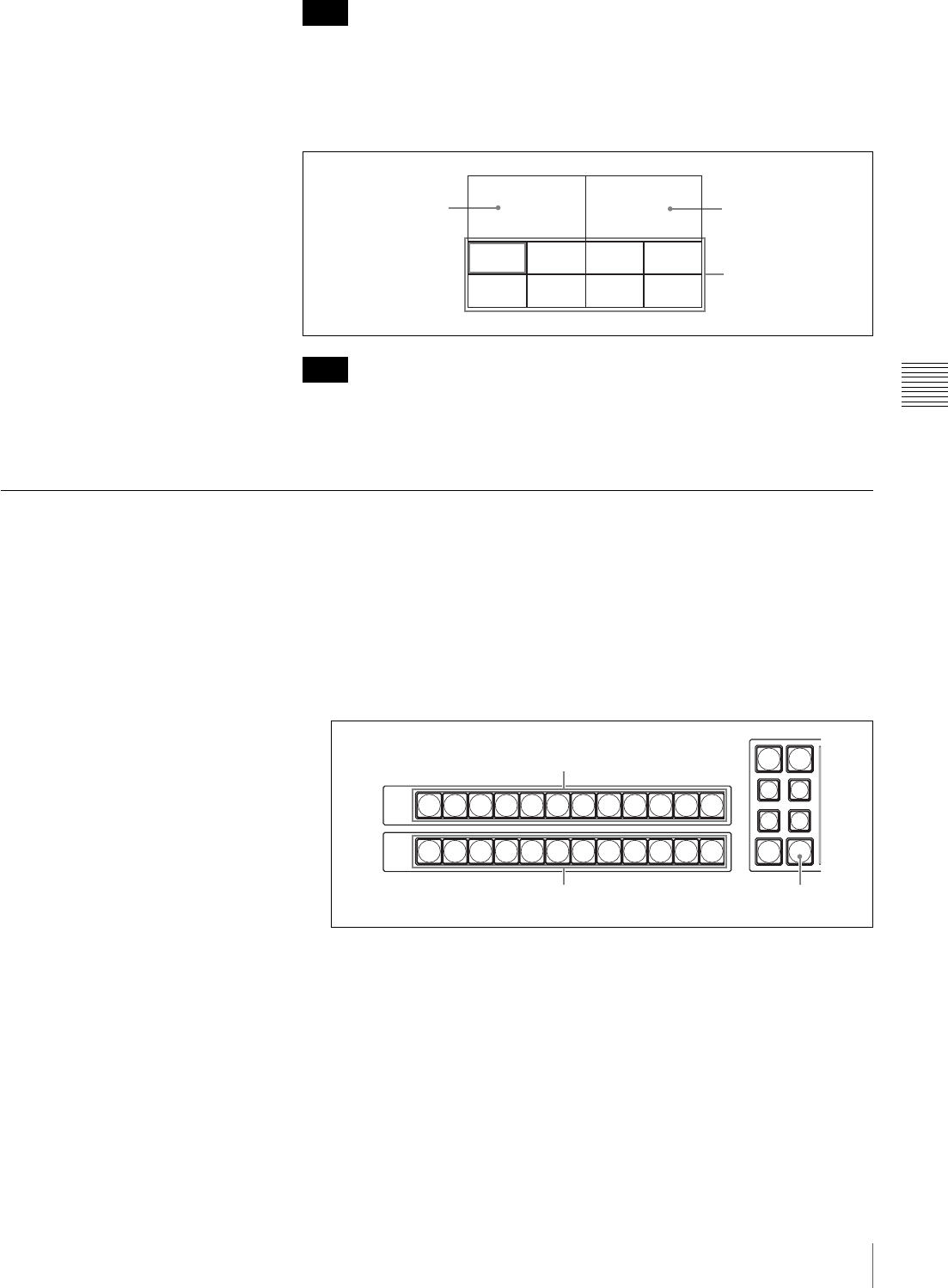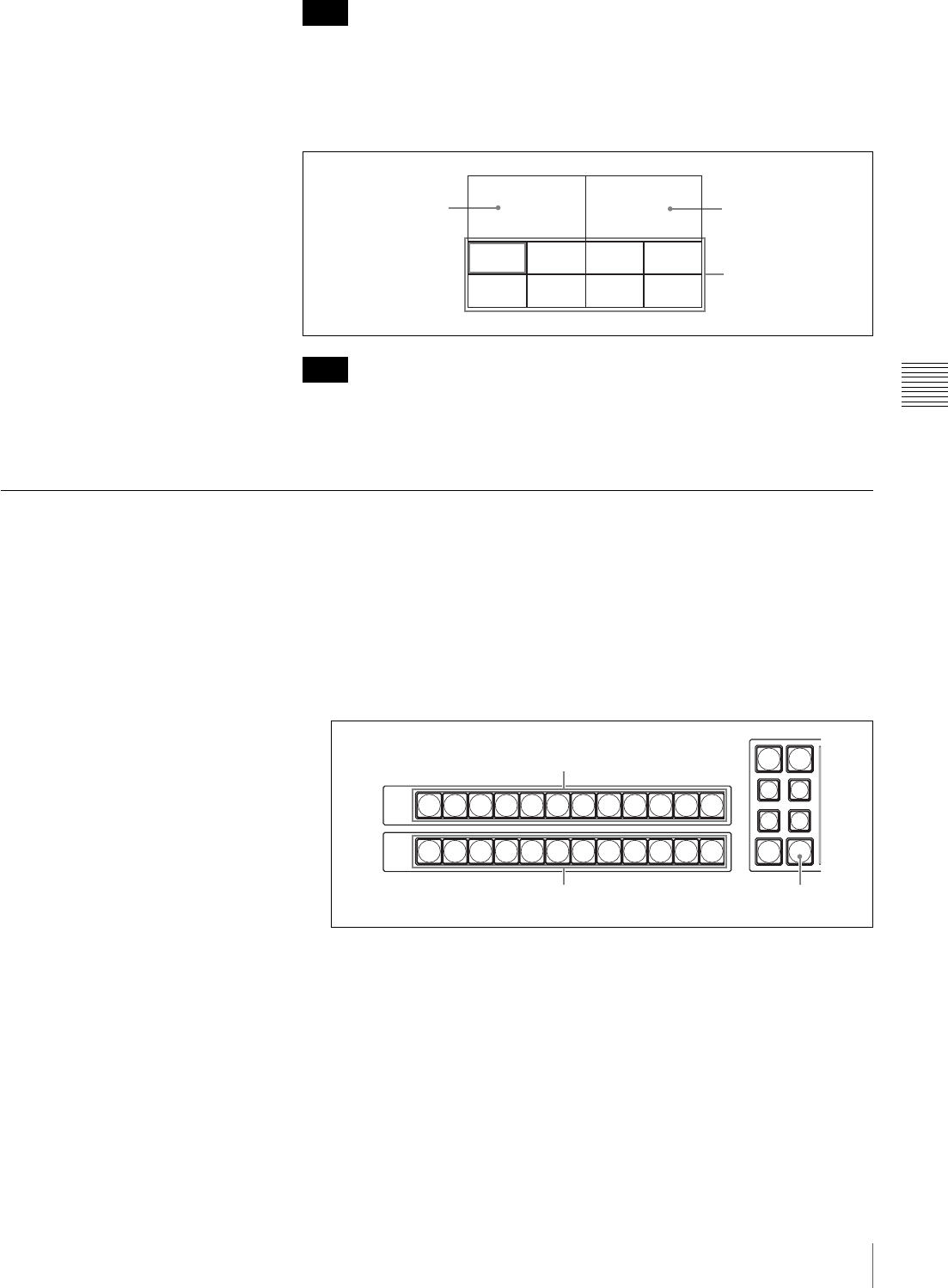
67
Switching the Video with a Cut
Chapter 4 Switching Operation
It is convenient for selecting the video if you use the multi-viewer feature (page
55) to display multiple input videos on a monitor at the same time. In the multi-
viewer display, the current program output video is boxed in a red frame.
Example of 10-picture multi-viewer:
You can change the type of the multi-viewer output from among 1, 4, 10 and 16
pictures by turning the F1 control and changing the number under “MV TYPE,”
when the switcher is in SW mode.
Switching with the CUT Button After Checking the Next Video in the Preview
Window
To switch the video after checking a new video in the preview window, use the
CUT button.
1
Press the PGM select button to which the video to be output is assigned.
The button you pressed lights up in red, and the selected program video is
output.
2
Press the NEXT select button to which the video to be output next is
assigned.
The button you pressed lights up in orange, and the selected video is output
in the preview window.
3
Press the CUT button.
The program output video is switched to the video selected in step 2. The
previous program output video is shown in the preview window. At the
same time, the illumination of the PGM select button and that of the NEXT
select button are switched.
Note
Note
PVW PGM
IN 1 IN 2
IN 5 IN 6
IN 3 IN 4
IN 7 IN 8
Program window
Input videos
Preview window
(Video from IN 1)
1
PGM
2345678 9 101112
12345678 9 101112
NEXT
N/R
DSK
AUTO
PIP
AUTO
AUTO
TRANS
CUT
REV
MX
WIPE
PGM select buttons
NEXT select buttons CUT button