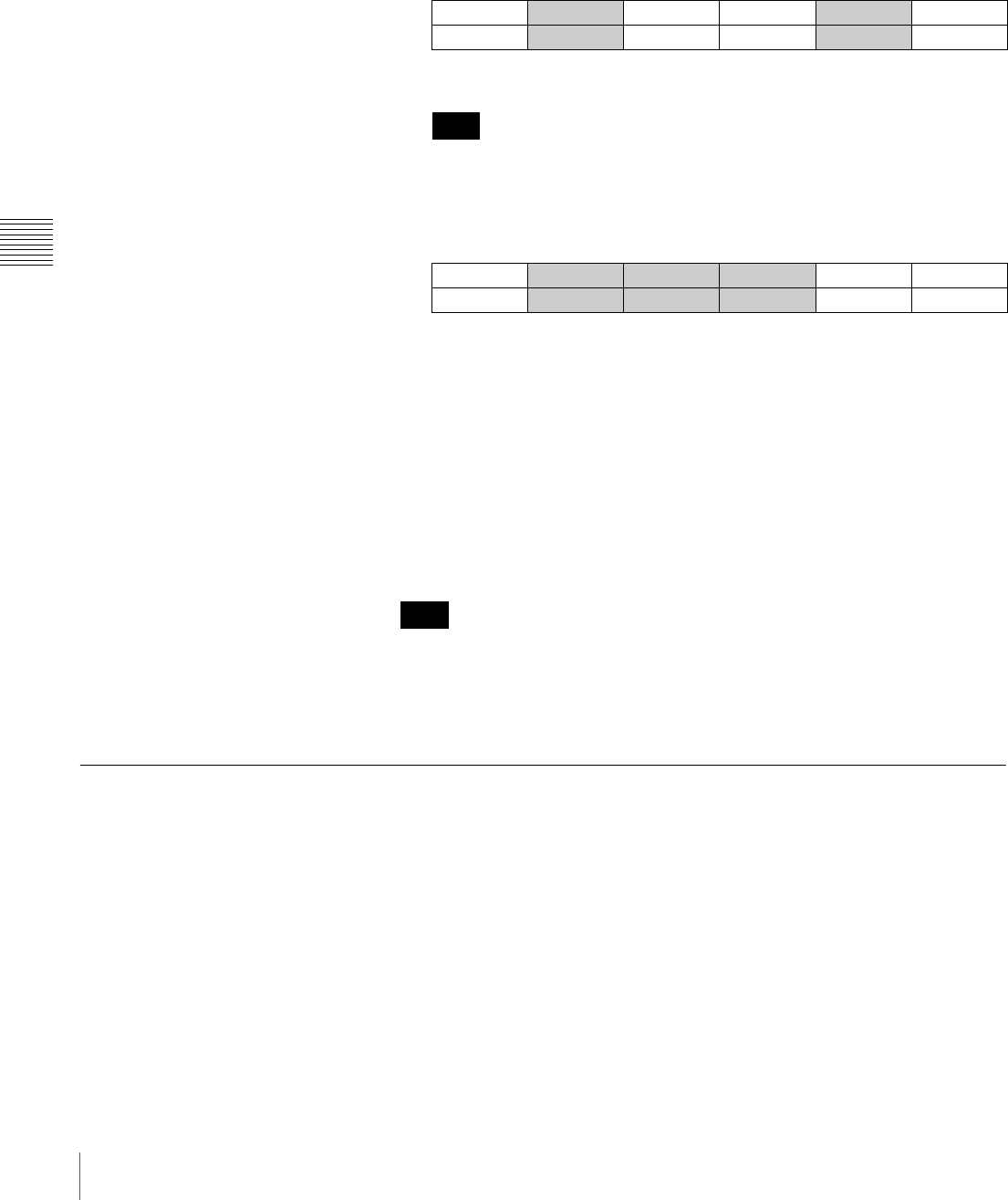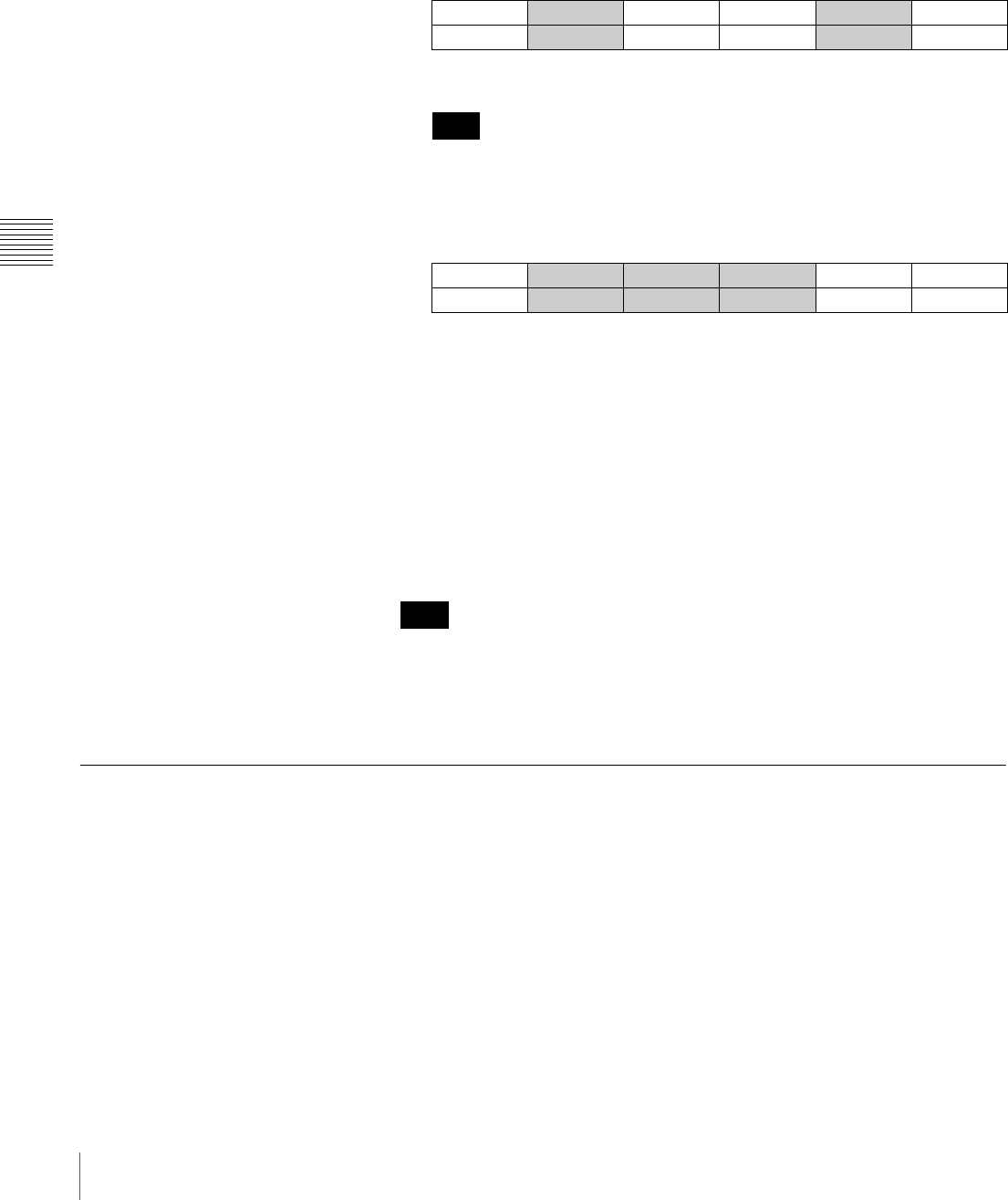
88
Using the Downstream Key (DSK) to Add Characters or Graphics
Chapter 4 Switching Operation
3
Press one of the DSK/AUX 1 to 12 buttons to specify a video to be
composed with the DSK composition (DSK FILL video).
4
Display menu page 710.
For the procedure for displaying the menu, see “Menu Operation” on page
46.
5
Turn the F1 control to select “Lum” (luminance) under “TYPE.”
If you wish to compose a dark portion on a bright background in the image,
turn the F4 control to select “On” under “INVERT.”
6
Press the PAGE button to display menu page 720.
7
Turn the F1, F2, and F3 controls to adjust the composite image displayed in
the preview window.
CLIP: to adjust the clipped status of a background image within the range
of 0 to 100
GAIN: to adjust the sharpness of the outline within the range of 0.0 to 100.0
TRANSP: to adjust the transparency of characters or graphics to be
composed within the range of 0.0 to 100.0 in units of 0.1
8
Press the DSK AUTO button to execute the DSK transition.
The composite DSK video is applied to the program output.
If “DSK CLN” is set to “On” on menu page 933, the composite DSK video is
not displayed in the preview window. Set “DSK CLN” to “Off” (page 96).
When a transition is complete, the composite video disappears from the preview
window even if “DSK CLN” is set to “Off.”
Composing Video Using DSK Split
The DSK split function enables assignment of a specific DSK SOURCE video
that determines the composing area of a video, separately from a DSK FILL
video.
Generally, the DSK SOURCE video is a monochrome image that defines the
area of characters so that only the area of characters in the DSK FILL video can
be composed with a background video.
In the example below, only the area “LESSON 1” cut from the DSK FILL video
is composed with the background video.
DSK TYPE FILL SOURCE INVERT 1/6
KEYMODE
Lum (4 chars.) ----
Off
710
Note
DSK CLIP GAIN TRANSP 2/6
ADJUST
50 50.0 0.0 720
Note