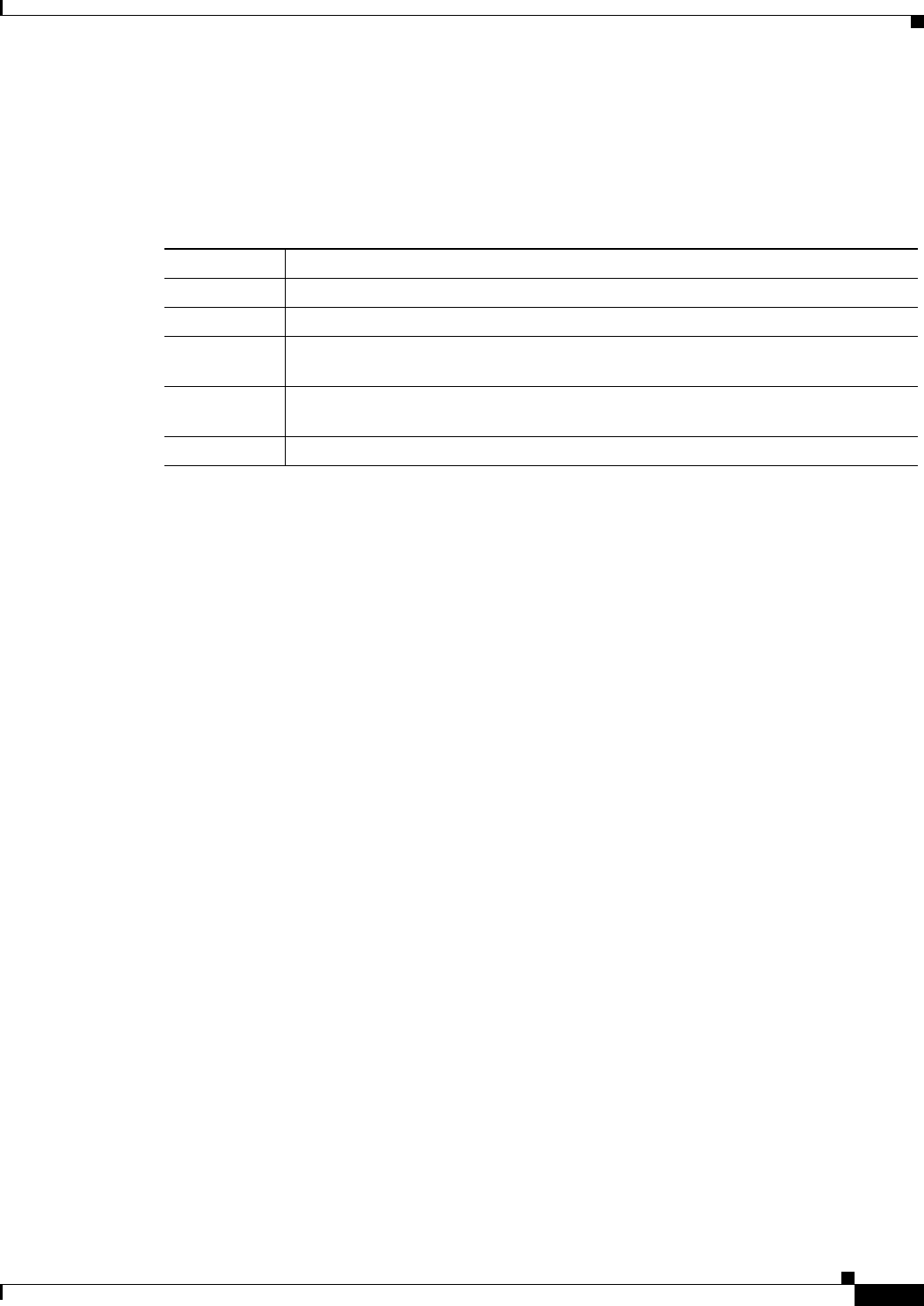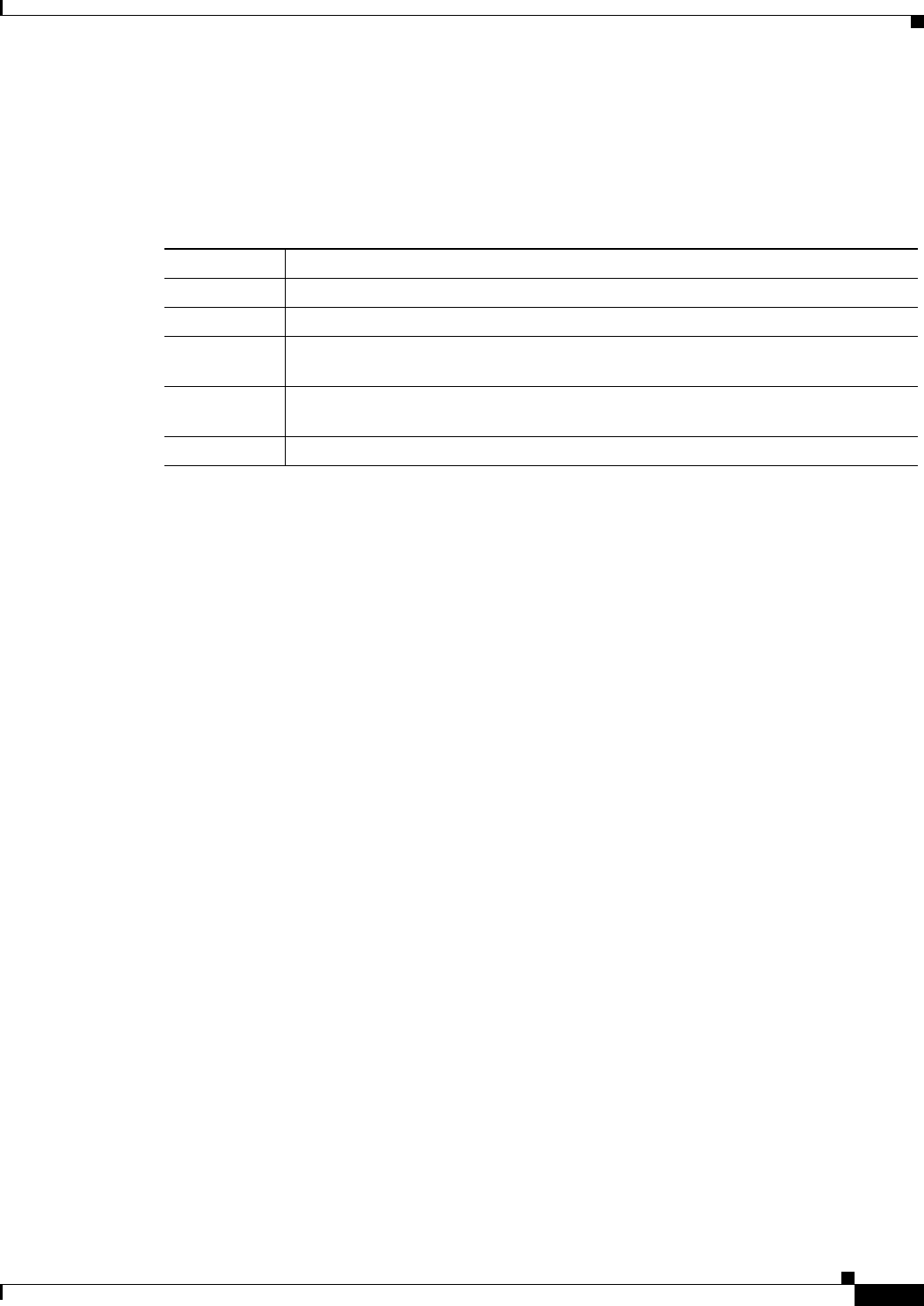
11-11
Cisco ONS 15600 Reference Manual, R7.2
Chapter 11 Alarm Monitoring and Management
11.3.3 Alarm Profile Editing
11.3.3 Alarm Profile Editing
Table 11-9 describes the five profile-editing options available when you right-click an alarm item in the
profile column (such as Default).
11.3.4 Alarm Severity Option
To change or assign alarm severity, left-click the alarm severity you want to change in the alarm profile
column. Seven severity levels appear for the alarm:
•
Not Reported (NR)
•
Not Alarmed (NA)
•
Minor (MN)
•
Major (MJ)
•
Critical (CR)
•
Use Default
•
Transient (T)
Transient and Use Default severity levels only appear in alarm profiles. They do not appear when you
view alarms, history, or conditions.
11.3.5 Row Display Options
In the network view, the Alarm Profiles window has two check boxes at the bottom of the window:
•
Hide reference values—Highlights alarms with non-default severities by clearing alarm cells with
default severities. This check-box is normally greyed out. It becomes active only when more than
one profile is listed in the Alarm Profile Editor window. (The check box text changes to “Hide
Values matching profile Default” in this case.)
•
Hide identical rows—Hides rows of alarms that contain the same severity for each profile.
11.3.6 Alarm Profile Applications
In CTC node view, the Provisioning > Alarm Profiles > Alarm Profile Editor window displays alarm
profiles for the node, and in card view this windows displays the alarm profiles for the selected card.
Table 11-9 Alarm Profile Editing Options
Button Description
Store Saves a profile in a node or in a file.
Rename Changes a profile name.
Clone Creates a new profile that contains the same alarm severity settings as the profile
being cloned.
Reset Restores a profile to its previous state or to the original state (if it has not yet been
applied).
Remove Removes a profile from the table editor.