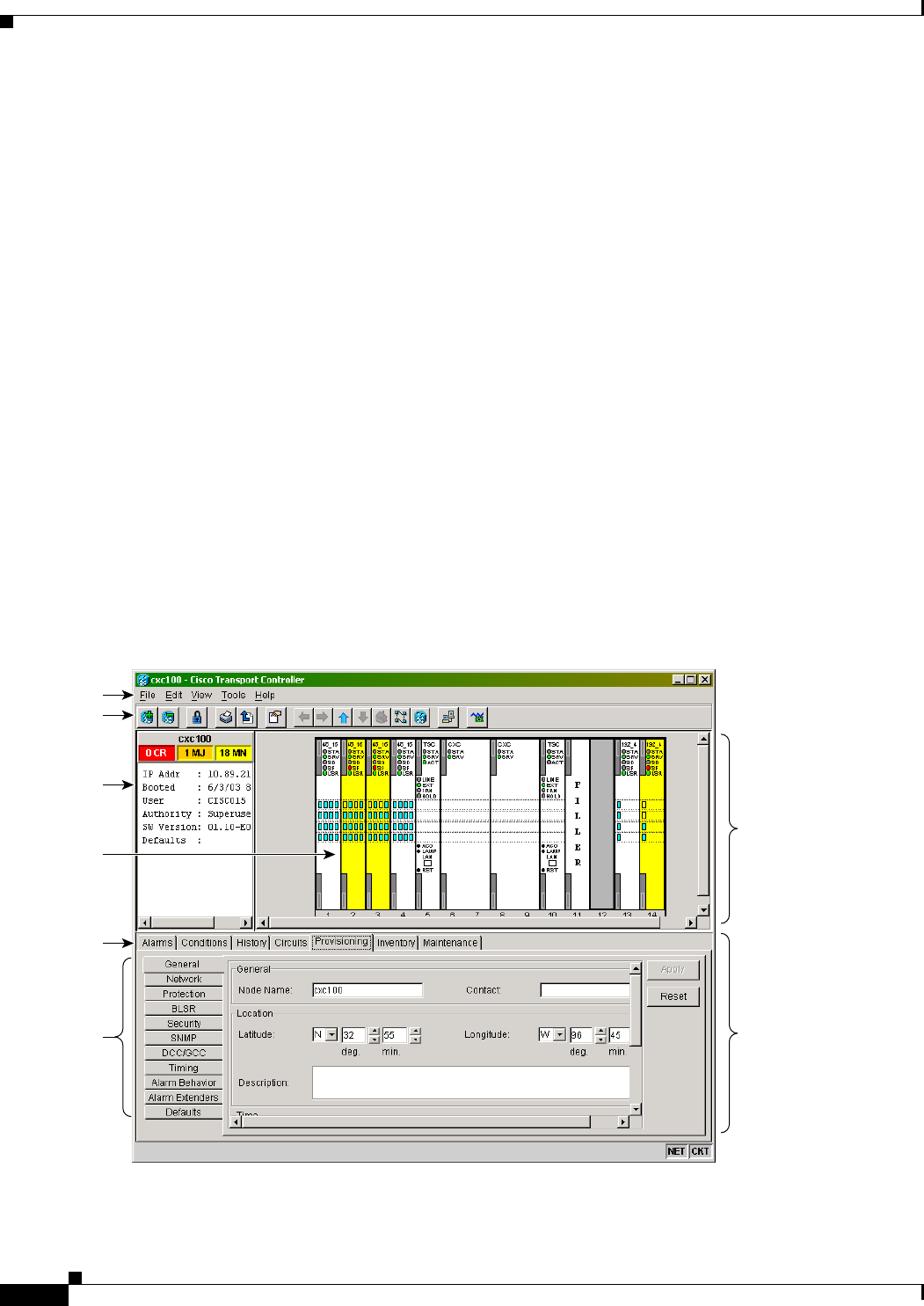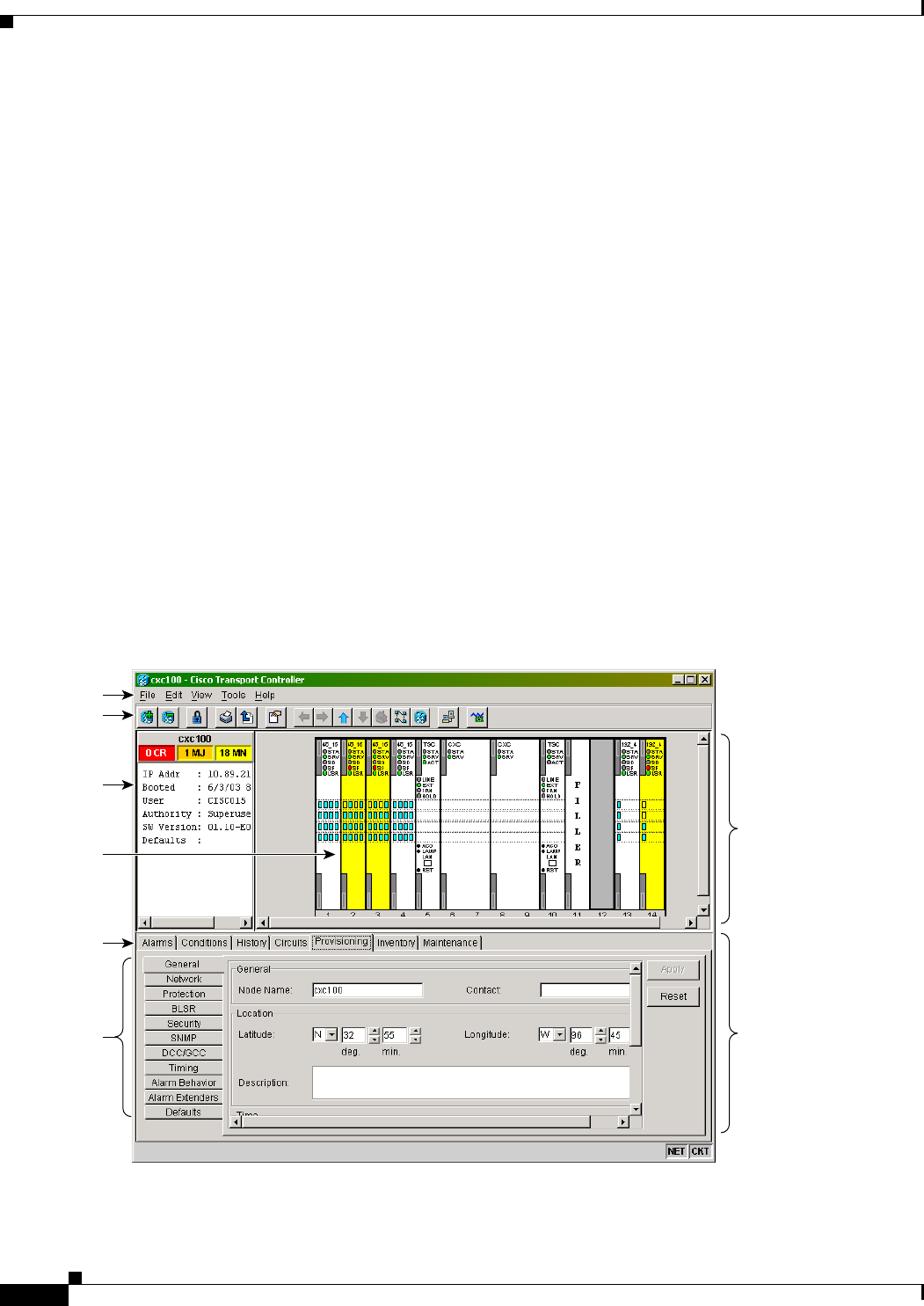
4-6
Cisco ONS 15600 Reference Manual, R7.2
Chapter 4 Cisco Transport Controller Operation
4.4.2 Login Node Group
4.4.2 Login Node Group
Login node groups display nodes that have only an IP connection. After you are logged into CTC, you
can create a login node group from the Edit > Preferences menu. Login groups appear in the
Additional Nodes list on the Login window.
For example, if you logged into Node 1, you would see Node 2 and Node 3 because they have DCC
connectivity to Node 1. You would not see Nodes 4, 5, and 6 because DCC connections do not exist. To
view all six nodes at once, you create a login node group with the IP addresses of Nodes 1, 4, 5, and 6.
Those nodes, and all nodes optically connected to them, appear when you select the login group from
the Additional Nodes list on the Login window the next time you log in.
4.5 CTC Window
The CTC window appears after you log into an ONS 15600. The CTC node view is the first view that
appears after you log into an ONS 15600 (Figure 4-2). The login node is the first node displayed, and it
is the “home view” for the session (accessed by choosing View > Go To Home View).
The CTC window includes a menu bar, a toolbar, and a top and bottom pane. The top pane displays status
information about the selected objects and a graphic of the current view. The bottom pane displays tabs
and subtabs, which you use to view ONS 15600 information and perform ONS 15600 provisioning and
maintenance. From the default node view window you can display the other two ONS 15600 views:
network and card.
Figure 4-2 CTC Window Elements in the Node View (Default Login View)
Tool bar
Status area
Graphic area
Tabs
Subtabs
Menu bar
Top
pane
Bottom
pane
96493