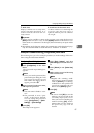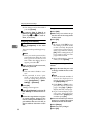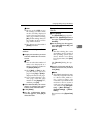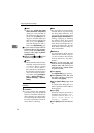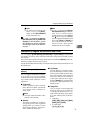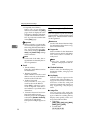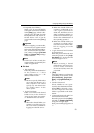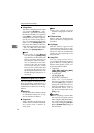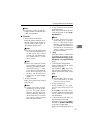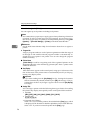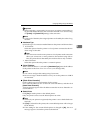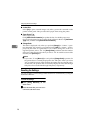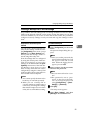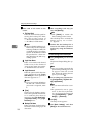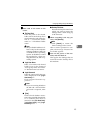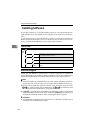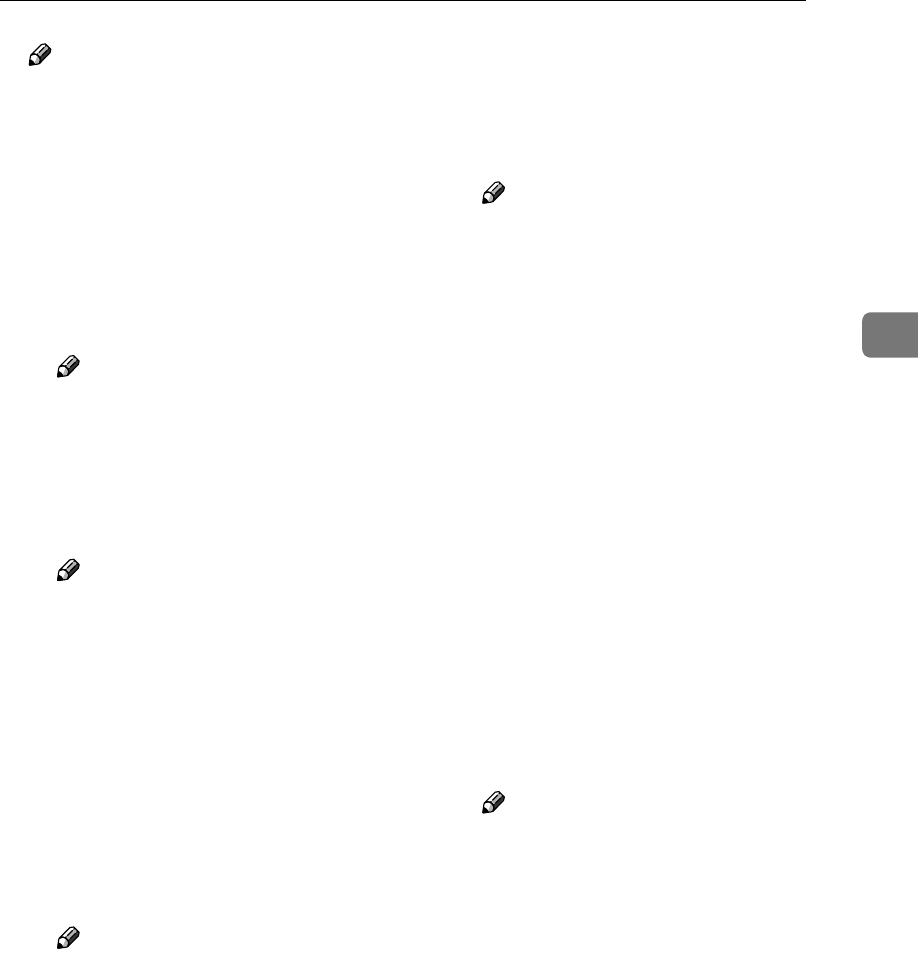
Configuring Settings Using a Web Browser
95
3
Note
❒ Under each of the records, the
assigned items are listed by the
order of registration.
❖
❖❖
❖ FTP Server
• Server Name/Path Name
Enter the path to the FTP server
shared folder, in the format of
"server name\folder name" or
"IP address\folder name".
Note
❒ Be sure to specify folders that
are on the root directory of
an FTP server. You cannot
specify any sub-directories
for “folder name” in the
above syntax.
Note
❒ When you connect to an FTP
server using a specific port,
enter the port number in dec-
imal followed by “:” after
server name (or IP address).
If you do not specify a port
number, the default port
number (21) is automatically
applies.
• Login User Name
Enter a user name with shared
folder access.
Note
❒ A login user name is regis-
tered using up to 20 charac-
ters on the Web Status
Monitor. Specify login user
names within 20 characters
on the FTP server, to which
you want to send scanned
files from this machine.
• Login Password and Confirm
Login Password
Enter the password for the user
name displayed in the [Login
User Name] box.
Note
❒ A login password is regis-
tered using up to 14 charac-
ters on the Web Status
Monitor. Specify login pass-
word within 14 characters on
the FTP server, to which you
want to send scanned files
from this machine.
• [Test]
Click this button to confirm the
availability of the entries to the
[Server Name/Path Name], [Login
User Name], and [Login Password]
boxes.
• PASV Mode Configuration
Select whether to use the PASV
mode to send a file.
The default is [Off]. If you can
log on to the specified FTP serv-
er but cannot send a file, select
[On].
Note
❒ This machine does not sup-
port connection to an FTP
server via a proxy server.
• Sender's Password
Select whether to set a pass-
word for the FTP server ad-
dress.
When [On] is selected, a pass-
word is required when this FTP
server address is specified as
the destination.
• Protected Password and Con-
firm Protected Password
Enter the password when [On] is
selected for [Sender's Password],
using four to eight digits.
Each password digit appears as
"*".