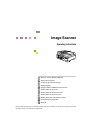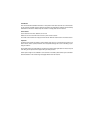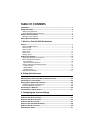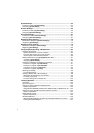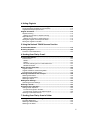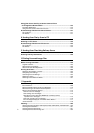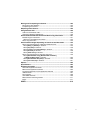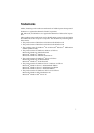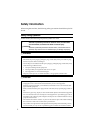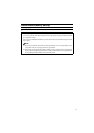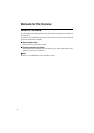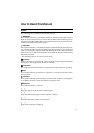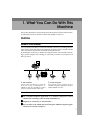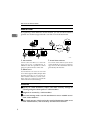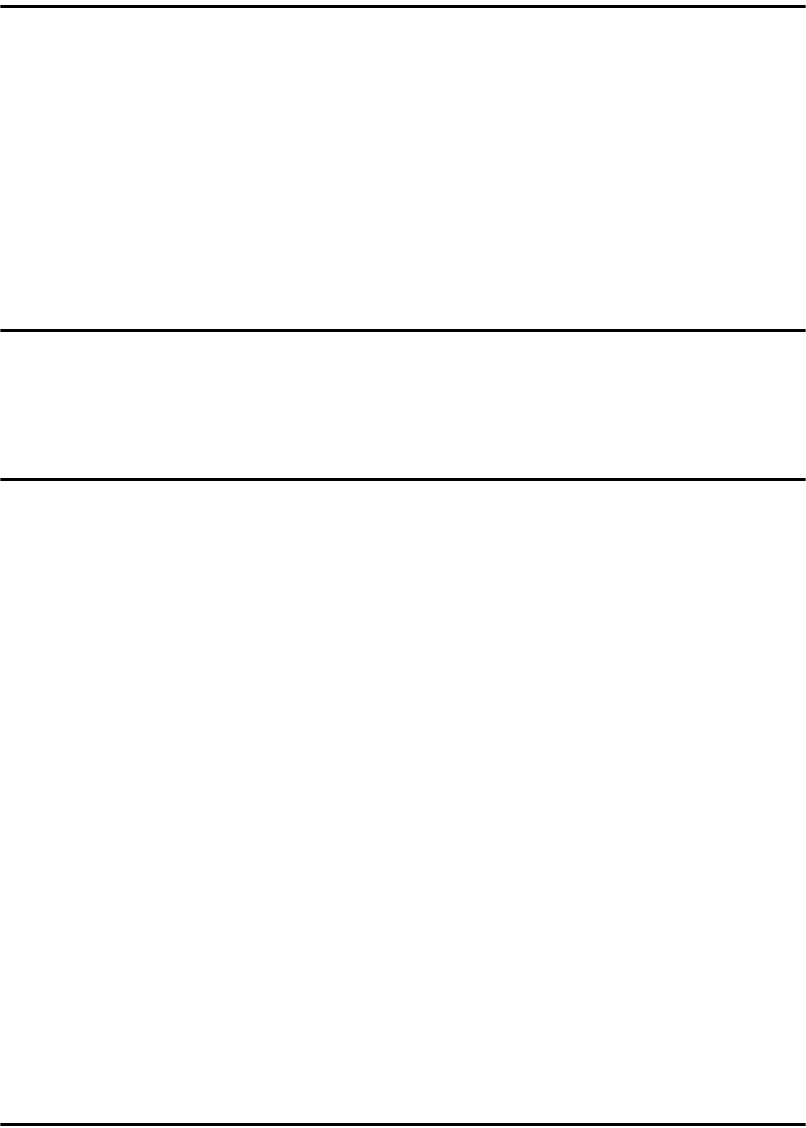
iii
4. Setting Originals
Sizes and Weights of recommended Originals...............................................109
The Original Sizes Available for Auto Detection ....................................................110
Originals that Require Special Care.......................................................................111
Original Orientation ...........................................................................................112
Simplex Scanning ..................................................................................................113
Settings for Print Scan in simplex scanning ........................................................114
Duplex Scanning....................................................................................................114
Settings for Print Scan in duplex scanning..........................................................115
Placing the Original on the Exposure Glass...........................................................116
Placing the Originals in the ADF ............................................................................117
5. Using the Network TWAIN Scanner Function
Procedure Breakdown.......................................................................................119
Scanning Originals ............................................................................................120
Functions of the TWAIN Driver ..............................................................................122
6. Sending Scan File by E-mail
Procedure Breakdown.......................................................................................123
E-mail Content .......................................................................................................124
Sender.................................................................................................................124
Subject.................................................................................................................124
File name and file type of an e-mail attachment..................................................124
Related information .............................................................................................124
Before Sending Scan Data................................................................................126
Original Location ....................................................................................................126
Original Orientation and Scanning Sides ...............................................................126
E-mail/Send File standby screen ...........................................................................126
Selecting Destinations and a Subject..............................................................128
Selecting Destinations............................................................................................128
Selecting Cc Destinations ......................................................................................130
Selecting a Subject ................................................................................................130
Making Scan Settings........................................................................................132
Confirming the Scan Settings.................................................................................133
Selecting a Sender.............................................................................................134
Performing Scan Operation ..............................................................................135
Starting a Scan Operation......................................................................................135
To start with originals in the ADF.........................................................................135
To start with an original on the exposure glass ...................................................136
Checking Transmission Results.............................................................................137
7. Sending Scan File by Scan to Folder
Sending a Scanned File to a Registered Shared Folder ................................139
Procedure Breakdown............................................................................................139
Selecting a Shared Folder......................................................................................140
Selecting a File Name ............................................................................................142