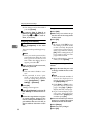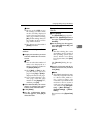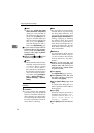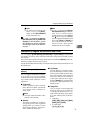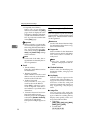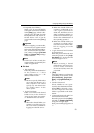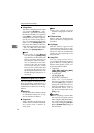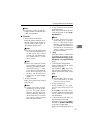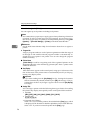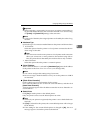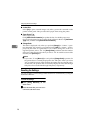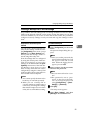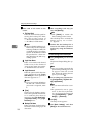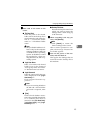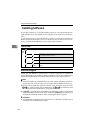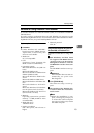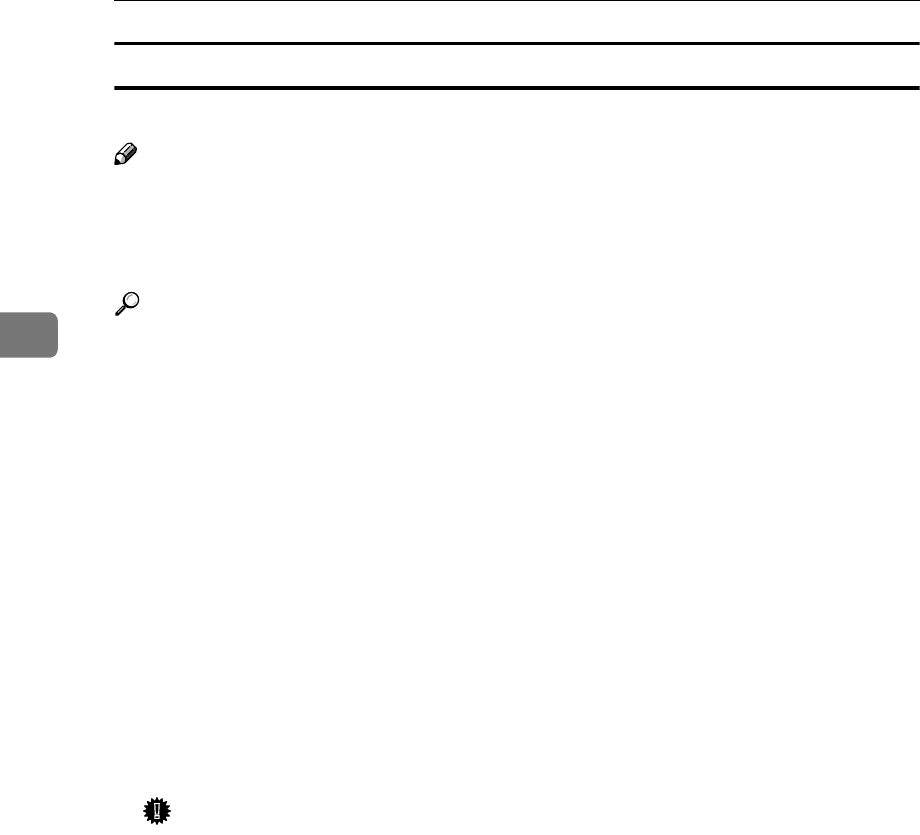
Configuring the Scanner Settings
96
3
Information to register in [Printer]
You can register up to 99 printers including local printers.
Note
❒ You cannot select a paper tray to supply paper when performing a Print Scan
operation. To select a certain paper tray for Print Scan, it is necessary to reg-
ister each of paper trays of a printer as an independent printer, by using [Con-
figuration] → [Print Scan Settings] → [Printer] on the Web Status Monitor.
Reference
See the Web Status Monitor Help for information about how to register a
printer.
❖ Program No.
Assign a program number to each of printer registrations within the range of
01 through 99. The smallest unused program number is automatically as-
signed when you register a new printer. You can also change the program
number manually.
❖
❖❖
❖ Printer Name
[Printer Name] is used for recognizing each of the registered printers on the
Web Status Monitor when monitoring printout jobs. Enter a printer name
within 80 characters.
❖
❖❖
❖ Key Display
Enter the name to appear on the control panel, using up to 16 characters. The
first 16 characters of the printer name are automatically used if you skip reg-
istering a key display name.
Important
❒ If you enter nothing into the [Key Display] box (by clearing the characters
that are automatically entered) and then press [OK], the message “This pa-
rameter does not have any changes” appears. Never leave the [Key Display]
box empty.
❖
❖❖
❖ Assign Title
You can assign a printer under the following three types of titles for recalling
the printer's key display name quickly on the control panel of this machine.
• Alphabet
[ABC], [DEF], [GHI], [JKL], [MNO], [PQRS], [TUV], [WXYZ]
• Custom Title
[1], [2], [3], [4], [5]
• Frequently Used Title(s)
Select " On " if you want the printer to be included in the [Freq.] page, which
is displayed as the first title for both the alphabetical and custom title lists.
Select " Off " if you do not want the printer in the [Freq.] page.