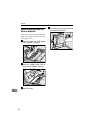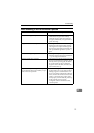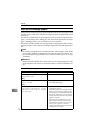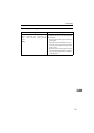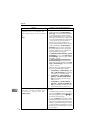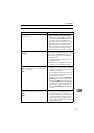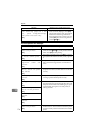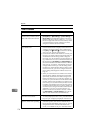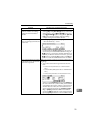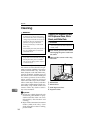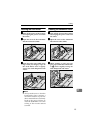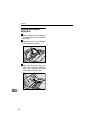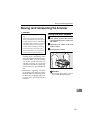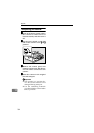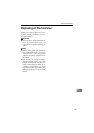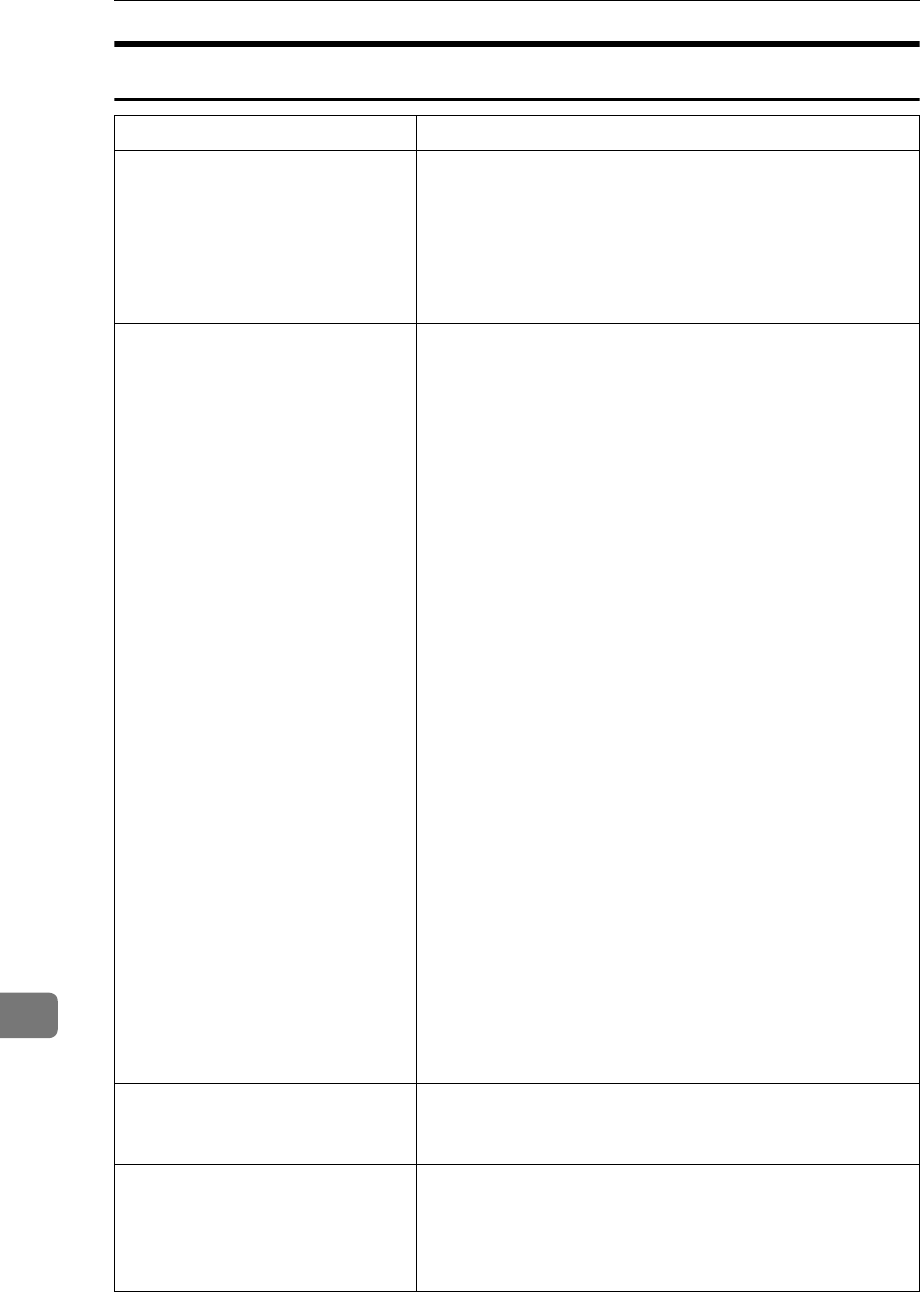
Appendix
178
11
Other Problems
Problem Possible Cause and Required Action
Two or more units of this machine
with the same (or similar) device
name exist on the same network.
• You can change the device name of this machine from
[
Configuration
] → [
Basic Settings
] → [
General Settings
] →
[
Device Name
] on the Web Status Monitor. The factory
default for the device name is “RNP******” (“******” is
the last six digit of the machine’s MAC address). When
you change the device name, note that you cannot
change to a name that starts with “RNP”.
Cannot login to this machine us-
ing a Web browser.
• Check the display panel of this machine. When the
Scanner Features menu is displayed, it becomes una-
vailable to access this machine using a Web browser.
Press [
Exit
] or the {
{{
{
User Tools
}
}}
} key to return to a standby
screen. See p.21 “Scanner Features Menu”
• Check if the IP address of this machine is correctly con-
figured, in accordance with the assignment of the net-
work that this machine belongs. When configured
incorrectly, it is not possible to access this machine us-
ing a Web browser. You can confirm the IP address of
this machine using [
IP Address
] in [
1.System Settings
] un-
der Scanner Features menu.If the IP address of this ma-
chine is set to “11.22.33.44”, it means that you haven’t
configured this machine yet, or all the settings of this
machine have returned to their default values for some
reasons. In this case, you have to configure all the nec-
essary settings including the IP address and scan set-
tings, etc.
• When you use this machine on a DHCP environment,
and when the IP address of this machine is allocated
dynamically, the machine’s IP address changes each
time this machine turns on. Under this condition, it is
necessary for you to check the current IP address of this
machine, and then enter the address to a Web browser
from which you access this machine. (It makes no sense
to add the current address to favorite, because it chang-
es each time this machine turns on.) If it is possible, we
recommend you to assign an IP address of this machine
statistically, even when you use this machine on a
DHCP environment. You still have to select “ DHCP ”
for [
Network Boott
] in [
1.System Settings
] to have the IP
address of this machine allocated automatically.
No response from the display
panel when it is touched.
• The display panel of this machine is not a touch panel.
To use keys displayed on the screen, press the function
keys. See p.15 “Using Keys Displayed on the Screen” .
Entered information or selected
option is cleared while operating.
• Auto Reset Timer is activated.After a specified period
of the last operation, this machine automatically re-
turns to the state immediately after power-on. You can
change the time after which the Auto Reset Timer
works, or even disable it. See p.59 “Auto Reset Timer” .