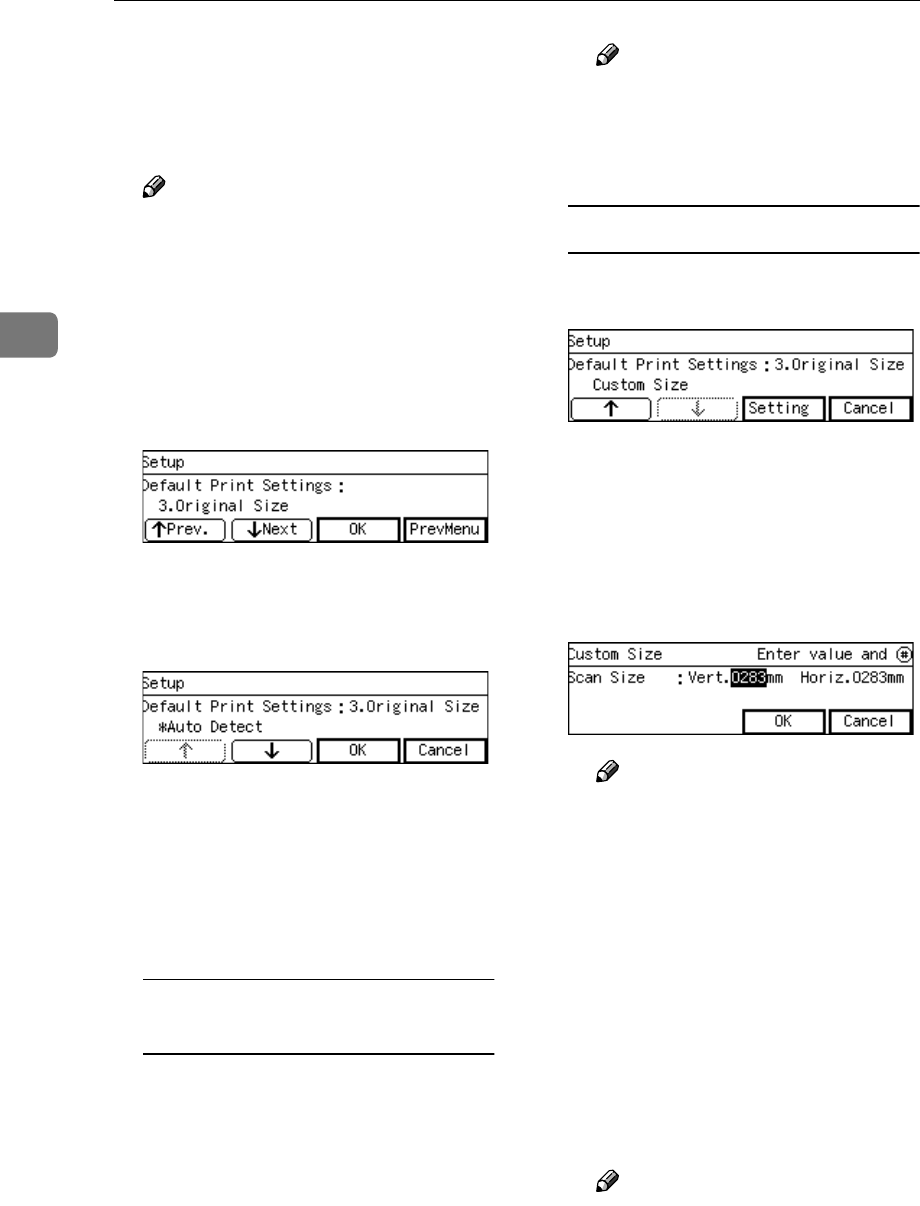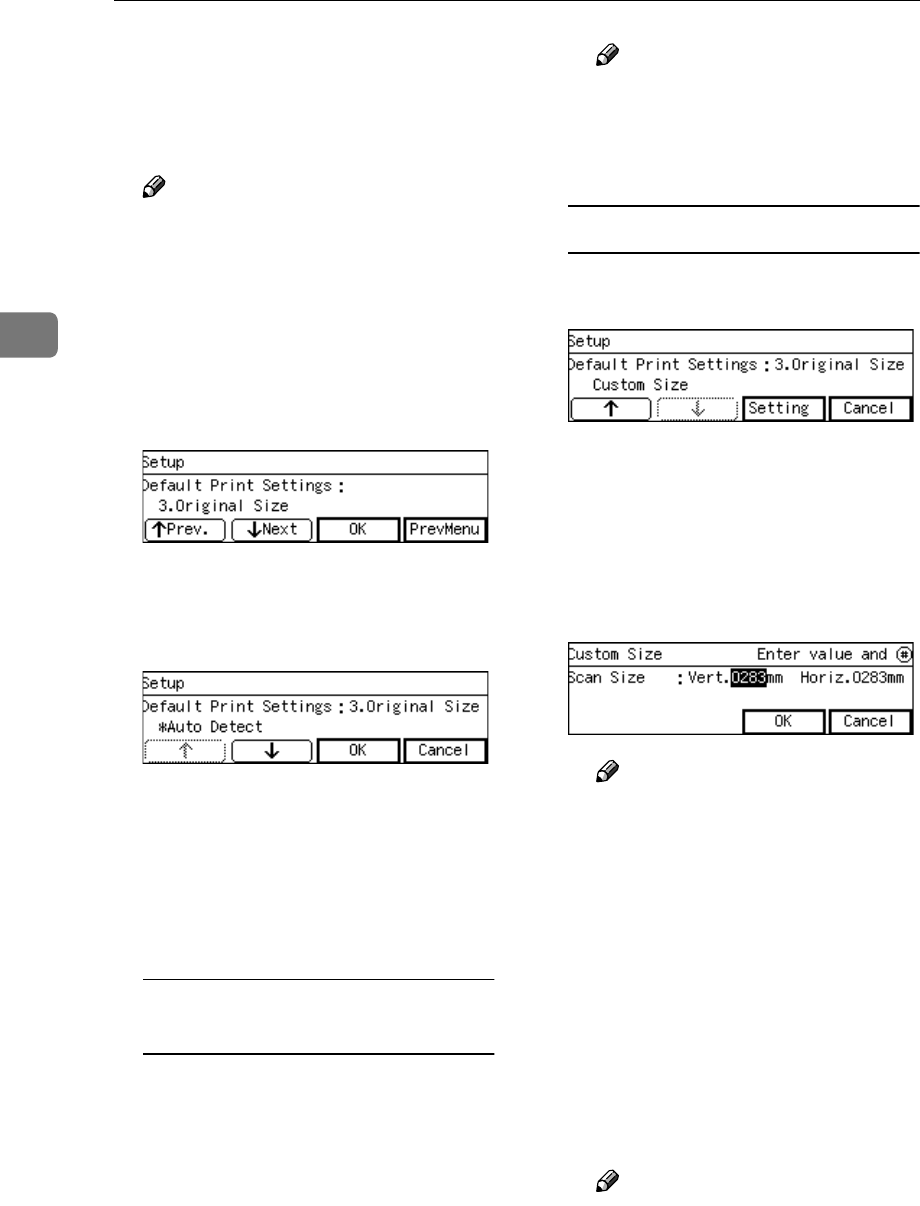
Configuring the Scanner Settings
82
3
J
JJ
J
Press [OK].
This saves the setting you have se-
lected, and returns to the Default
Print Settings menu.
Note
❒ Pressing [Cancel] discards the
selected setting, and returns to
the Default Print Settings menu.
K
KK
K
Press [Next].
"3. Original Size " appears as the
setup item currently selected.
L
LL
L
Press [OK].
The setting screen for "3. Original
Size " appears.
M
MM
M
Select the original size.
• The option that is currently se-
lected is displayed first.
• "*" mark appears along with the
option currently selected.
• Use [↑
↑↑
↑] and [↓
↓↓
↓] to display the
option you want to select.
To select an original size from
preset sizes
A While the preset original size
you want to select is displayed,
press [OK].
This saves the setting you have
selected, and returns to the De-
fault Print Settings menu.
Note
❒ Pressing [Cancel] discards the
selected option, and returns
to the Default Print Settings
menu.
To set a custom size
A While the option " Custom Size
" is displayed, press [Setting].
The setting screen for " Custom
Size " appears.
B Use the {
{{
{1
11
1}
}}
} and {
{{
{0
00
0}
}}
} keys to
highlight the item you want to
input, and then use the
number keys to input the val-
ue.
Note
❒ To correct the number you
have entered, use the {
{{
{1
11
1}
}}
}
and {
{{
{0
00
0}
}}
} keys to highlight it,
and then press the {
{{
{Clear/
Stop}
}}
} key to clear the
number.
❒ You can also use the {
{{
{#}
}}
} key
as well as the {
{{
{1
11
1}
}}
} and {
{{
{0
00
0}
}}
}
keys to move selection.
C Press [OK].
This saves the setting you have
entered, and returns to the De-
fault Print Settings menu.
Note
❒ Pressing [Cancel] discards the
values you have entered, and
returns to the Default Print
Settings menu.