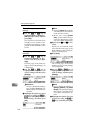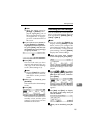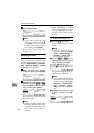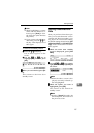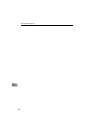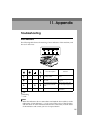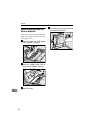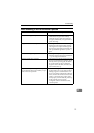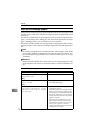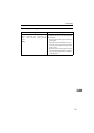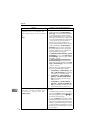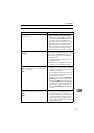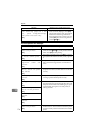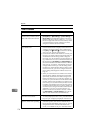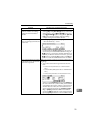Appendix
172
11
When an Error Message Appears
When an error message appears, see the following lists of error messages to find
possible causes of the error, and take the steps necessary to eliminate the cause
of the error.
The lists are classified into several categories such as “Scanner Unit Error Mes-
sages”, “Scan Settings Error Messages” and “Send Scan Operation Error Mes-
sages”, making it easy for you to find the error you encounter.
This section includes all the error messages that are displayed on this machine,
and also includes some of the error messages displayed on the Web Status Mon-
itor.
Note
❒ If an error message that is not contained in this section appears, turn off the
power of this machine, and then back on. If the message still is shown, note
the content of the message and the error number and contact your service rep-
resentative.
Reference
See the network TWAIN driver help when an error message appears on the
client computer from which you use this machine as a network TWAIN scan-
ner.
Scanner unit error message
Message Possible Cause and Required Action
Cover Open
Close ADF Cover.
[
Exit
]
• The ADF cover is open. Close it.
Paper Misfeed
Remove the origi-
nal(s) in ADF.
[
Exit
]
• Some pages are jammed in the ADF. Re-
move the jammed pages.
Functional Problems
Turn opera-
tion switch off then on. If the
same error occurs again, please
call service.
• Confirm that the scanner is properly con-
nected to the network.
• When the machine is moved from a cold lo-
cation to a warm location, sudden temper-
ature changes cause condensation inside of
the scanner. Wait one hour or more before
turning on the scanner to allow the conden-
sation to evaporate.
• Restart the scanner. If the error appears
again, note the contents of the error mes-
sage and the error number, and contact a
service centre. ("SC4xxx" is the error
number. The number displayed differs ac-
cording to the error type.)