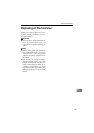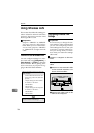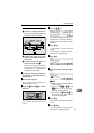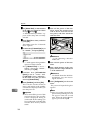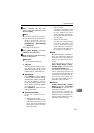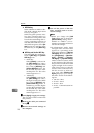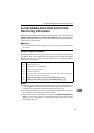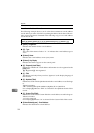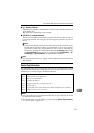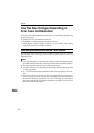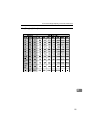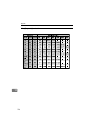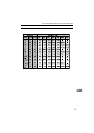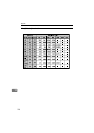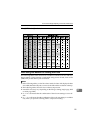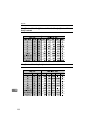E-mail Address Book Data Format and Device Tag Information
193
11
❖
❖❖
❖ [1] : Register as Sender
Determines whether the e-mail address is used not only as the destination but
as the sender also.
[0] : Not used as sender [1] : Used as sender
❖
❖❖
❖ [TExMTA==] : Protected Password
When an e-mail address record in the exported CSV file from this machine is
password protected, the encrypted password appears like the one shown
above.
Note
❒ When you update the address book of this machine using a CSV file, create
the file with its password entries are all left blank. You can set a sender’s
password for each of the e-mail addresses after you have imported the
CSV file, by selecting an e-mail address and clicking [Change] button inside
the [E-mail Address] screen (which you can display from [Configuration] → [E-
mail Settings] → [E-mail Address] ) on the Web Status Monitor.
Note
❒ The last two items (shown as “ [], [] ” in the example) are fixed to blank for
this machine.
Device Tag Information
The following table shows an example of the Device Tag Information, which
contains the title information of this machine. You can export the Device Tag In-
formation to a CSV file using the Web Status Monitor.
Note
❒ You can use the Device Tag Information file only for your reference. It cannot
be imported to this machine.
❒ The default name of a CSV file that is exported using [Device Tag Information ]
is “<device name>_taginfo.csv”.
Line 1 #Device Tag Information
Line 2 #Obtained Date:16/04/2004 07:36:14
Line 3 #Device Name:RNP7983AD
Line 4 #Address:192.168.0.133
Line 5 #Program Frequently Used Title(s),Off=0,On=1,
Line 6 Program Title 1,,
Line 7 Program Title 2,ABC=1,DEF=2,GHI=3,JKL=4,MNO=5,PQRS=6,TUV=7,WXYZ=8,
Line 8 Program Title 3,1=1,2=2,3=3,4=4,5=5,