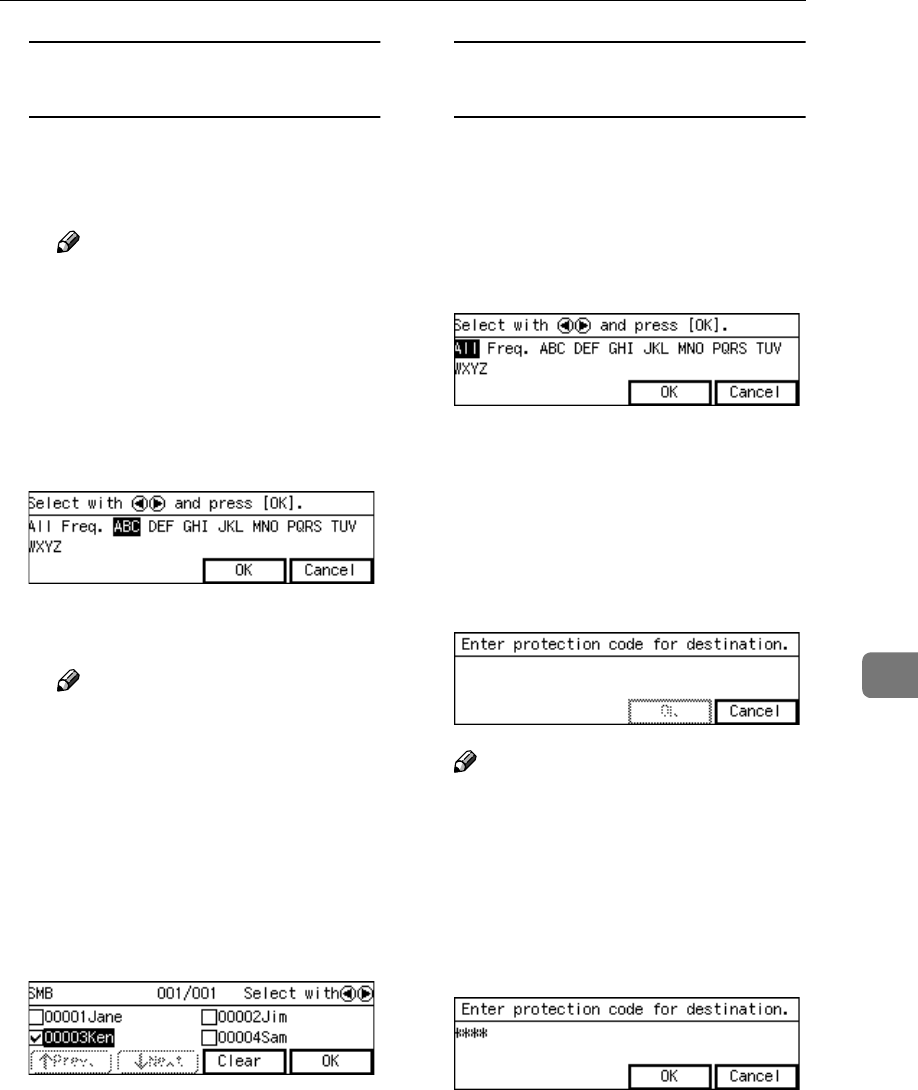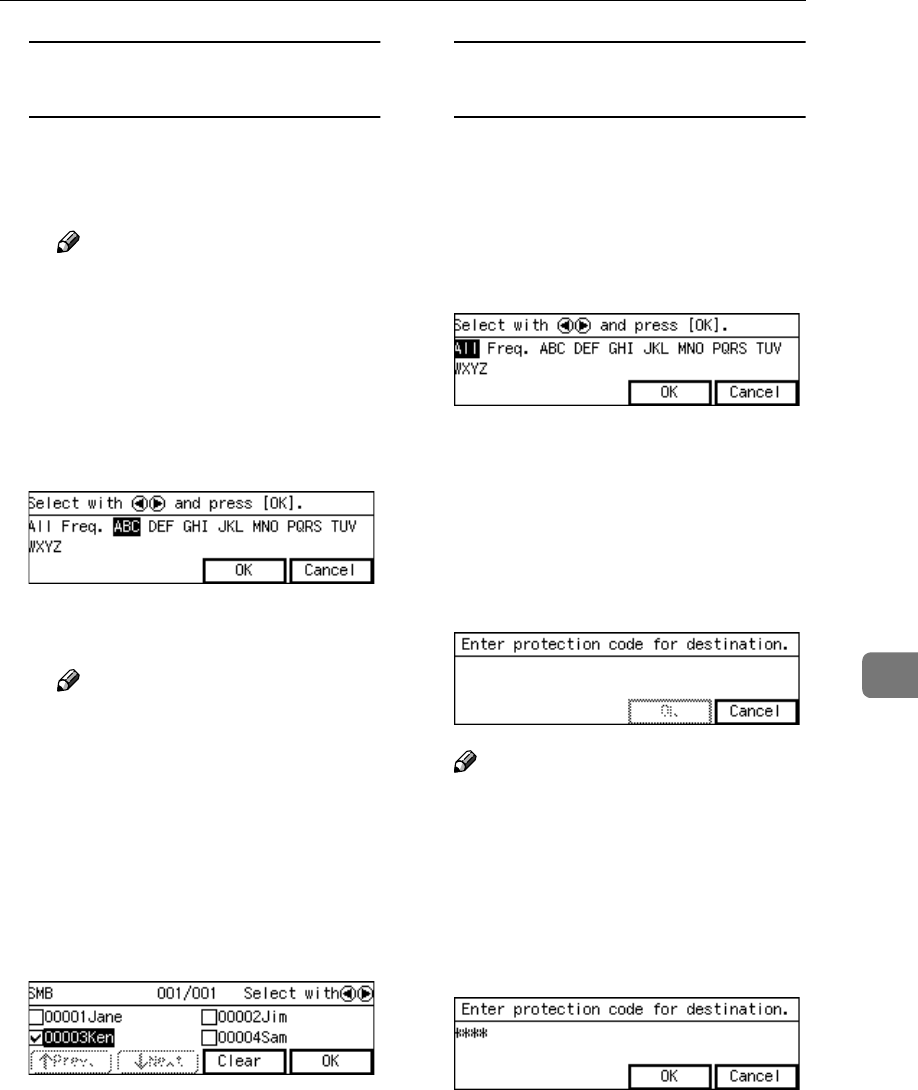
Sending a Scanned File to a Registered Shared Folder
141
7
To recall shared folders using a
title
A Press the {
{{
{./*}
}}
} (Title) key.
List of titles appears on the
screen.
Note
❒ Titles are displayed accord-
ing to the settings in [Configu-
ration] → [Basic Settings] →
[Scanner] → [Select Title] on
the Web Status Monitor.
B Use the {
{{
{1
11
1}
}}
} or {
{{
{0
00
0}
}}
} key to
highlight the title you want to
select, and then press [OK].
The shared folders assigned to
the selected title are displayed.
Note
❒ You can select the title under
which each of the registered
destinations is assigned in
[Configuration] → [File Send
Settings] → [File Send Path] →
[Assign Title] on the Web Sta-
tus Monitor.
C Highlight the shared folder
name you want to select, and
then press [Select].
This selects the check box next
to the folder name.
To recall all available
destinations
A Press the {
{{
{./*}
}}
} (Title) key.
List of titles appears on the
screen.
B Use the {
{{
{1
11
1}
}}
} or {
{{
{0
00
0 }
}}
} key to
highlight [All], and then press
[OK].
F
FF
F
Press [Exit].
The message “
Enter protection
code for destination.
” ap-
pears.
G
GG
G
Enter the protection code using
the number keys.
Note
❒ Enter the four- through eight-
digit number that is specified in
[Configuration] → [File Send Set-
tings] → [File Send Path] → [Pro-
tected Password] on the Web
Status Monitor.
H
HH
H
Press [OK].
This returns to the screen that was
displayed in step
C
.