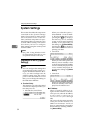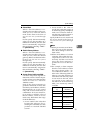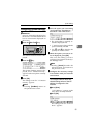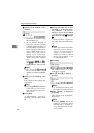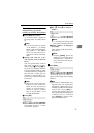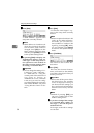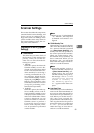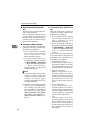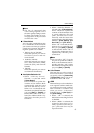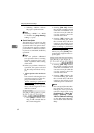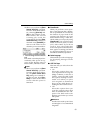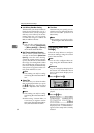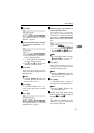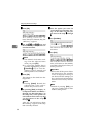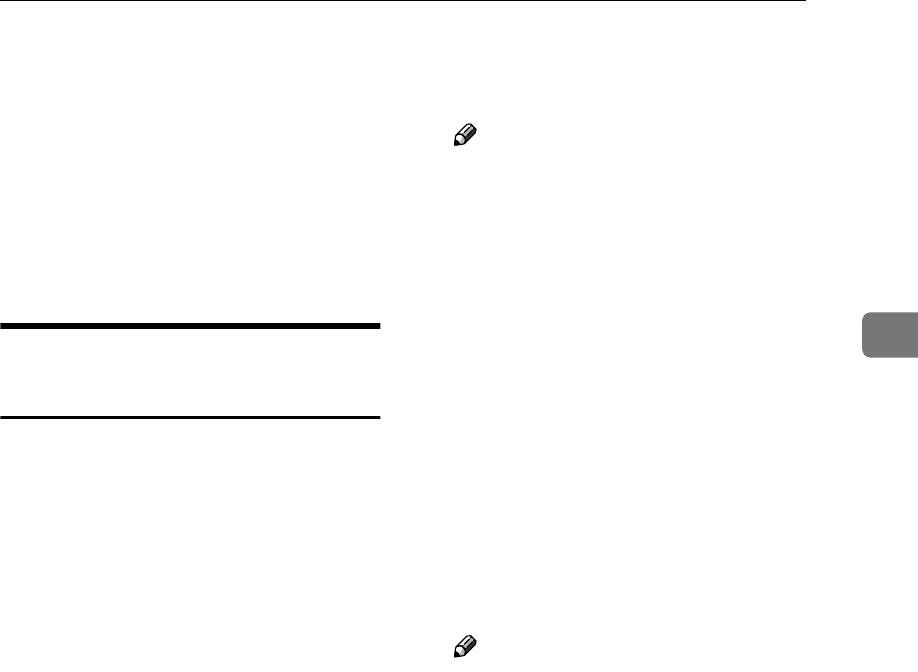
Scanner Settings
59
3
Scanner Settings
This section describes the setup items
contained in the Scanner Settings, and
shows you how to configure the set-
tings in the Send Scan Settings menu
(which includes main setup items in
the Scanner Settings) using the con-
trol panel of this machine.
Information to Set in [System
Settings]
❖
❖❖
❖ 1. Select Method
This item lets you select which of
the functions of this machine has
priority, when you use this ma-
chine. You can select from the fol-
lowing two options.
• TWAIN
With this option, the Network
TWAIN standby screen is dis-
played as the Send Scan initial
screen. This means that the ma-
chine stands by for receiving a
scanning command from a cli-
ent computer. While the Net-
work TWAIN standby screen is
displayed, press [Exit] to use the
Delivery Server function or the
Send Mail/Send File function
(except for performing a Cus-
tom File Send operation).
• Send File
With this option, the Delivery
Server standby screen or the E-
mail/Send File standby screen
is displayed as the Send Scan in-
itial screen. While either of these
screens is displayed, you can
use this machine as a network
TWAIN scanner or perform a
Custom File Send operation
from a client computer, when-
ever no operation is performed
on this machine.
Note
❒ When you set “7. Select Method
” to “ TWAIN ”, this setup item
is dimmed and cannot be con-
figured.
❖
❖❖
❖ TWAIN Standby Time
This item lets you specify the time
after which this machine stands by
for a network TWAIN command
(or a [Enter Custom Send File] com-
mand), from the last operation of
the control panel of this machine.
When you set this item to “Off”,
this machine always stands by for
these commands. When you set
this item to “ On ”, you can set the
time within the range of 3 to 30 sec-
onds in 1-second increments.
Note
❒ When this machine receives a
network TWAIN command (or
a [Enter Custom Send File] com-
mand) before the specified
TWAIN standby time goes by,
the message “
Unable to make
configurations because
Scanner is currently in
use. Please try again lat-
er.
” appears on the client com-
puter.
❖
❖❖
❖ Auto Reset Timer
This item lets you select whether to
return to the state immediately af-
ter power-on when this machine is
not used for the specified time pe-
riod. When you set this item to “
Off ”, the screen currently dis-
played remains until another oper-
ation is performed or the power is
turned off. When you set this item
to “ On ”, you can set the time
within the range of 10 to 999 sec-
onds in 1-second increments.