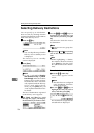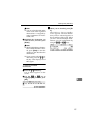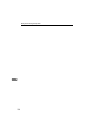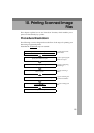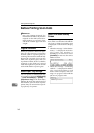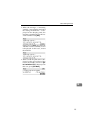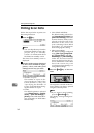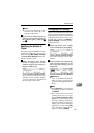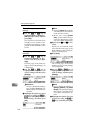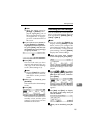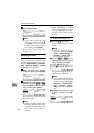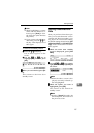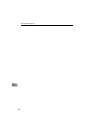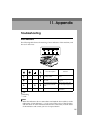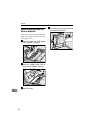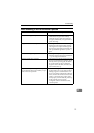Printing Scanned Image Files
164
10
To recall a registered print
settings
A Use the {
{{
{1
11
1}
}}
} or {
{{
{0
00
0}
}}
} key to
highlight [User 1], [User 2] or
[User 3] on the screen, and then
press [OK].
This returns to the Print Scan
standby screen, and the corre-
sponding print settings are dis-
played on the third line of the
screen.
To configure print settings
manually
A Use the {
{{
{1
11
1}
}}
} or {
{{
{0
00
0}
}}
} key to
highlight [Manual] on the
screen, and then press [Set-
tings].
The first page of the Print Set-
tings screen ( Print Settings 1/2)
is displayed.
B Use the {
{{
{1
11
1}
}}
} or {
{{
{0
00
0}
}}
} key to
highlight the setup items you
want to change, and then press
[Settings].
Reference
See p.79 “Information to Reg-
ister in [Print Settings]” for
details about each of the set-
up items.
C Highlight the option you want
to select by using the {
{{
{1
11
1}
}}
} or
{
{{
{0
00
0}
}}
} keys (and [Next] or [Prev.]
if necessary), and then press
[OK].
Note
❒ Pressing [Cancel] discards the
selected option, and returns
to the previous screen.
❒ When you select [Custom
Size], use the number keys to
enter the dimensions of the
scan area (width and height).
D Repeat steps B
BB
B and C
CC
C as nec-
essary.
When you are finished, make
sure that the first page of the
Print Settings screen ( Print Set-
tings 1/2) is displayed.
E Press [Next].
The second page of the Print
Settings screen ( Print Settings
2/2) is displayed.
F Use the {
{{
{1
11
1}
}}
} or {
{{
{0
00
0 }
}}
} key to
highlight the setup items you
want to change, and then press
[Settings].
Note
❒ If you change the settings in
[Enlarge], [Reduce] and [Create
Margin], only the latest setting
that you have selected within
all of these setup items ap-
plies.
G Highlight the option you want
to select by using the {
{{
{1
11
1}
}}
} or
{
{{
{0
00
0}
}}
} keys, and then press [OK].