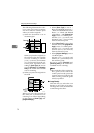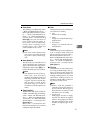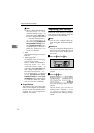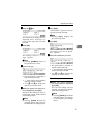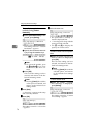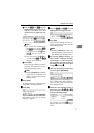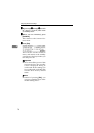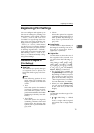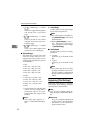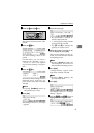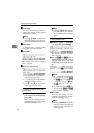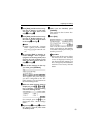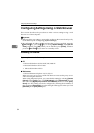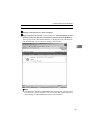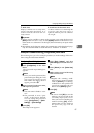Configuring the Scanner Settings
80
3
• (1 Sided Orig. → 2 Sided
Print)
Scans two single-sided originals
and prints onto a two-sided
page.
• (2 Sided Orig. → 1 Sided
Print)
Scans each side of a two-sided
original and prints onto two
separate pages.
• (2 Sided Orig. → 2 Sided
Print)
Scans a two-sided original and
prints onto a two-sided page.
❖
❖❖
❖ Reduce/Enlarge
This item lets you print scan data
with the image reduced or en-
larged using a preset ratio, or even
changing the reproduction ratio in
1% increments.
• 25%
• 50%: A3 → A5, B4 → B6
• 61%: A3 → B5, A4 → B6
• 82%: B4 → A4, B5 → A5
• 87%: A3 → B4, A4 → B5
• 100%:
• 115%: B3 → A3, B5 →A4
• 122%: A4 → B4, A5 → B5
• 141%: A4 → A3, A5 → A4
• 200%: A5 → A3, B6 → B4
• 400%
• Custom Ratio: By selecting this
option, you can change the re-
production ratio in 1% incre-
ments within the range of 25%
to 400%.
Note
❒ This setup item appears as "
Zoom " on the Web Status Mon-
itor.
❖ Create Margin
Use this item to reduce the image
to 93% of the original size.
Note
❒ This setup item is included un-
der [Reduce/Enlarge] on the Web
Status Monitor.
❒ When [Create Margin] is set to "
On ", the image is reduced to
93%, regardless of the settings
in [Reduce/Enlarge].
❖
❖❖
❖ Quality/Speed
Use this item to select scanning
resolution.
• Quality
Scanning is performed in 600
dpi.
• Speed
Scanning is performed in 300
dpi.
Note
❒ This setup item does not affect
printing resolution. The resolu-
tion for printing is determined
by the printer's maximum reso-
lution.
Registering
[
Print Settings
]
Follow the steps below to configure
and register Print Settings using the
control panel of this machine.
Note
❒ You can also configure these set-
tings using the Web Status Moni-
tor.
Reference
See p.15 “Using Keys Displayed
on the Screen” for information
about how to select items dis-
played on the screen.