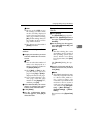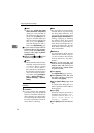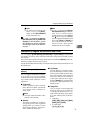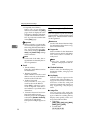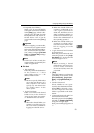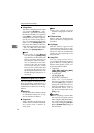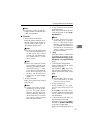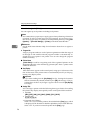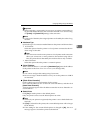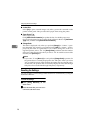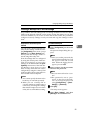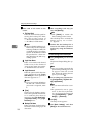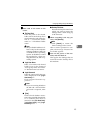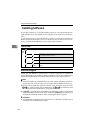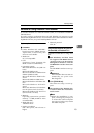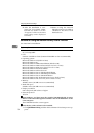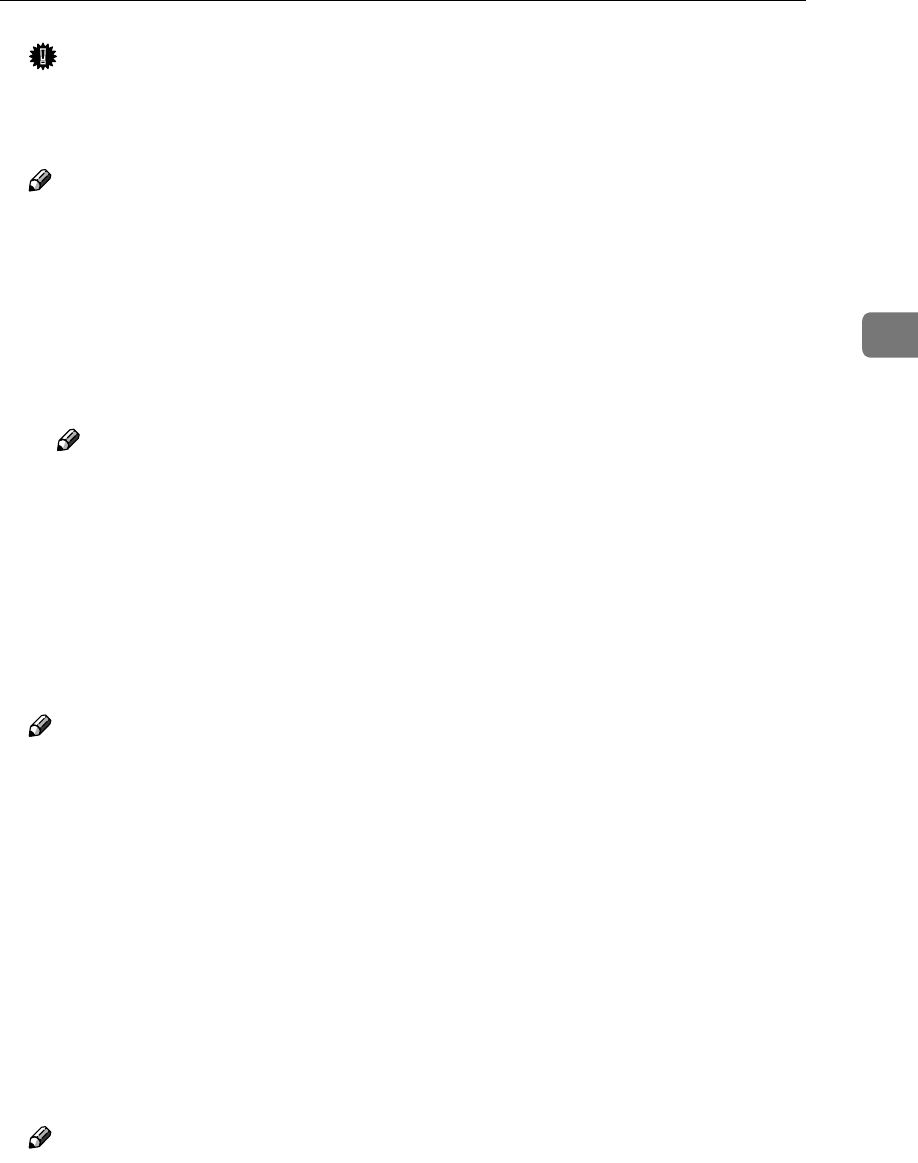
Configuring Settings Using a Web Browser
97
3
Important
❒ Before assigning a custom title, it is necessary to register custom titles us-
ing the Web Status Monitor, and restart this machine. You cannot config-
ure [Printer] and [Custom Title] settings at the same time.
Note
❒ Under each of the titles, the assigned printers are listed by the order of reg-
istration.
❖
❖❖
❖ Attachment Type
Specify the type of connection method between the printer and this machine.
• Local Printer
Select this option when the printer is a local printer connected to this ma-
chine using a USB cable.
Note
❒ You cannot use more than one printer as a local printer at the same time.
When you connect two or more printers to the machine using USB ca-
bles, the printer that is detected by this machine first is only available.
• Network Printer
Select this option when the printer is a network printer.
❖
❖❖
❖ Printer IP Address
When " Network Printer " is selected for [Attachment Type], enter the IP address
of the printer in the form of xxx.xxx.xxx.xxx (xxx:0 through 255).
Note
❒ You cannot configure this setting using a host name.
❒ Be sure to assign a fixed IP address even if you use the printer on a DHCP
environment.
❖
❖❖
❖ [Obtain Printer Information]
Click to obtain paper tray information for the printer.
For a network printer, be sure to enter the correct IP address, and then click
[Obtain Printer Information].
An error message appears if the IP address entered is incorrect. Enter the cor-
rect IP address.
❖
❖❖
❖ Default Printer
Click [Yes] to set the printer as the default printer.
Only one printer can be set as the default printer at a time.
Note
❒ When only one printer is registered, that printer is set as the default auto-
matically.
❒ If [Yes] is selected for this printer, the current default printer will no longer
be the default.
❒ If the setting for the current default printer is changed to [No], the error
message appears. Set another printer as the default.