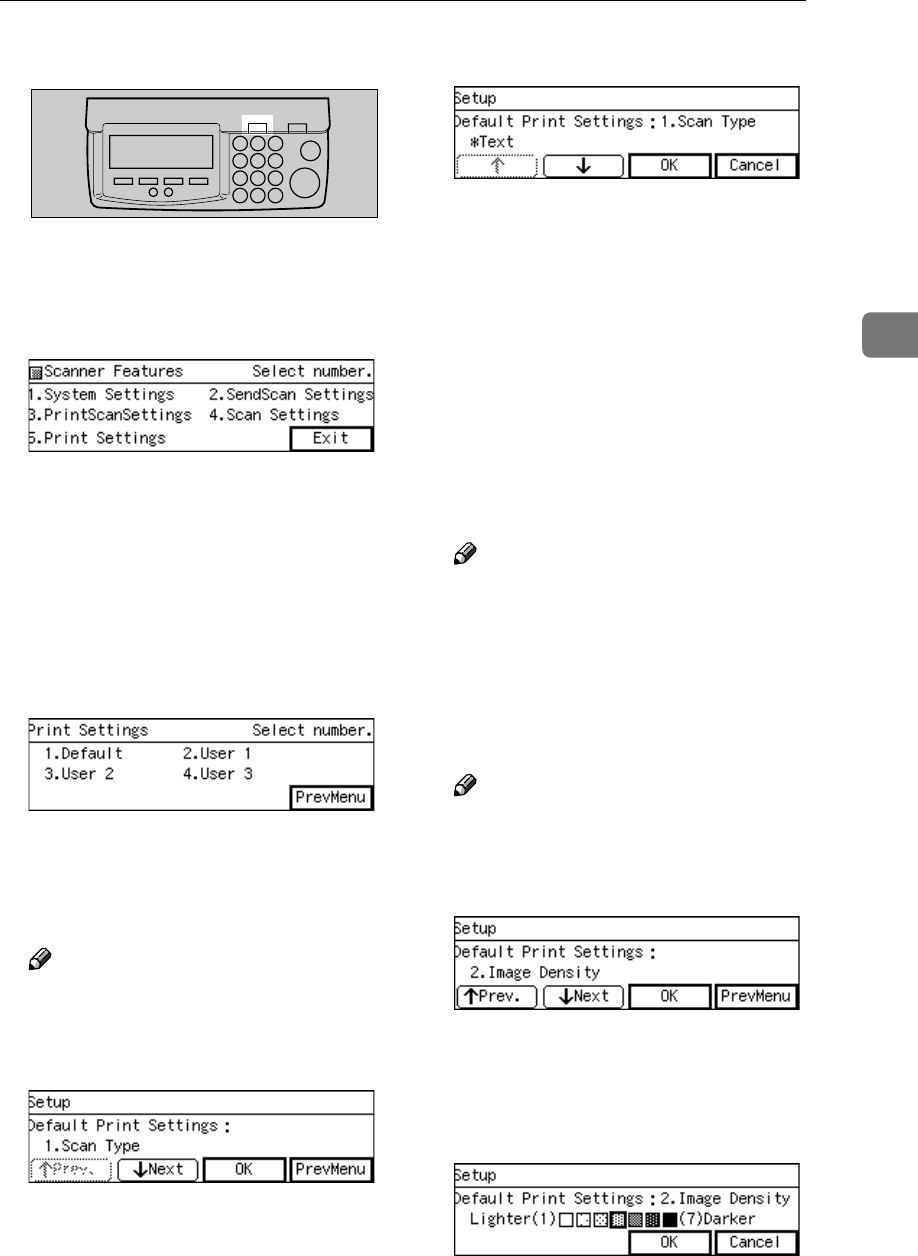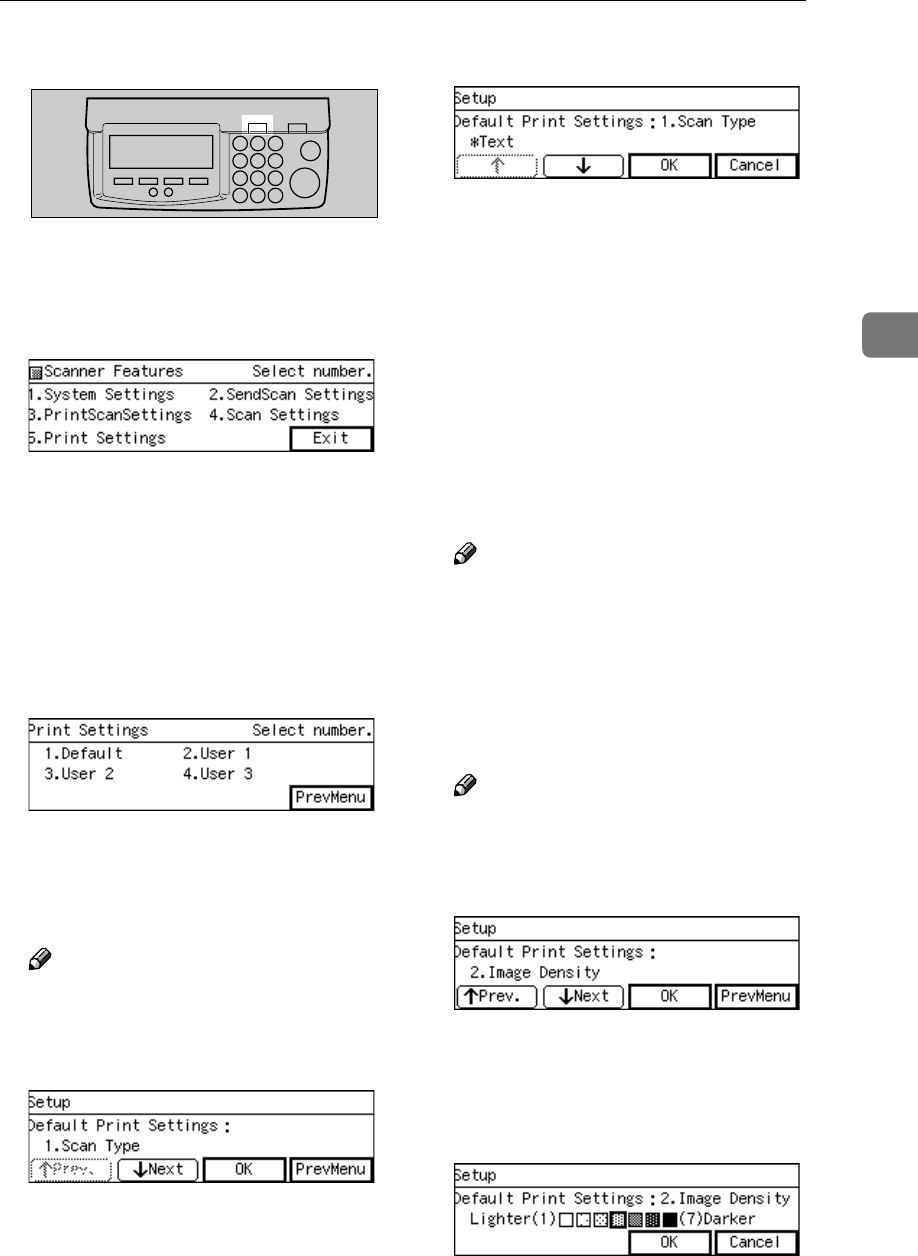
Registering Print Settings
81
3
A
AA
A
Press the {
{{
{User Tools}
}}
} key.
The Scanner Features menu is dis-
played.
B
BB
B
Press the {
{{
{5}
}}
} key.
The Print Settings menu is dis-
played.
On this menu, you can select a
memory area (" Default ", " User 1",
" User 2", or " User 3") for register-
ing the Print Settings configura-
tion.
C
CC
C
Press the {
{{
{1}
}}
} key.
The Default Print Settings menu is
displayed, and "1. Scan Type " ap-
pears as the setup item currently
selected.
Note
❒ Pressing [PrevMenu] returns to
the parent menu screen.
D
DD
D
Press [OK].
The setting screen for "1. Scan Type
" appears.
E
EE
E
Select the scan type.
• The option that is currently se-
lected is displayed first.
• "*" mark appears along with the
option currently selected.
• Use [↑
↑↑
↑] and [↓
↓↓
↓] to display the
option you want to select.
F
FF
F
While the option you want to se-
lect is displayed, press [OK].
This saves the setting you have se-
lected, and returns to the Default
Print Settings menu.
Note
❒ Pressing [Cancel] discards the
selected option, and returns to
the Default Print Settings menu.
G
GG
G
Press [Next].
"2. Image Density " appears as the
setup item currently selected.
Note
❒ Pressing [Prev.] displays the
previous setup item.
H
HH
H
Press [OK].
The setting screen for "2. Image
Density " appears.
I
II
I
Use the {
{{
{1
11
1}
}}
} and {
{{
{0
00
0 }
}}
} keys to
highlight the setting you want.
ABK006S