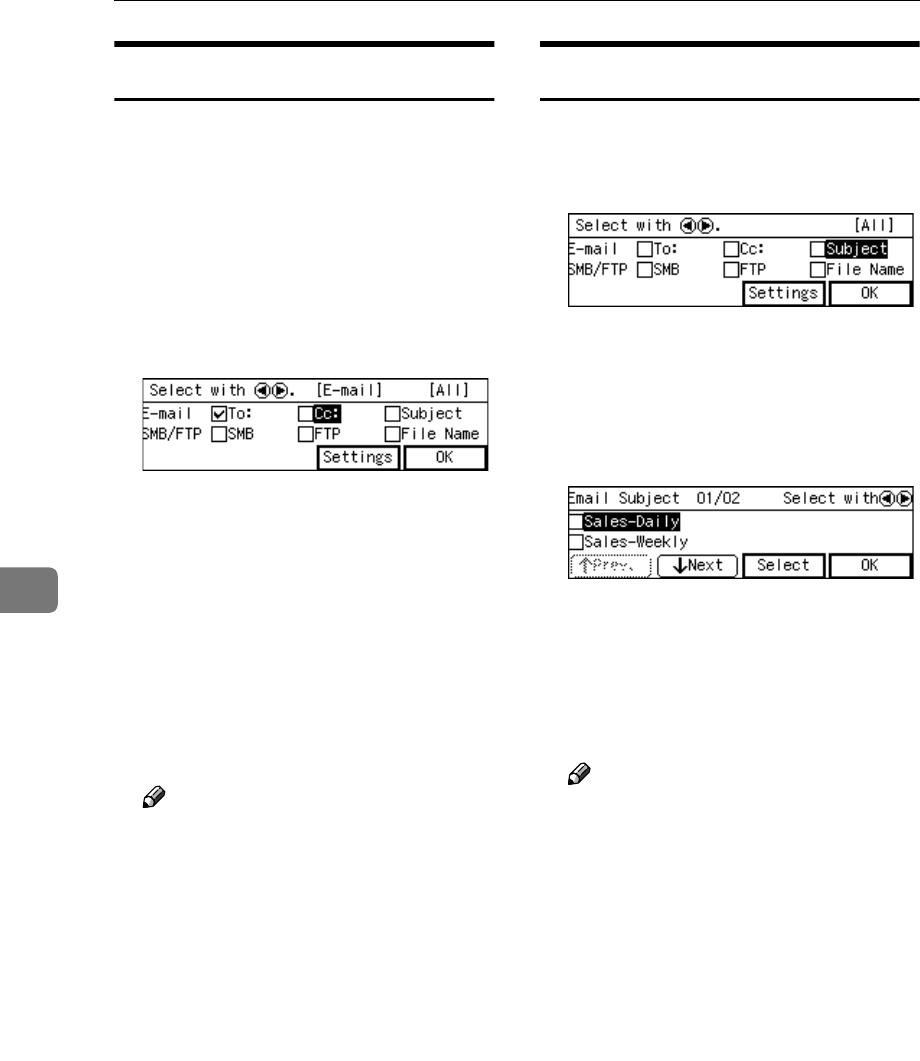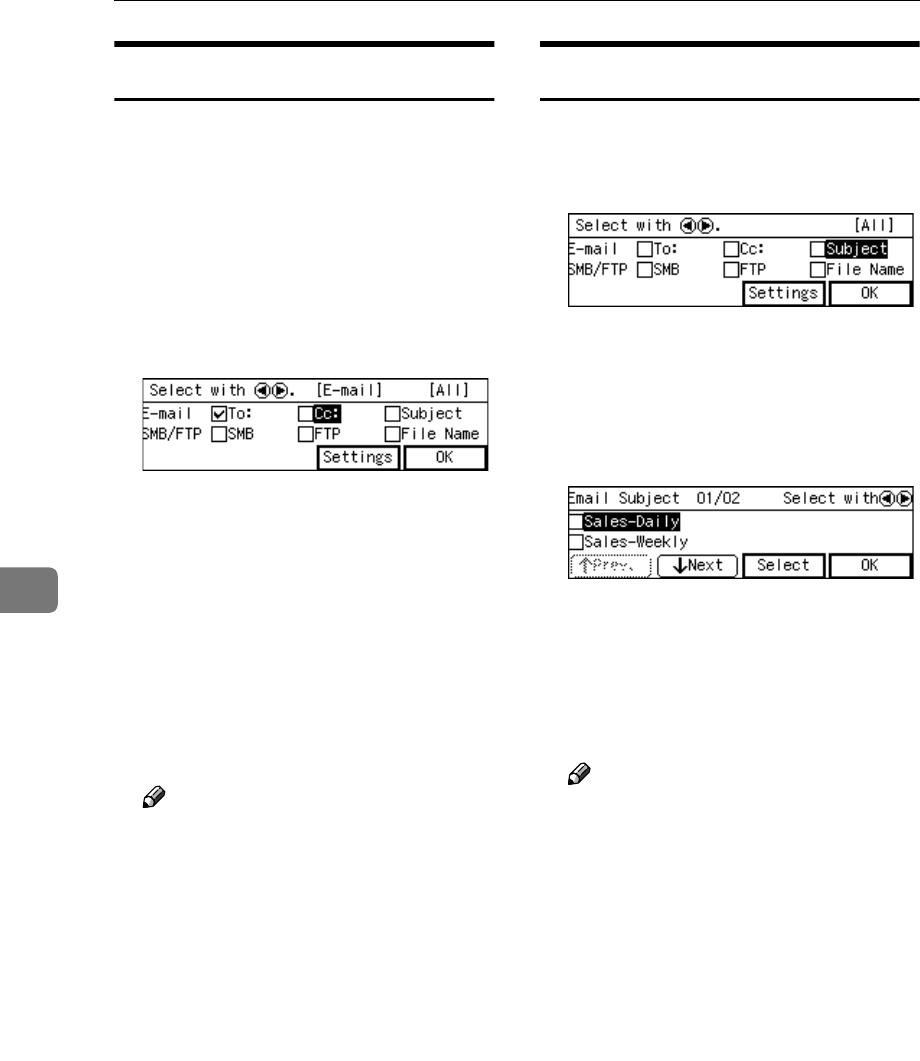
Sending Scan File by E-mail
130
6
Selecting Cc Destinations
You can specify destinations to send
“carbon copies” of an E-mail message
as necessary. Up to 100 destinations
can be selected per an E-mail message
in all, including those specified as
[To:] and [Cc:].
A
AA
A
Use the {
{{
{1
11
1 }
}}
} and {
{{
{0
00
0}
}}
} keys to
highlight [Cc:], and then
press [Settings].
The list of the destinations that are
registered to this machine appears.
B
BB
B
Follow the same procedure as
step
D
DD
D
through
F
FF
F
under “Selecting
Destinations”.
C
CC
C
When you are finished, press [Ex-
it].
This returns to the screen that was
displayed in step
A
.
Note
❒ When no subject is necessary,
press [OK] here. The E-mail/
Send File standby screen is dis-
played.
❒ The second line of the screen
shows the first destination that
you have specified for [To&co-
lon;] in “Selecting Destinations”.
You can confirm all the speci-
fied destinations by using the
{
{{
{1
11
1}
}}
} and {
{{
{0
00
0}
}}
} keys, when you
have selected multiple destina-
tions.
❒ You cannot confirm the “ Cc ”
destinations on the E-mail/
Send File standby screen.
Selecting a Subject
A
AA
A
Use the {
{{
{1
11
1}
}}
} and {
{{
{0
00
0 }
}}
} keys to
highlight [Subject], and then press
[Settings].
The list of the subjects that are reg-
istered to this machine appears.
B
BB
B
Use [Next] and [Prev.] to scroll
through the pages, and display
the subject you want to select.
C
CC
C
Use the {
{{
{1
11
1}
}}
} and {
{{
{0
00
0 }
}}
} keys to
highlight the subject you want to
select, and then press [Select].
This selects the check box next to
the subject.
Note
❒ Selecting another subject auto-
matically deselects the subject
currently selected (so the check
mark next to the subject is
cleared).
❒ While highlighting a subject
with its check box selected,
press [Clear] to clear the check
box (this deselects the subject).
D
DD
D
Press [Exit].
This returns to the screen that was
displayed in step
A
.