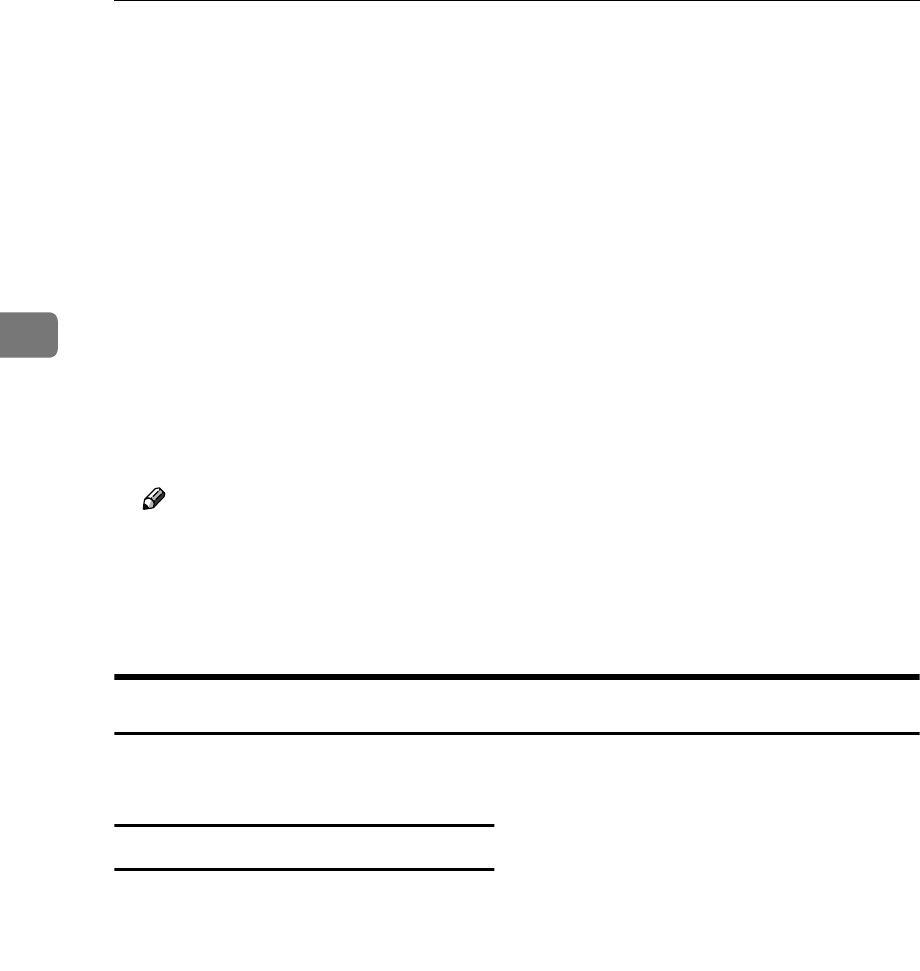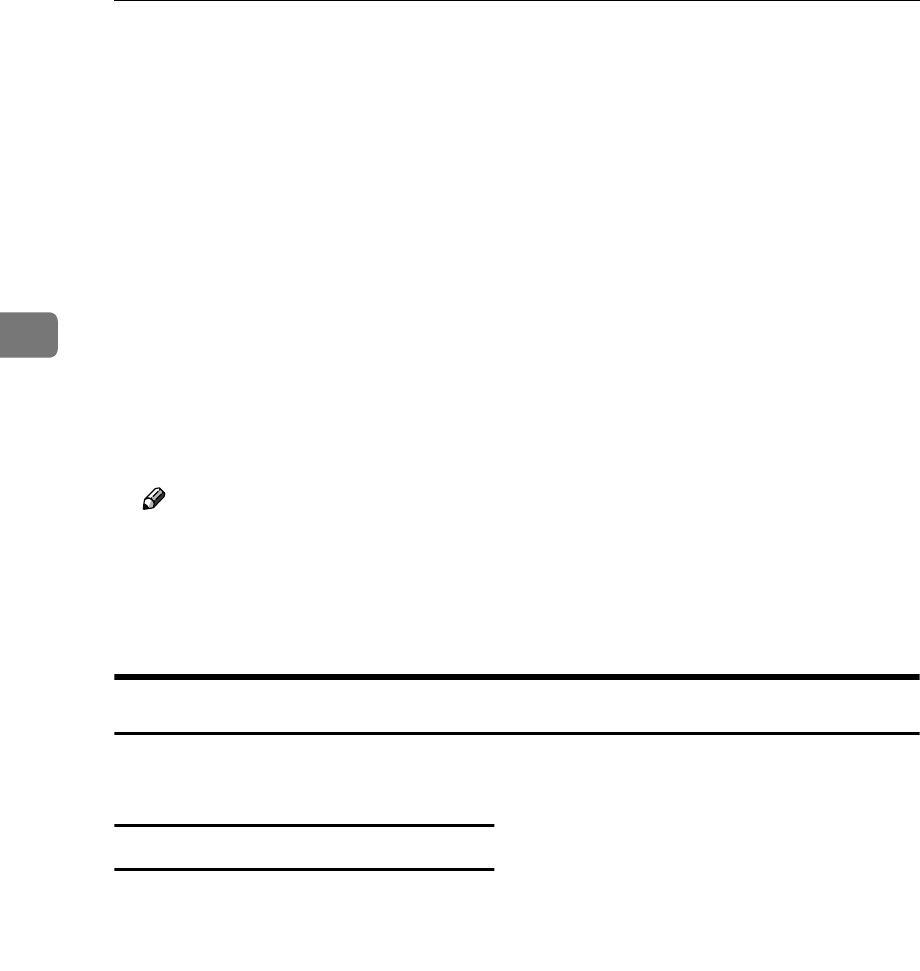
Configuring the Scanner Settings
98
3
❖
❖❖
❖ Locked Print
Select [On] to print scanned images only after a password is entered on the
printer control panel. This prevents other people from seeing the prints.
❖
❖❖
❖ Paper Source Tray
Select a paper tray.
Click [Obtain Printer Information] to update the list of available paper trays.
For a network printer, be sure to enter the IP address in the box of [Attachment
Type] first, and then click [Obtain Printer Information].
❖
❖❖
❖ Change Order
This item is displayed only when you perform [Change] in “ Printer ” opera-
tion. Normally, the printers you registered using [Add] in “ Printer ” are dis-
played by the order of registration. If you want to change the order of a
registered printer, select " On " for [Change Order], and then enter the number
of the new order (that applies when you select " All " in a title list screen of the
machine) into [Move to] box.
Note
❒ If you enter "5" into [Move to] box and perform [Change Order] operation for
the printer that is currently displayed in the 15th place when you select
"All" in a title list screen of the machine, the printer moves to the 5th place.
At this time, the printers that are formerly displayed in the 5th through
14th places move to the 6th through 15th places, respectively.
Recalling the Settings
You can recall the current settings of this machine for confirmation, by using the
Web Status Monitor.
To recall the settings
A
AA
A
Click [Config Reference] on the
main menu.
B
BB
B
Click the item that you want to re-
call in the sub-menu area.