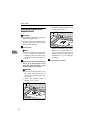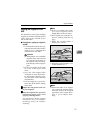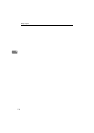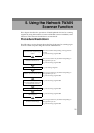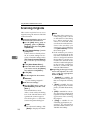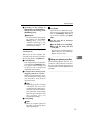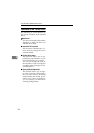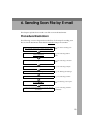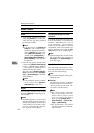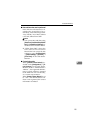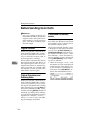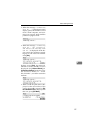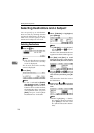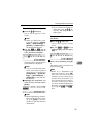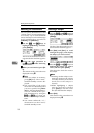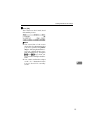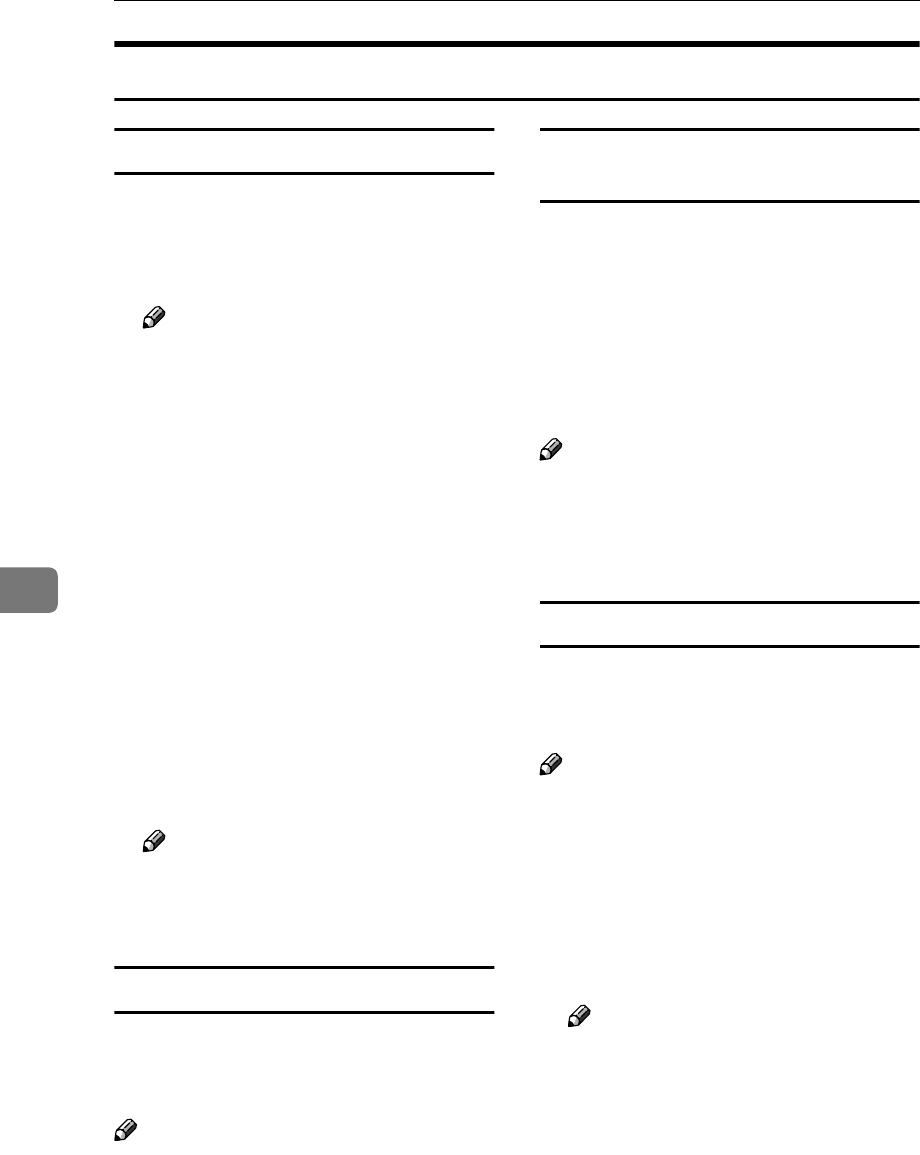
Sending Scan File by E-mail
124
6
E-mail Content
Sender
• If you specify a sender of an e-mail
using the [Sender] list on this ma-
chine, the user you have specified
becomes the sender.
Note
❒ It is necessary to set [Register as
Sender] to “ On ” to have a regis-
tered user displayed on this ma-
chine’s [Sender] list. The setup
item [Register as Sender] is in-
cluded under [Configuration] →
[E-mail SettingsE-mail Address] →
[E-mail Address] on the Web Sta-
tus Monitor.
• If you do not specify a sender of an
e-mail when [Sender's Name Default]
is set to “ Administrator's Address
”, the registered administrator’s
address becomes the sender.
The setup item [Sender's Name De-
fault] is included under [Configura-
tion] → [E-mail Settings] on the Web
Status Monitor.
Note
❒ It is essential to specify a sender
of an e-mail, when [Sender's
Name Default] is set to “ No ”.
Subject
You can select a subject of an E-mail
from the [Subject] list displayed on
this machine.
Note
❒ No subject appears on your E-mail
message when you do not specify a
subject. (Depending on the E-mail
client software on the side of the
receiver, such string like “No sub-
ject” appears as the subject.)
File name and file type of an e-mail
attachment
A scanned image file to be sent as an
E-mail attachment is automatically
named as “SDOC0001.xxx” (“xxx” is
a file extension). The four-digit
number in the file name is count up
sequentially, when you perform scan-
ning of multiple pages, with the [File
Type] setting is set to “ Single Page ”.
Note
❒ Scanned image files are sent in the
file format that you specified in
[File Type] under [Scan Settings]. See
p.73 “File Type”.
Related information
The following information is auto-
matically generated and used as body
text of your E-mail message.
Note
❒ You cannot change the auto-gener-
ated body text.
❖
❖❖
❖ First line
The following sentence is inserted
to the first line of an e-mail body.
“This E-mail was sent from <de-
vice name> (model name).”
Note
❒ For “<device name>”, the name
that is specified for the ma-
chine’s device name is used.
(You can specify the device
name using [Configuration] →
[Basic Settings] → [General Set-
tings] → [Device Name].)
❒ For “model name”, the product
ID of this machine is automati-
cally inserted.