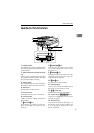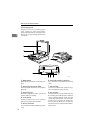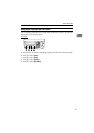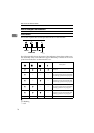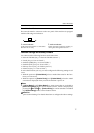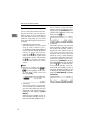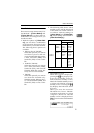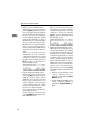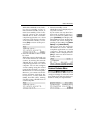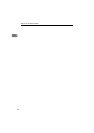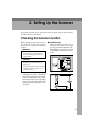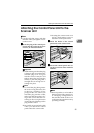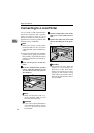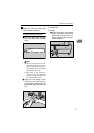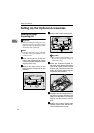Guide to this Scanner
21
1
While Select Method screen, Deliv-
ery Server standby screen, E-
mail/Send File standby screen, or
Print Scan standby screen is dis-
played, starting the network
TWAIN driver from a TWAIN-
compliant application on a client
computer will display the Net-
work TWAIN standby screen.
Press [Exit] to return to the previ-
ous screen.
• Network TWAIN exclusive stand-
by screen
While this screen is displayed, you
can use this machine as a TWAIN
scanner, by starting the network
TWAIN driver from a TWAIN-
compliant application on a client
computer. You can also configure
various settings using the control
panel of this machine, or using a
Web browser on a client computer.
However, you cannot use the fol-
lowing functions: Print Scan, De-
livery Server, e-mail, Send File
(SMB), Send File (FTP), sending
any file by using a Web browser on
a client computer.
• Print Scan standby screen
While this screen is displayed, you
can print scan data.
If you want to use any other func-
tions such as Delivery Server, e-
mail or Send File (SMB/FTP),
press [PrevMenu] and display the
Select Method screen. At this time,
functions you can use changes de-
pending on the settings in [1.Select
Method] and [7.Select Method].
When you start the network
TWAIN driver from a TWAIN-
compliant application on a client
computer, Network TWAIN
standby screen is displayed. Press
[Exit] to return to the Print Scan
standby screen.
Scanner Features Menu
Pressing the {
{{
{User Tools}
}}
} key displays
the Scanner Features menu. You can
configure settings for network, Send
Scan, Print Scan, and Scan/Print con-
ditions to meet your requirements.