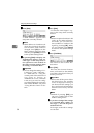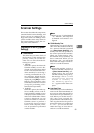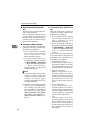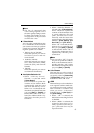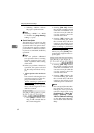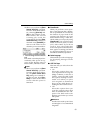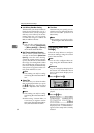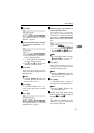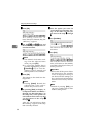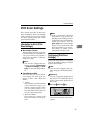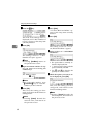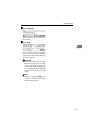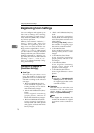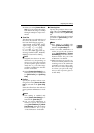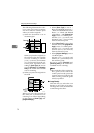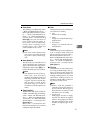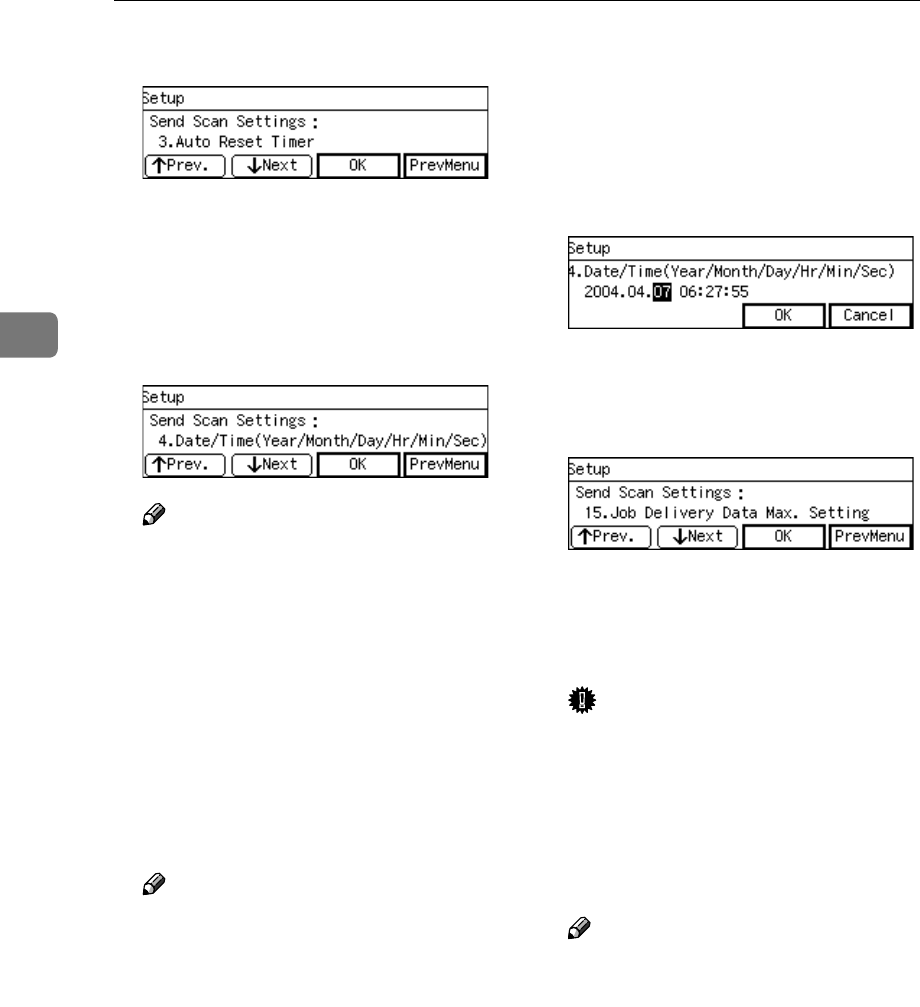
Configuring the Scanner Settings
66
3
L
LL
L
Press [OK].
The setting screen for “4.
Date/Time(Year/Month/Day/Hr
/Min/Sec) ” appears.
M
MM
M
Use the {
{{
{1
11
1}
}}
} and {
{{
{0
00
0}
}}
} keys and
the number keys to adjust the cur-
rent date and time.
Note
❒ The internal clock starts work-
ing from the adjusted time
when you press [OK].
❒ To correct the number that is
currently highlighted, press the
{
{{
{Clear/Stop}
}}
} key to clear the
number you have entered, and
then input the correct number.
N
NN
N
Press [OK].
This returns to the Send Scan Set-
tings menu.
Note
❒ Pressing [Cancel] discards the
adjusted time value, and re-
turns to the previous screen.
O
OO
O
By pressing [Next] to display “5.
Compression (Black and White) ”
through “14. ADF Thin Paper ” as
the setup item, select options for
each of them in the same way that
you have done in the steps
C
CC
C
through
E
EE
E
.
After all, “15. Job Delivery Data
Max. Setting ” appears as the setup
item currently selected.
P
PP
P
Select the option you want for
“15. Job Delivery Data Max. Set-
ting ” in the same way that you
have done in the steps
G
GG
G
through
I
II
I
.
Q
QQ
Q
Press [PrevMenu].
This returns to the Scanner Fea-
tures menu.
R
RR
R
Press [Exit].
This exits the Scanner Features
menu, and returns to the standby
screen that is displayed when you
turn the power on.
Important
❒ Never turn off the power of this
machine before the standby
screen is displayed. Doing so
can discard all the settings you
have configured, and return this
machine to its factory default
status.
Note
❒ Instead of pressing [Exit], you
can press a number key to enter
another setting menu.