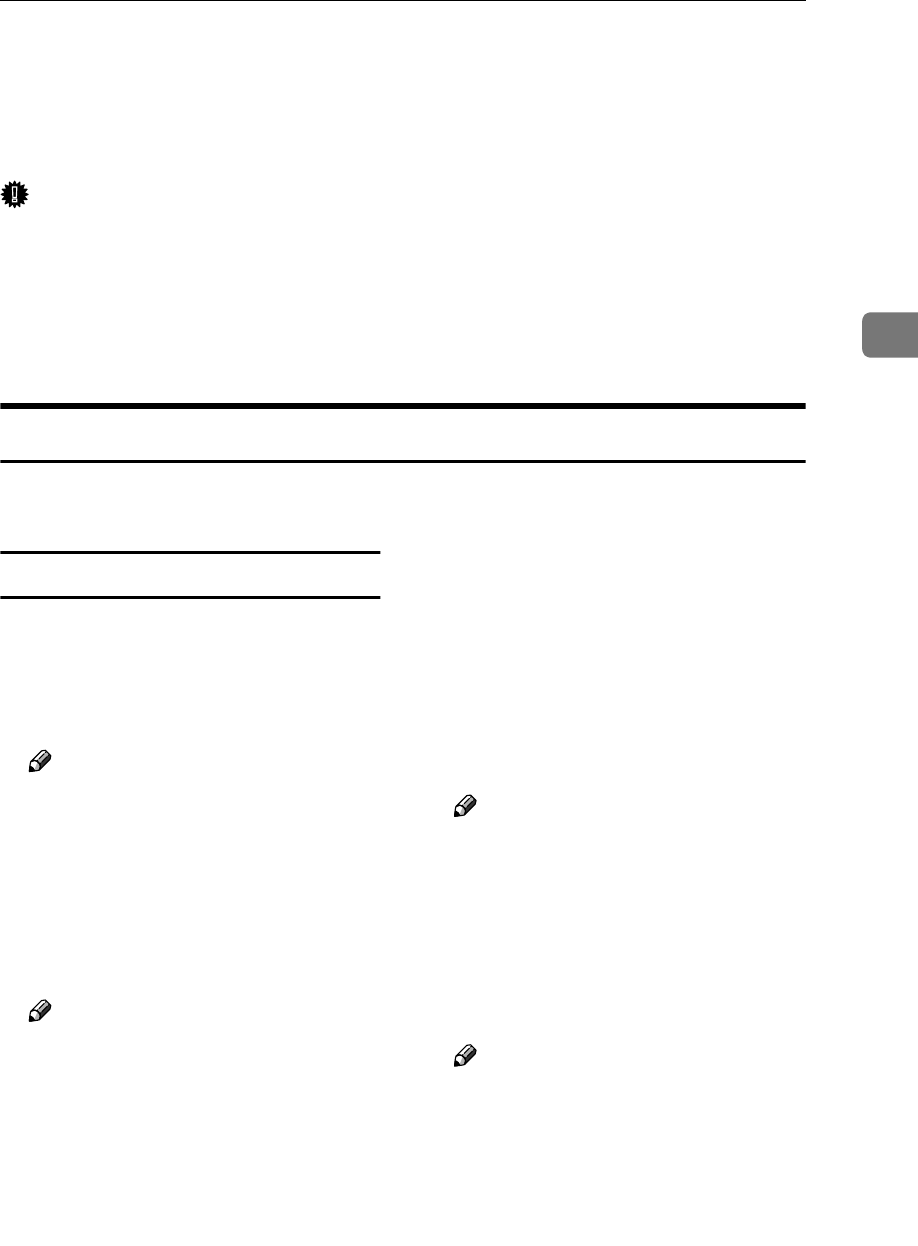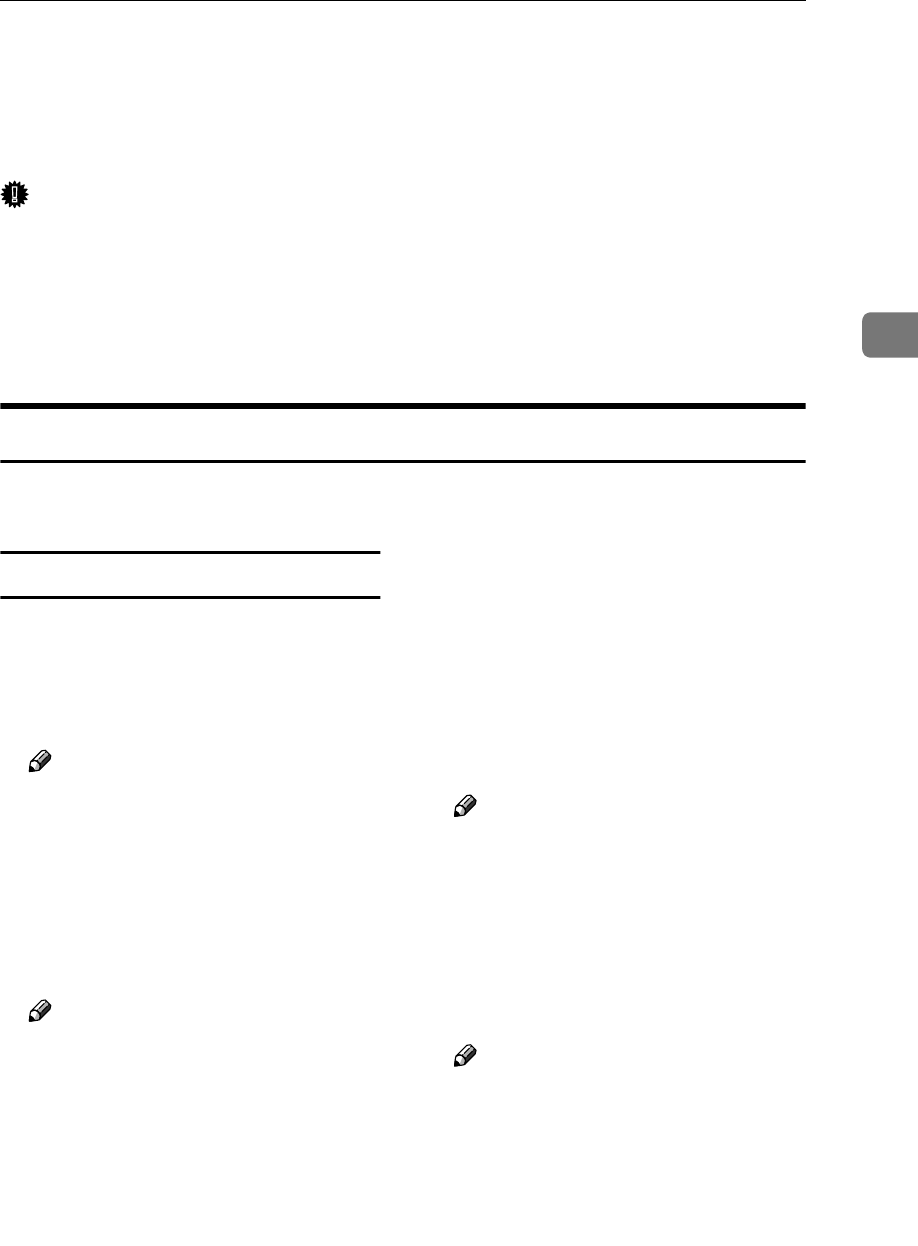
Configuring Settings Using a Web Browser
87
3
5. Work Area
Displays contents such as setup items,
options, and status information, in ac-
cordance with the sub-menu item cur-
rently selected.
6. Scroll bars for the Work Area
Use these scroll bars to scroll through the
work area, when the lower/upper or
rightmost/leftmost part of its content is
out of sight.
Important
❒ It may not be possible to return to the previous page using the browser’s
[Back] button. In such a case, click the [Update] button on the browser. If a
main menu or a sub-menu is clicked again, the information you input will be
cleared.
❒ Depending on the font size setting, the contents may not be displayed prop-
erly. It is recommended to set the font size to “medium” or smaller.
Example Procedures Using [Configuration] Main Menu
This section gives you a few example procedures, to make settings of this ma-
chine using the Web Status Monitor.
Configuring [Scan Settings]
A
AA
A
Click [Configuration] on the main
menu.
The password input dialog box
appears.
Note
❒ Once you set the password, the
password input dialog box will
not appear from the second
time. When the dialog doesn’t
appear, proceed to
D
.
B
BB
B
I
nput “scanner” for the user name,
and input the password.
Note
❒ The user name is fixed to “scan-
ner”.
❒ The password is set to “pass-
word” as the factory default.
You can change the password
using [Configuration] → [Basic
Settings] → [Scan Settings].
C
CC
C
Click [OK].
The setup screen appears.
D
DD
D
Click [Basic Settings], and then
[Scan Settings] in the sub-menu ar-
ea.
E
EE
E
Click [Default] in the [Select User]
area.
F
FF
F
Make settings to each of the setup
items on the screen.
Note
❒ Register the scanning condi-
tions that are most frequently
used in [Default]. If scanning
conditions are not specified for
a send scan operation, the con-
ditions set to [Default] applies.
G
GG
G
Click [OK].
Note
❒ Be sure to click [OK] to save the
settings you have made on the
currently displayed screen.
Once you move to another page
without clicking [OK], all the
settings that you have made on
the previous page will be
cleared.