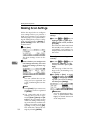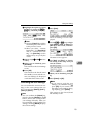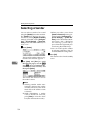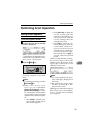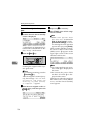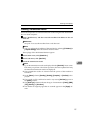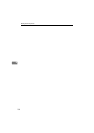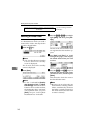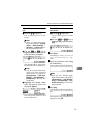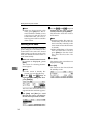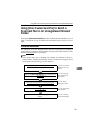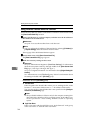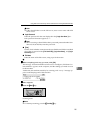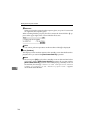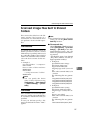Sending Scan File by Scan to Folder
140
7
Selecting a Shared Folder
You can select a single shared folder
as a destination to which you send a
scanned file. Follow the steps below
to select a shared folder.
A
AA
A
Press the {
{{
{1}
}}
} key.
Note
❒ You can skip this step when the
E-mail/Send File standby
screen is displayed.
The E-mail/Send File standby
screen is displayed.
B
BB
B
Press [Dest.].
Note
❒ If “ On ” is selected for [Auto Up-
date Destination List] in [2.Send
Scan Settings] under the Scanner
Features menu on this machine,
the destination list is automati-
cally updated when you press
[Dest.]. See p.61 “Auto Update
Destination List” for details.
C
CC
C
Press the {
{{
{1
11
1}
}}
} or {
{{
{0
00
0}
}}
} key to high-
light [SMB], and then press [Set-
tings].
The list of the shared folders that
are registered to this machine ap-
pears.
D
DD
D
Use [Next] and [Prev.] to scroll
through the pages, and display
the shared folder name you want
to select.
E
EE
E
Use the {
{{
{1
11
1}
}}
} and {
{{
{0
00
0 }
}}
} keys to
highlight the shared folder name
you want to select, and then press
[Select].
This selects the check box next to
the shared folder name.
Note
❒ Because you can select only one
shared folder, selecting another
folder automatically deselects
the folder currently selected (so
the check mark next to the fold-
er name is cleared).
Confirm the transmission results by using the Web Sta-
tus Monitor.
⇒ p.137 “Checking Transmis-
sion Results”