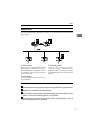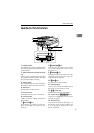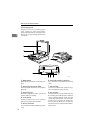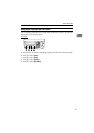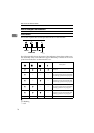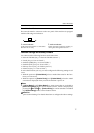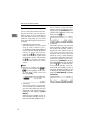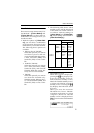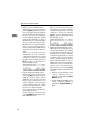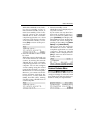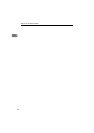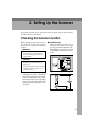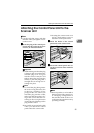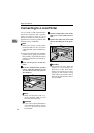Guide to this Scanner
19
1
Select Method
There are two setup items named “Se-
lect Method”: [1.Select Method] and
[7.Select Method]. Use these items in
combination to configure how you
use this machine.
• With the options in [7.Select Meth-
od], you can select a combination
of the functions that suits for the
method how you use this machine.
The following three options are
available.
• Delivery Server/TWAIN
Select this option if you want to
use Delivery Server and net-
work TWAIN. With this option,
e-mail, Send File (SMB), and
Send File (FTP) are not availa-
ble.
• Send File/TWAIN
Select this option if you want to
use e-mail, Send File (SMB),
Send File (FTP), and network
TWAIN. With this option, De-
livery Server is not available.
• TWAIN
Select this option if you want to
use Network TWAIN only.
With this option, Delivery Serv-
er, e-mail, Send File (SMB), and
Send File (FTP) are not availa-
ble.
• The following table shows which
standby screen will be displayed
as the Send Scan initial screen in
accordance with the settings in
[1.Select Method] and [7.Select Meth-
od] (which settings are included in
[2.Send Scan Settings] ).
Standby screens
• Select Method screen
While this screen is displayed,
pressing the {
{{
{1}
}}
} key displays De-
livery Server standby screen, E-
mail/Send File standby screen,
Network TWAIN standby screen,
or Network TWAIN exclusive
standby screen. Pressing the {
{{
{2}
}}
}
key displays the Print Scan stand-
by screen.
When you start the network
TWAIN driver from a TWAIN-
compliant application on a client
computer, Network TWAIN
standby screen is displayed. Press
[Exit] to return to the Select Method
screen.
1.Select Method
Send TWAIN
7.Select
Method
Delivery
Server/
TWAIN
Delivery
Server
standby
screen
Network
TWAIN
standby
screen
Send File/
TWAIN
E-mail/
Send File
standby
screen
Network
TWAIN
standby
screen
TWAIN - Network
TWAIN
exclu-
sive
standby
screen