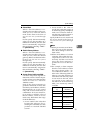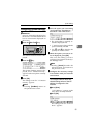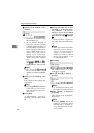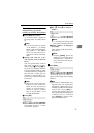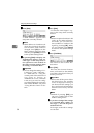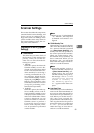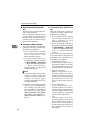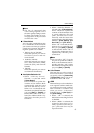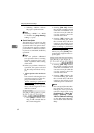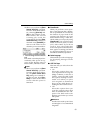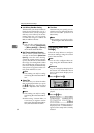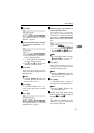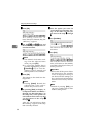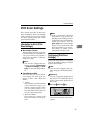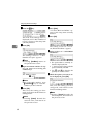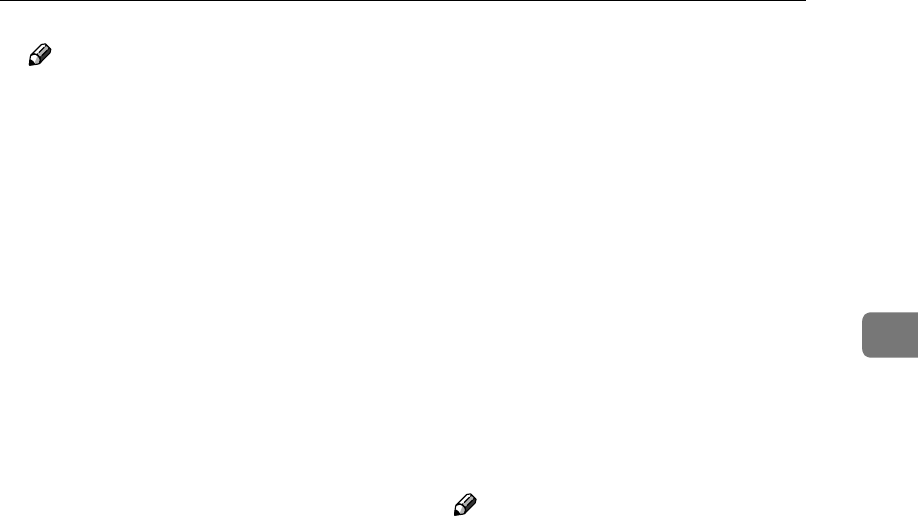
Scanner Settings
61
3
Note
❒ The size of compressed data
varies among originals even if
the same quality setting is made
for them. The number of origi-
nal pages that can be processed
at a time also varies.
❖
❖❖
❖ 7. Select Method
You can select a method that suits
for a combination of the functions
you want to use when you perform
a Send Scan operation. The follow-
ing three options are available.
• Delivery Server/TWAIN
Select this option if you want to
use Delivery Server and net-
work TWAIN.
• Send File/TWAIN
Select this option if you want to
use e-mail, Send File (SMB),
Send File (FTP), and network
TWAIN.
• TWAIN
Select this option if you want to
use Network TWAIN only.
❖
❖❖
❖ Auto Update Destination List
• When “ Delivery Server/
TWAIN ” is selected under
[7.Select Method]
Select whether to update the
contents of the Address Book
automatically with the latest
data from the delivery server.
When “ On ” is selected, the Ad-
dress Book is updated each time
you press [Dest.] or [Sender] on
this machine. When “ Off ” is se-
lected, the Address Book is up-
dated only when the power is
turned on.
• When “ Send File/TWAIN ” is
selected under [7.Select Method]
Select whether to update the
contents of the destination lists
of e-mail addresses, file send
paths, and FTP servers auto-
matically with the latest data
registered using the Web Status
Monitor’s [E-mail Address], [File
Send Path] and [FTP Server].
When “ On ” is selected, the des-
tination list is updated each
time you press [Dest.] or [Sender]
on this machine. When “ Off ” is
selected, the destination list is
updated only when the power
is turned on.
Note
❒ You can select “ Off ” if you do
not plan to update the Address
Book or the destination lists fre-
quently. Selecting “ Off ” makes
this machine react quickly when
you press [Dest.] or [Sender].
❖
❖❖
❖ Unit of Measure
This item lets you select a unit of
measurement that is used when
you specify values for [Custom Size]
of [Original Size] setting. You can se-
lect between "mm" and "inch".
❖
❖❖
❖ sRGB
This item lets you select whether to
scan originals with the sRGB Col-
our matching function enabled.
This function is available only
when you select “ Colour&co-
lon;Full Colour ” in [Scan Type] un-
der [Scan Settings].
• When “ Off ” is selected, the
sRGB Colour matching function
is disabled.
• When “ sRGB 1” is selected, the
original's Colour tone is accu-
rately reproduced, but the pa-
per's yellowish tone may be
reproduced also.