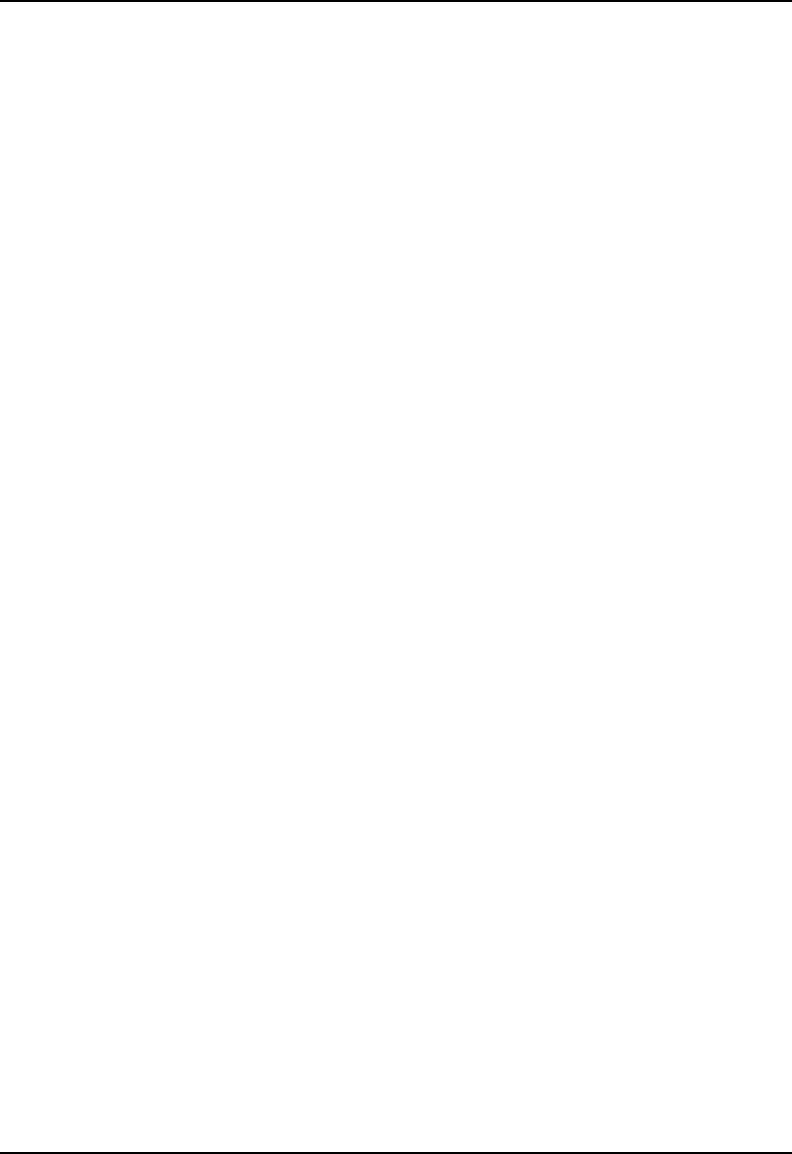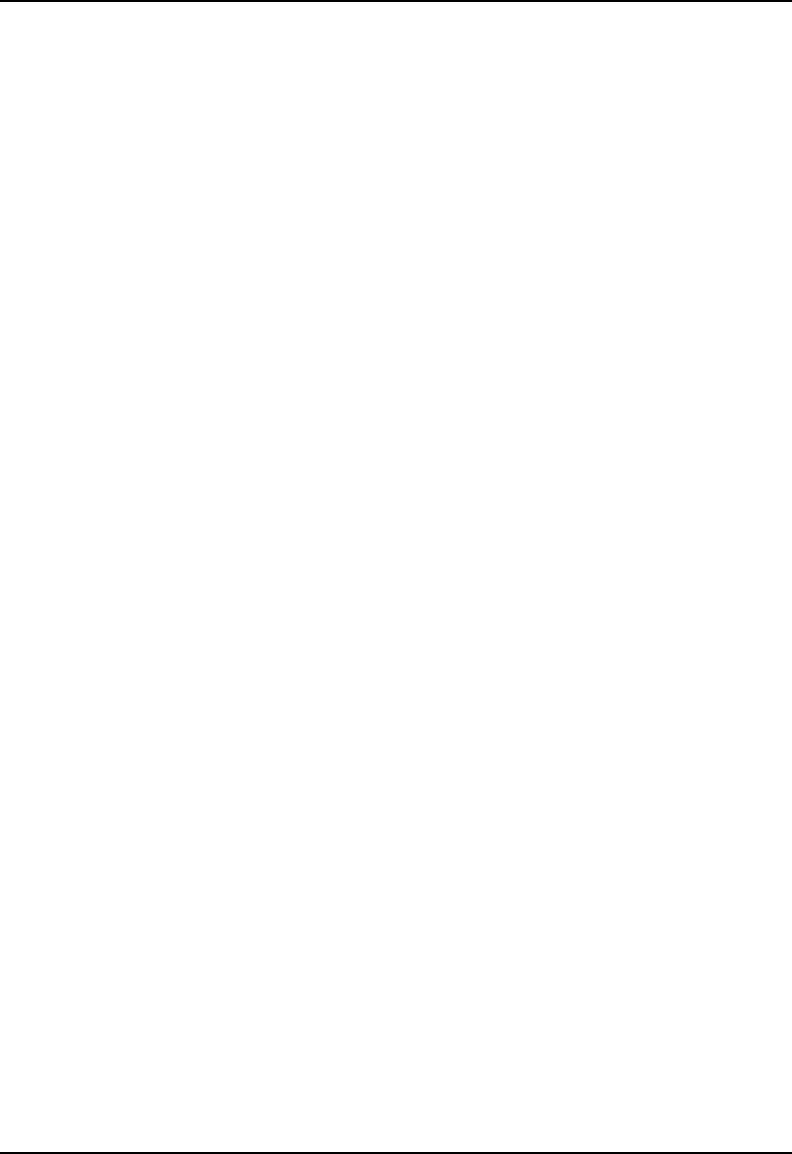
Troubleshooting 4-59
NovaJet 800 Series Service Manual
As mentioned above the ambient or surrounding temperature does have
an effect on the heating of the ink. ENCAD has established that these
settings will be adequate for most installations. However, if the printer is
in an environment that is hot or that the temperature changes a lot
throughout the day, you may have to modify the settings to compensate
for your own individual circumstances.
The preheat settings are factory set to aid in the minimizing of ghosting
and or ink density issues. With this in mind, lowering the settings could
cause improper output to appear.
The settings of the preheat will be dependent upon your environmental
condition as well as the type of image and the colors that you are repro-
ducing. One particular setting of the preheat may not be correct for
every print application.
To check the preheat settings for the problem color (i.e., Cyan
dropout problem):
1. From the main menu select Setup Menu.
2. From the Setup Menu select Ink Option Menu.
3. From the Ink Option Menu select Ink PreHeat Menu.
4. From the Ink PreHeat Menu select Cyan - Preheat.
5. Press either Prev Option or Next Option until the value 0 (zero) is
displayed.
6. Press OK to accept the selection and return to the Ink PreHeat
Menu.
7. Reprint the image to verify problem has been corrected.
NOTE 1: When performing a firmware download it is important to
reinitialize the printer (Refer to ‘Printer Initialization’). Reinitializing the
printer sets all user settings back to their default values. If the printer is
not reinitialized then the preheat values will be altered when the firmware