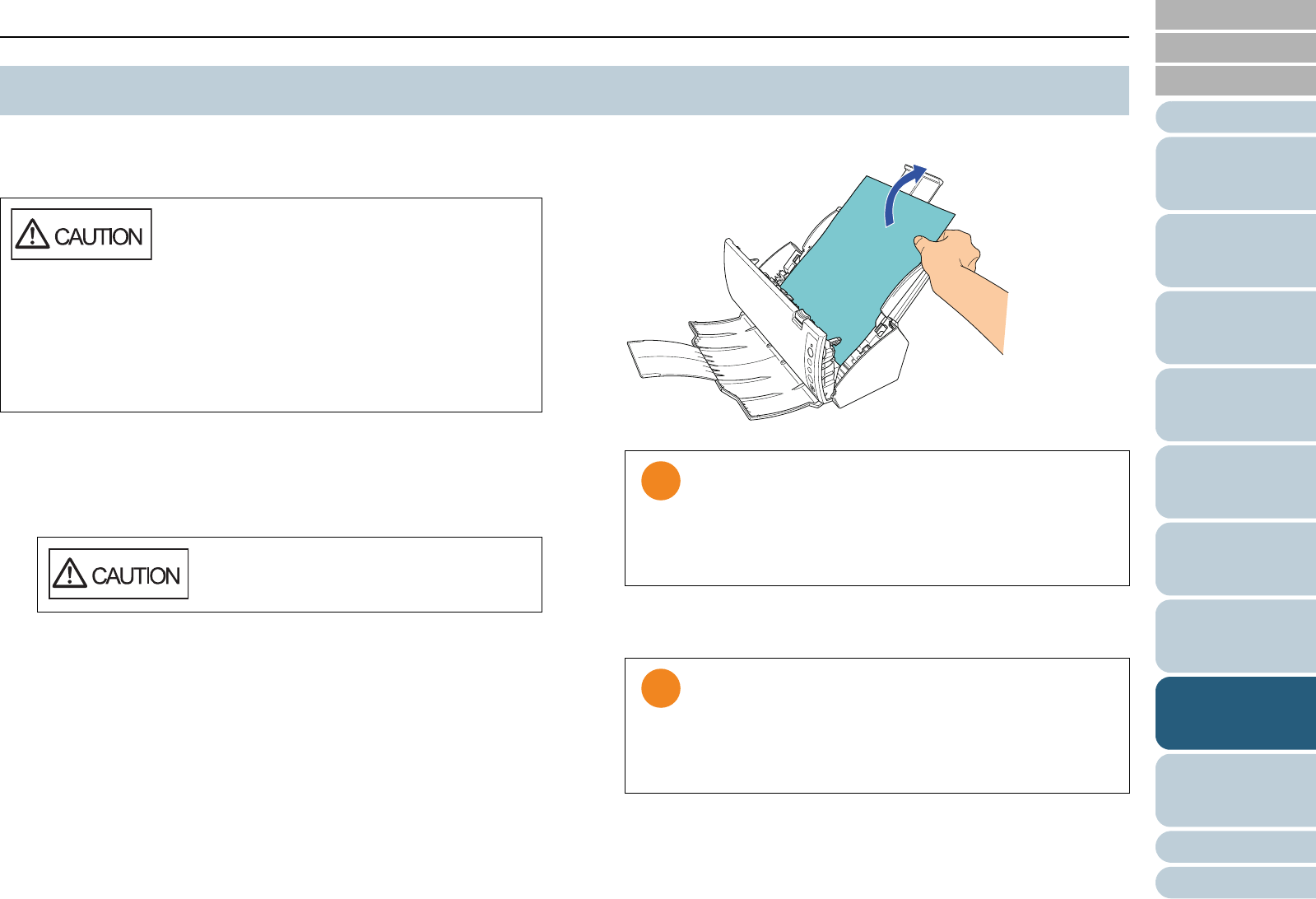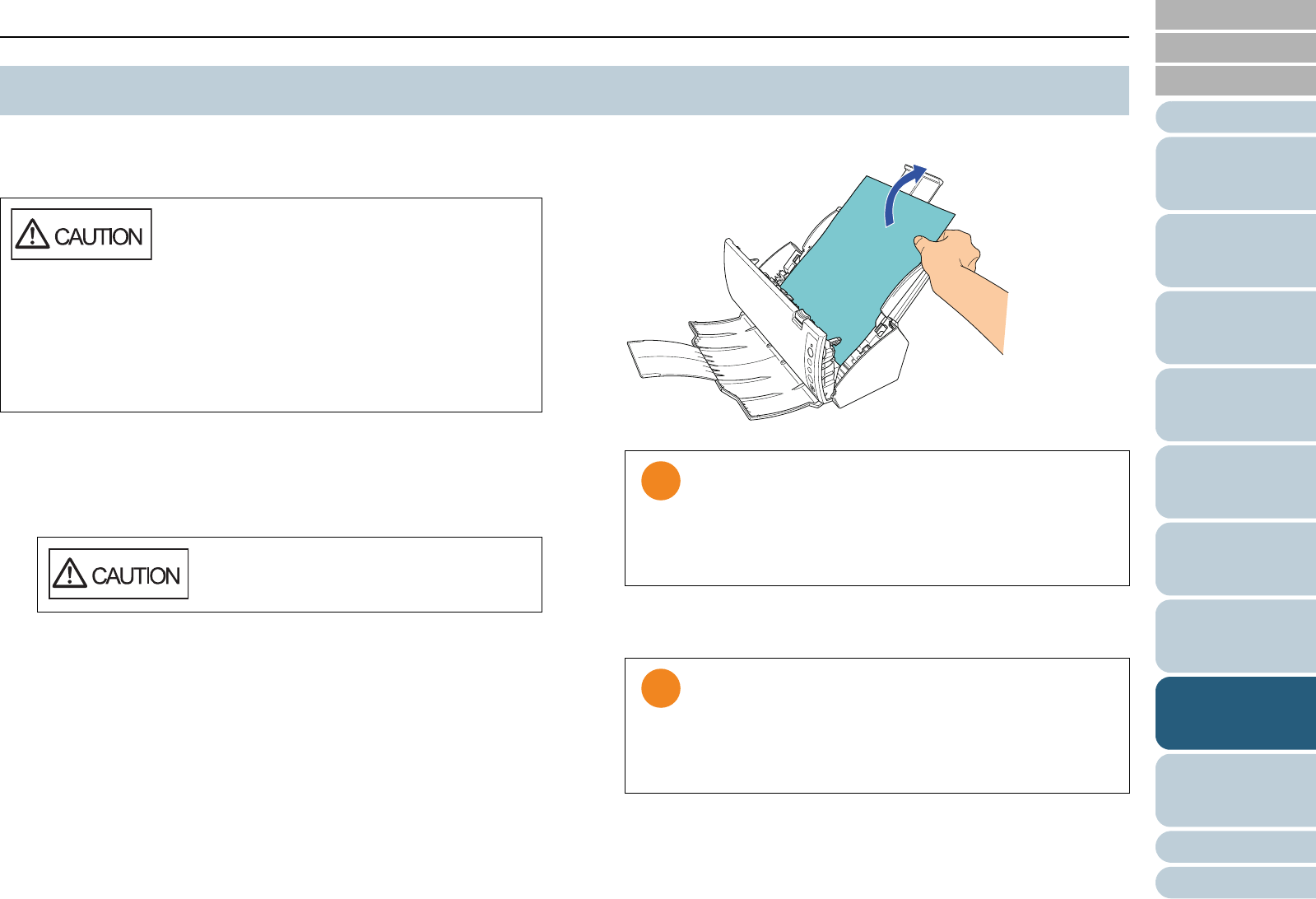
Appendix
Chapter 8 Troubleshooting
Glossary
Introduction
Index
Contents
TOP
100
How to Load
Documents
Configuring the
Scan Settings
How to Use the
Operator Panel
Various Ways to
Scan
Daily Care
Operational
Settings
Replacing the
Consumables
Scanner
Overview
Troubleshooting
When your document is jammed inside the scanner, remove
the document in the following procedure.
1 Remove all documents from the ADF paper chute.
2 Open the ADF.
For details, refer to "1.4 Opening/Closing the ADF" (page 19).
3 Remove the jammed document.
4 Close the ADF.
For details, refer to"1.4 Opening/Closing the ADF" (page 19).
8.1 Paper Jam
z Be careful of injuries upon removing jammed
documents.
z Be careful not to get your accessories (e.g. tie,
necklace) caught inside the scanner upon
removing jammed documents.
z Be careful of burns as the glass and the
guides may become extremely hot during
operation.
z Always open the ADF before removing the
document.
Be careful not to have your fingers caught
when the ADF closes.
z Make sure to check the documents and the paper path
thoroughly and remove all staples and paper clips as
they cause paper jams.
z Be careful not to damage the glass surface and the
guides when removing documents with staples or
paper clips.
z Confirm that the ADF is closed properly. Otherwise,
the document may not be fed through the ADF.
z Occasionally when scanning is complete or canceled,
documents may remain in the ADF without any error
message displayed. In that case, remove the
documents by following the above steps 1 to 4.