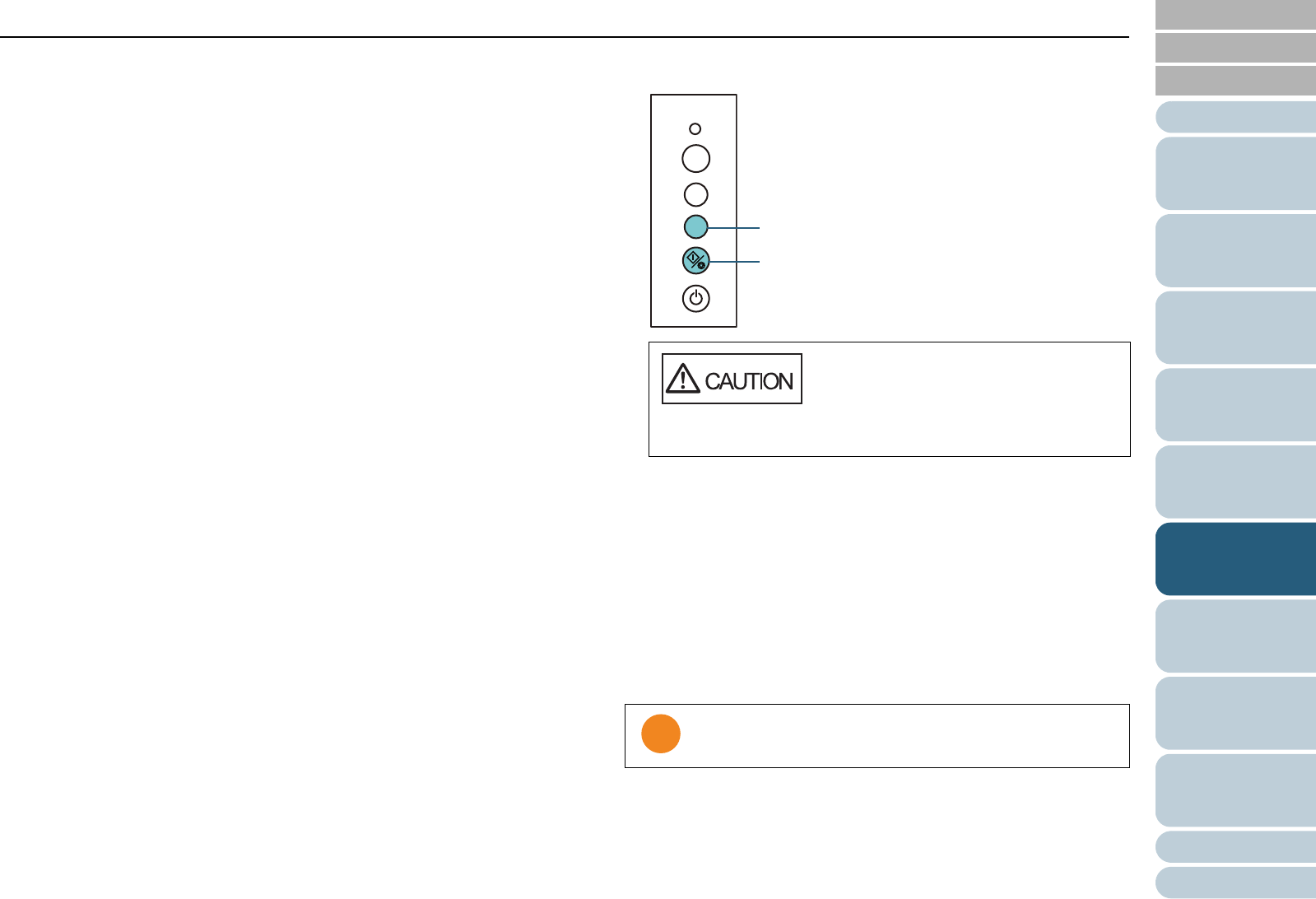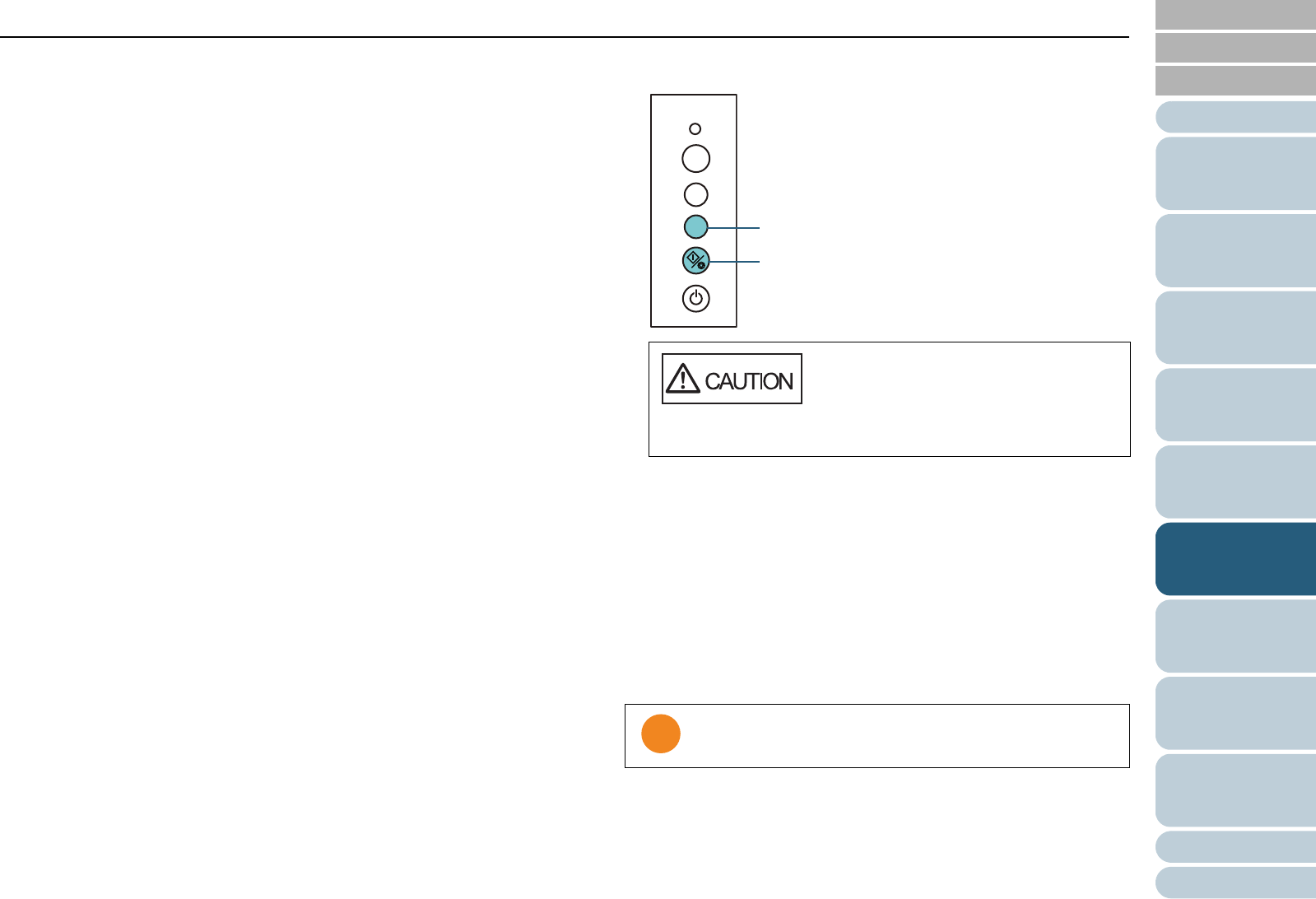
Chapter 6 Daily Care
Appendix
Glossary
Introduction
Index
Contents
TOP
89
How to Load
Documents
Configuring the
Scan Settings
How to Use the
Operator Panel
Various Ways to
Scan
Troubleshooting
Replacing the
Consumables
Scanner
Overview
Daily Care
Operational
Settings
Pad assy (×1)
Wipe the dirt and dust off the surface of the rubber pads, downwards
from top to bottom. Be careful not to get your hand or the cloth caught
on the pick spring (metal part).
Ultrasonic sensor (×2)
Gently wipe the dirt and dust off the surface of the ultrasonic sensors.
Idler roller (×4)
Gently wipe the rollers as you rotate them manually. Be careful not to
damage the roller surface. Make sure that it is cleaned properly because
residue on the roller will affect the feeding performance.
Glass (×2)
Gently wipe the dirt and dust off the surface of the glass sections.
Pick roller (×1)
Gently wipe the roller as you rotate it downwards manually. Be careful
not to damage the roller surface. Make sure that it is cleaned properly
because residue on the roller will affect the feeding performance.
Feed roller (×2) / Eject roller (×2)
The power must be turned on to rotate the feed/eject rollers.
1 Turn on the scanner.
For details, refer to "1.3 Turning the Power ON/OFF" (page 18).
2 Open the ADF when "1" is displayed on the Function Number
Display.
For details, refer to "1.4 Opening/Closing the ADF" (page 19).
3 When you press the [Send to] and [Scan/Stop] buttons at the
same time, the feed/eject rollers rotate a certain amount.
4 Put a piece of cloth/Cleaning Paper moistened with Cleaner F1 or
a sheet of Cleaning Wipe against the roller surface, and wipe
horizontally.
Wipe the whole surface by pressing the [Send to] and [Scan/Stop]
buttons at the same time to rotate the rollers.
Make sure that it is cleaned properly because black residue on the
roller will affect the feeding performance.
As a guideline, pressing the [Send to] and [Scan/Stop] buttons six
times will rotate the feed/eject rollers one revolution.
4 Close the ADF.
For details, refer to"1.4 Opening/Closing the ADF" (page 19).
When you press the [Send to] button and
the [Scan/Stop] button at the same time,
the feed rollers and eject rollers rotate
together. Be careful not to touch the
rollers while they are rotating.
Confirm that the ADF is closed properly. Otherwise, the
document may not be fed through the ADF.
Check
Function
Send to
Scan
/Stop
Power
[Send to] Button
[Scan/Stop] Button