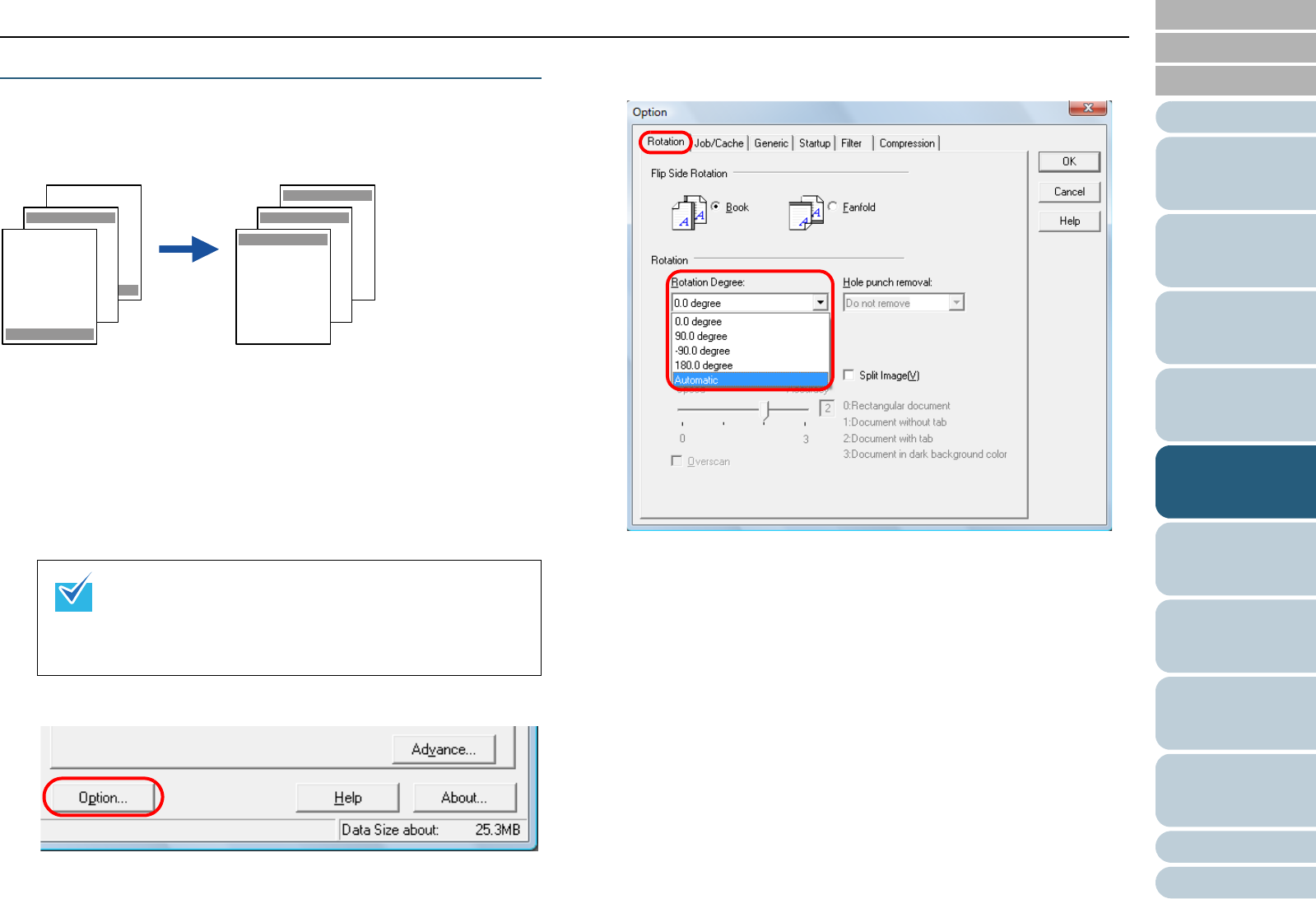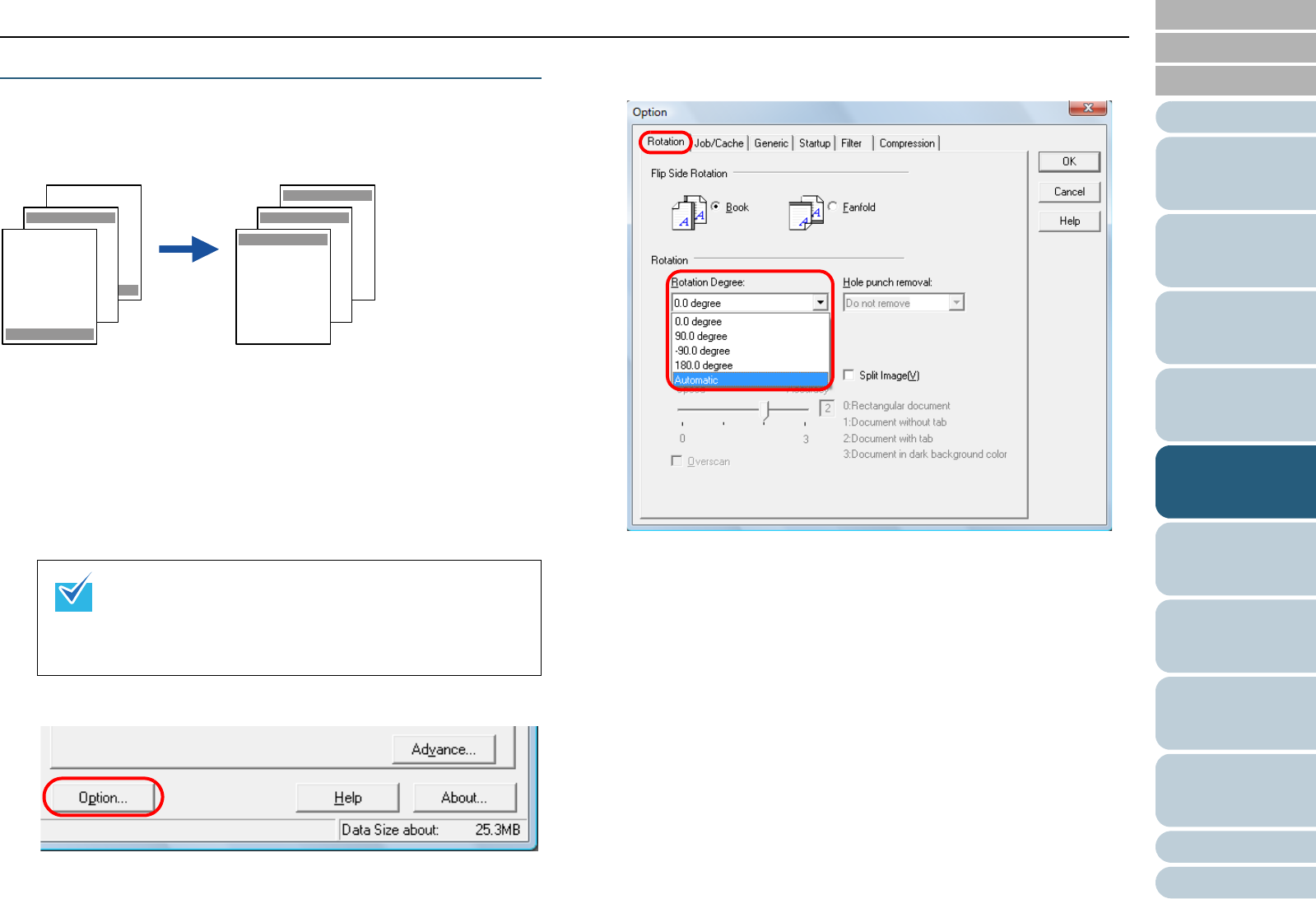
Chapter 5 Various Ways to Scan
Appendix
Glossary
Introduction
Index
Contents
TOP
66
How to Load
Documents
Daily Care
Troubleshooting
Operational
Settings
Replacing the
Consumables
Scanner
Overview
Various Ways to
Scan
Configuring the
Scan Settings
How to Use the
Operator Panel
Automatically Correcting the Page Orientation
When you scan a batch of documents with mixed page
orientations, the images can be adjusted to their correct page
orientations automatically.
1 Load documents in the ADF paper chute.
For details, refer to "Chapter 2 How to Load Documents" (page 26).
2 Start up ScandAll PRO and click the [Scan] menu J
[Scanner Setting].
D The [TWAIN Driver (32)] dialog box appears.
3 Click the [Option] button.
D The [Option] dialog box appears.
4 Click the [Rotation] tab and select [Automatic] in the
[Rotation Degree] drop-down list.
If the [TWAIN Driver (32)] dialog box does not appear,
check the setting in ScandAll PRO by clicking the [Tool]
menu J [Preferences] to open the [Setup] dialog box,
then confirm that [TWAIN] is selected for [Device Driver]
in the [Scan] tab.
Opqrstu
Vwxyz.
DEF
Opqrstu
Vwxyz.
DEF
Abcdefg
Hijklmn
Abcdefg
Hijklmn