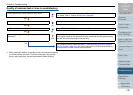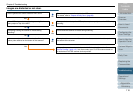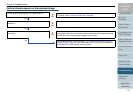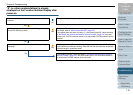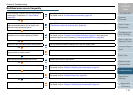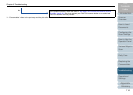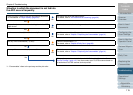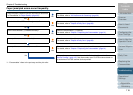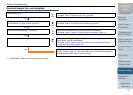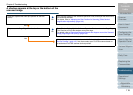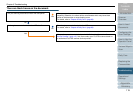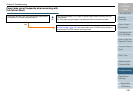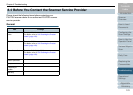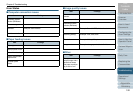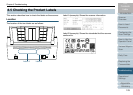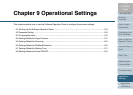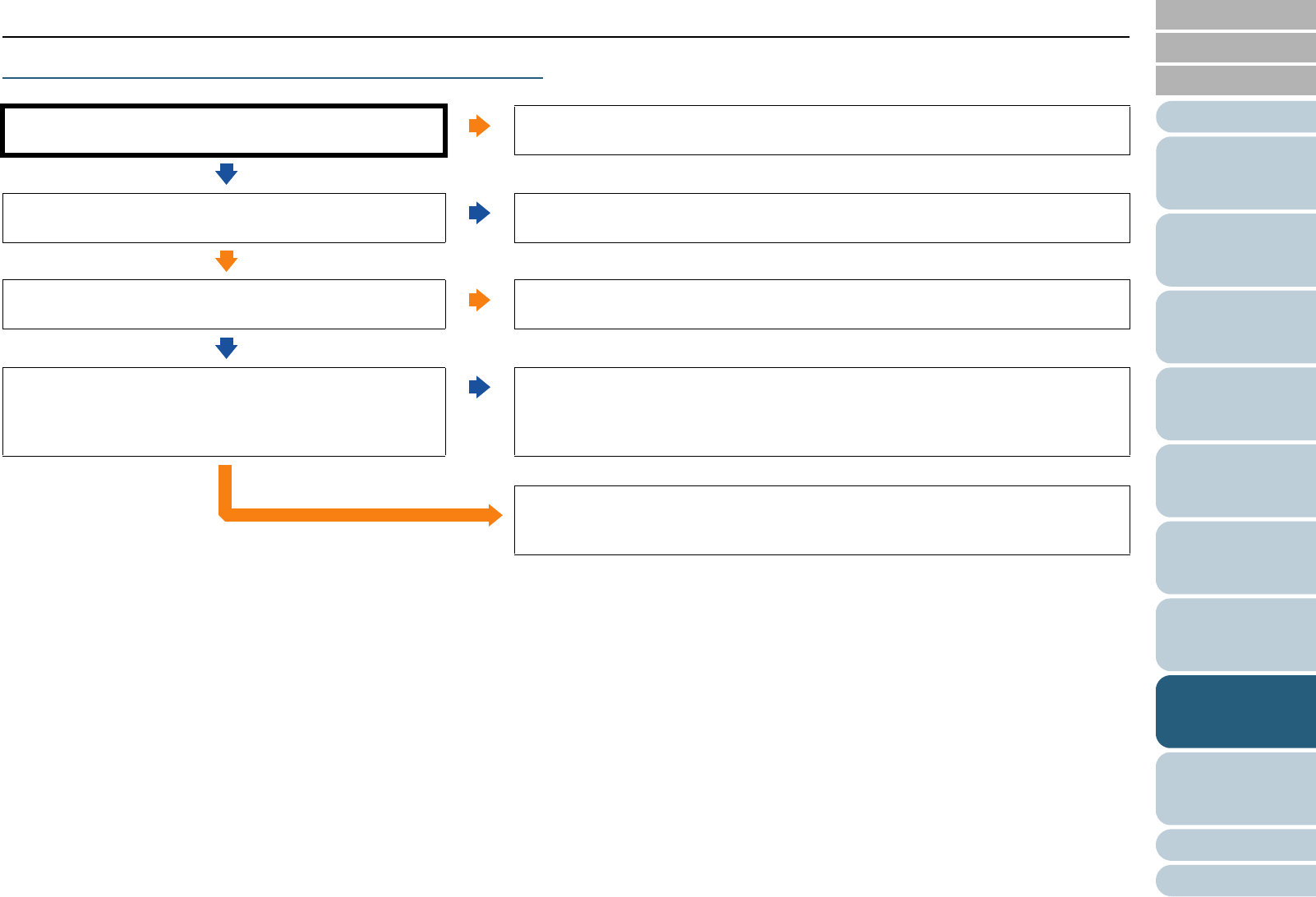
Appendix
Chapter 8 Troubleshooting
Glossary
Introduction
Index
Contents
TOP
117
How to Load
Documents
Configuring the
Scan Settings
How to Use the
Operator Panel
Various Ways to
Scan
Daily Care
Operational
Settings
Replacing the
Consumables
Scanner
Overview
Troubleshooting
Scanned images turn out elongated.
*1: "Consumables" refers to the pad assy and the pick roller.
Are the rollers dirty?
Ye s
Clean the rollers.
For details, refer to "Chapter 6 Daily Care" (page 85).
No
Does the paper condition fulfill the requirements described
in "Precautions" in "Paper Quality" (page 30)?
No
Use paper that fulfills the requirements.
For details, refer to "2.2 Documents for Scanning" (page 30).
Ye s
Are any of the consumables (*1) worn out?
Ye s
Check the consumable counters and replace them if necessary.
For details, refer to "Chapter 7 Replacing the Consumables" (page 91).
No
Have you adjusted the offset/vertical magnification?
No
Go to [Device Setting] of the Software Operation Panel, and adjust the offset in
feed direction (vertical magnification).
For details, refer to "Adjusting the Start Position for Scanning [Offset/Vertical
magnification Adjustment]" (page 140).
Ye s
If the problem persists, check the items in "8.4 Before You Contact the Scanner
Service Provider" (page 121) first, then contact your FUJITSU scanner dealer or
an authorized FUJITSU scanner service provider.