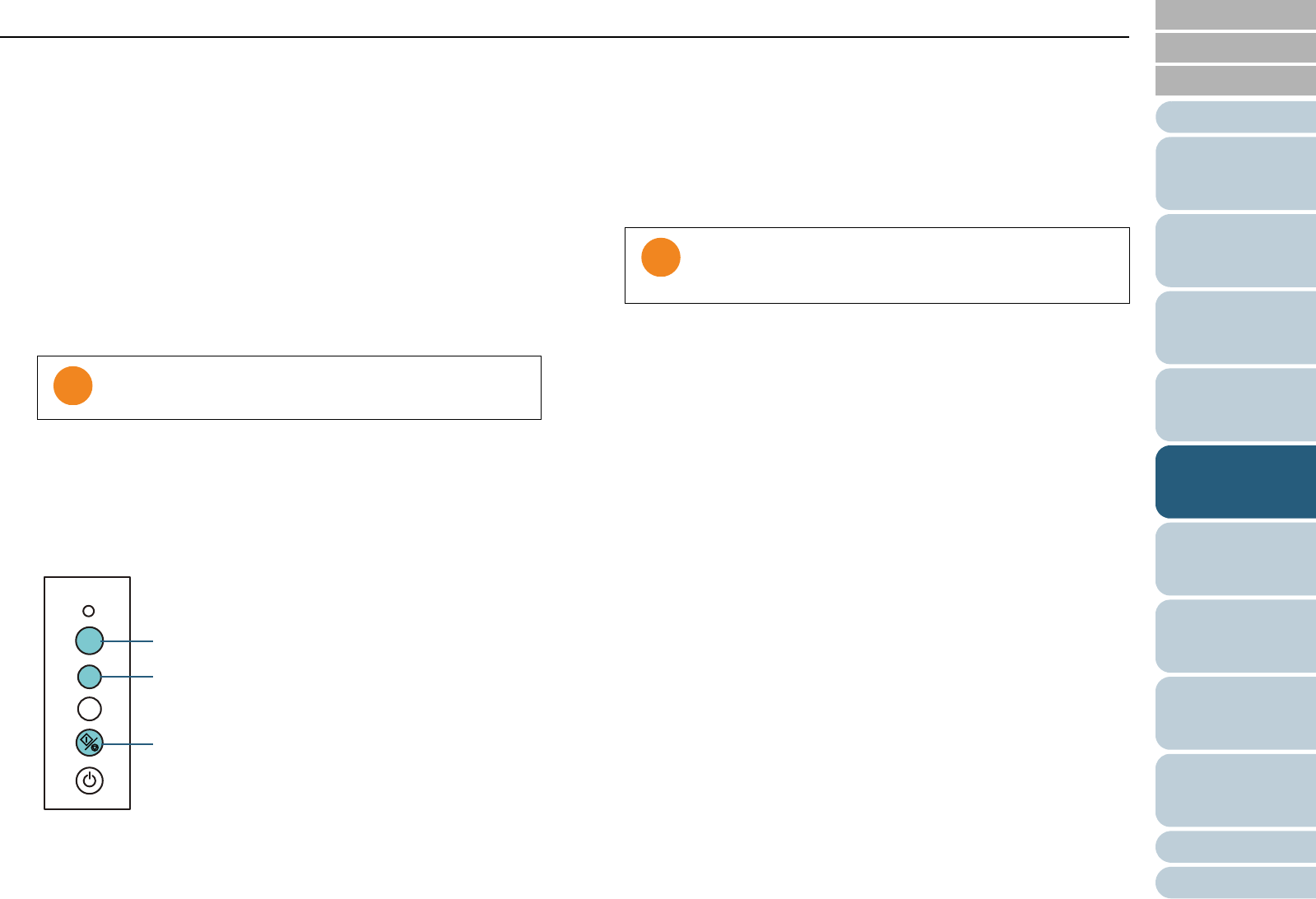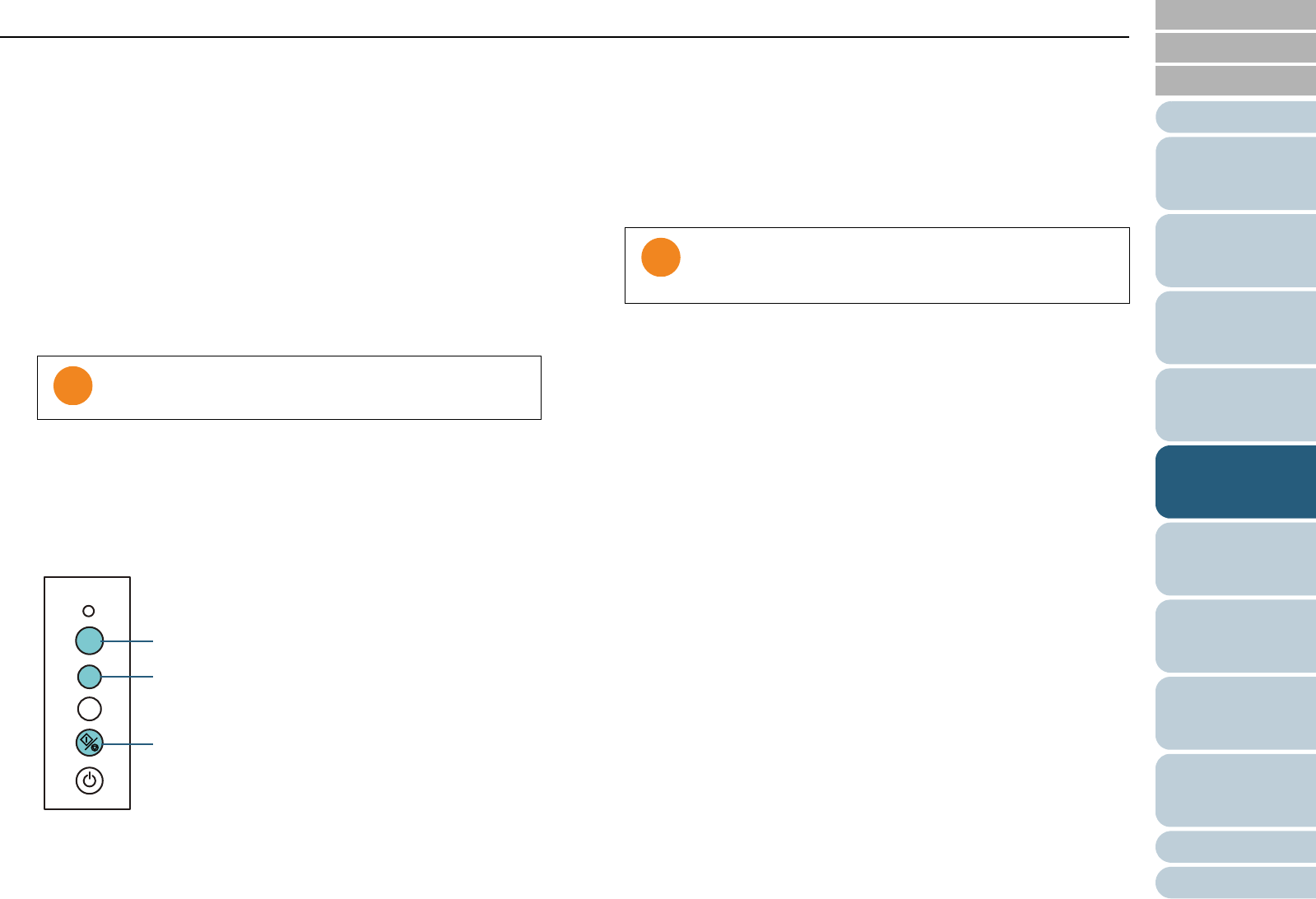
Chapter 5 Various Ways to Scan
Appendix
Glossary
Introduction
Index
Contents
TOP
84
How to Load
Documents
Daily Care
Troubleshooting
Operational
Settings
Replacing the
Consumables
Scanner
Overview
Various Ways to
Scan
Configuring the
Scan Settings
How to Use the
Operator Panel
Operational procedure
1 After a multifeed error occurs, open the ADF and remove
the documents.
2 Close the ADF.
For details, refer to "1.4 Opening/Closing the ADF" (page 19).
When the ADF is closed, the Function Number Display on the
operator panel changes as follows:
z Upon multifeed error
Alternates between “J” and “2”
z Upon ejecting the documents
The function number flashes
3 Place the documents back in the ADF paper chute.
If a multifeed is detected even though there is no attachment, either
press the [Scan/Stop] button or perform a scan from the computer (do
not press the [Function] button). If there is a paper attachment which
is likely to be the cause of the multifeed error, then proceed to the
next step.
4 Press the [Function] button and confirm that the function
number is flashing faster, then either press the [Scan/Stop]
button or perform a scan from the computer.
From this point, the flashing speed of the Function Number Display
switches between “slow” Q “fast” every time you press the [Function]
button. When the flashing speed is fast, the scanner operates in each
mode as follows:
z Manual mode (Bypass by front panel button)
Scans the next sheet without multifeed detection, and from the
second sheet, multifeeds are detected based on the setting
configured in the scanner driver or the Software Operation Panel.
z Auto mode 1 (Bypass by combination of length and position)
Memorizes the length and location of the paper attachment that
was detected as multifeed, and continues scanning. When a paper
attachment of a similar pattern is detected, multifeed detection is
automatically suppressed. (*1)(*2)
z Auto mode 2 (Bypass by length)
Memorizes the length of the longest paper attachment that was
detected as multifeed, and continues scanning. When a paper
attachment of the same length or shorter is detected, multifeed
detection is automatically suppressed. (*1)(*2)
*1: 32 pages (up to 4 attachments per page) worth of overlap
patterns can be memorized in this mode. When it exceeds this
limit, the first pattern that was memorized is erased from the
memory.
*2: To erase the memorized overlap patterns and the longest
overlap length, press the [Function] button for more than five
seconds while the function number is flashing. The Function
Number Display will then display "". This allows you to erase
multifeed patterns and the longest overlap length that were not
supposed to be memorized. Be careful with this operation
because all memorized patterns will be erased.
Confirm that the ADF is closed properly. Otherwise, the
document may not be fed through the ADF.
Check
Function
Send to
Scan
/Stop
Power
[Scan/Stop] Button
[Function] Button
Function Number Display
Do not press down the [Function] button for more than five
seconds when switching the flashing speed, because it
may erase the memorized multifeed patterns.