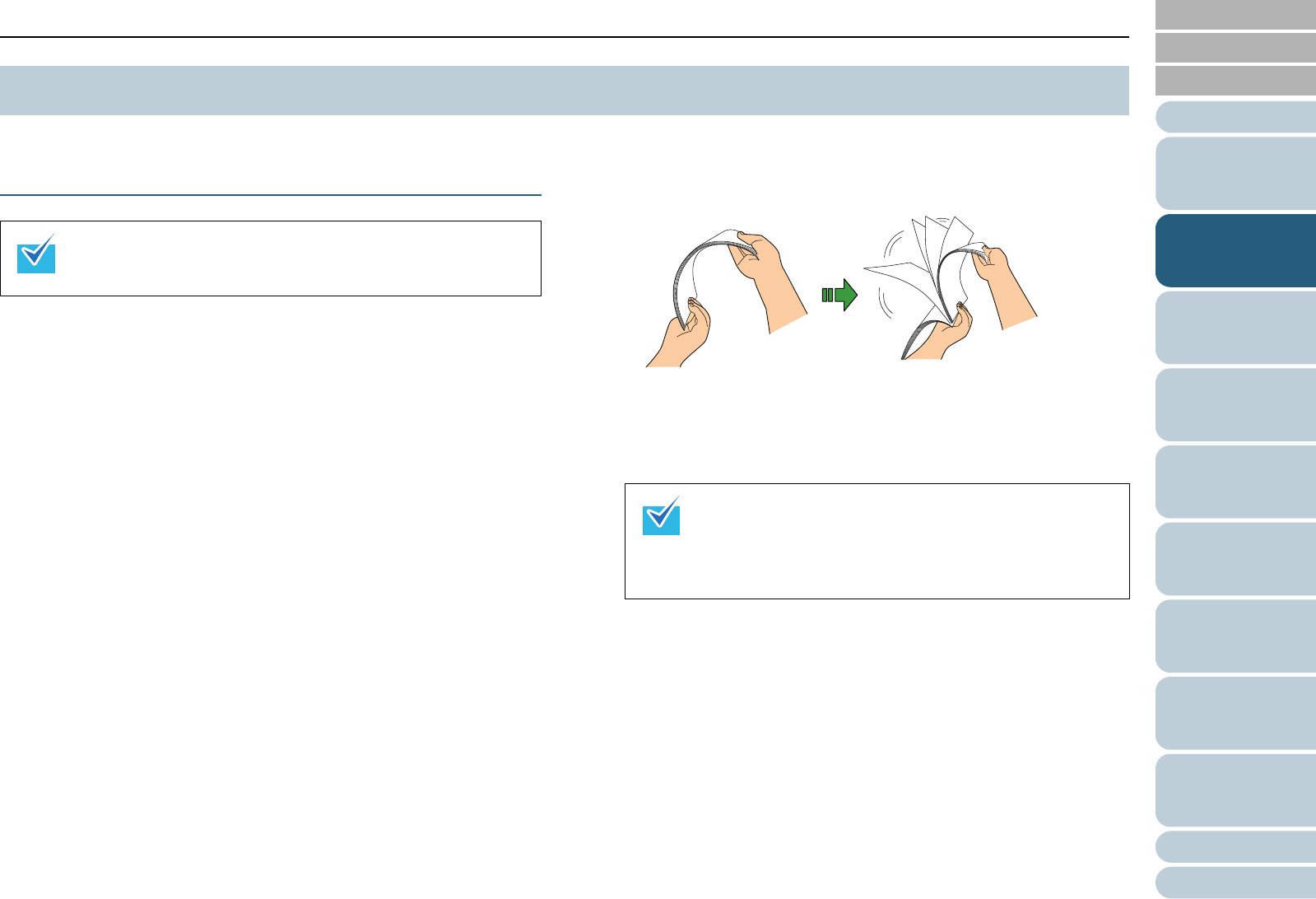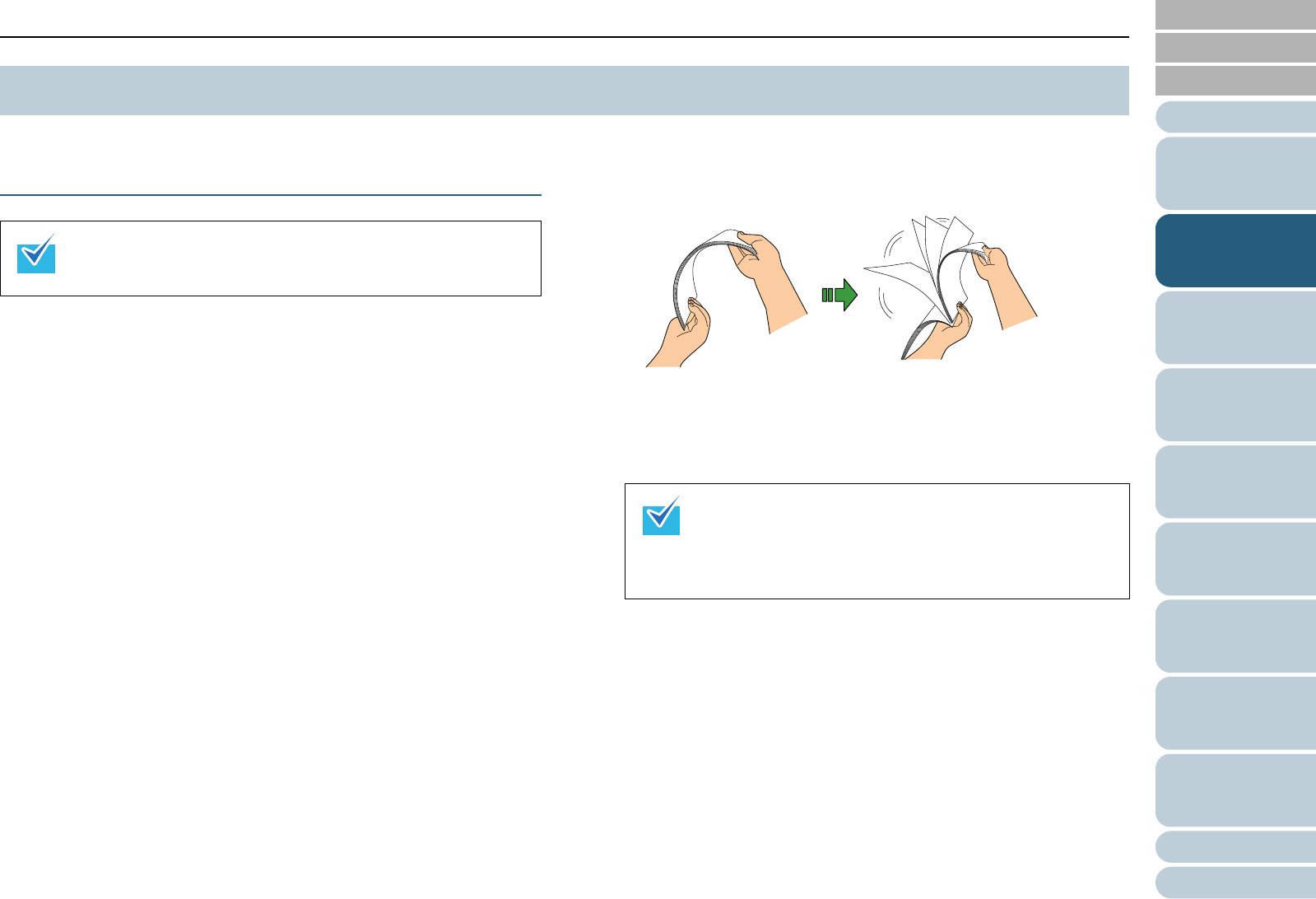
Contents
Index
Chapter 2 How to Load Documents
Appendix
Glossary
Introduction
TOP
27
Configuring the
Scan Settings
How to Use the
Operator Panel
Various Ways to
Scan
Daily Care
Troubleshooting
Operational
Settings
Replacing the
Consumables
Scanner
Overview
How to Load
Documents
This section explains how to load documents on the scanner.
Preparation
1 Check the documents.
1 Check if the documents to be loaded are of the same width or
different widths.
Ways to load documents differ depending on whether they are the
same width or not.
If the document width varies, refer to "Conditions for Mixed Batch
Scanning" (page 34) or "Documents with Different Widths" (page
54).
2 Check the number of sheets.
Up to 50 sheets can be loaded (with paper weight of 80 g/m
2
(20 lb) and thickness of the document stack under 5 mm).
For details, refer to "Loading Capacity" (page 32).
2 Fan the documents.
1 Grab a stack of documents, which should be 5 mm or less.
2 Hold both ends of the documents and fan them a few times.
3 Rotate the documents by 90 degrees and fan them in the same
manner.
4 Perform steps 1 to 3 for all documents.
5 Align the edges of the documents.
2.1 Loading Documents
For details about the paper size and quality required for normal
operations, refer to "2.2 Documents for Scanning" (page 30).
For details about how to fan documents, refer to the Error
Recovery Guide.
The Error Recovery Guide is included in the Setup DVD-
ROM. For details about the installation, refer to "Installing
the Scanner Software" in Getting Started.